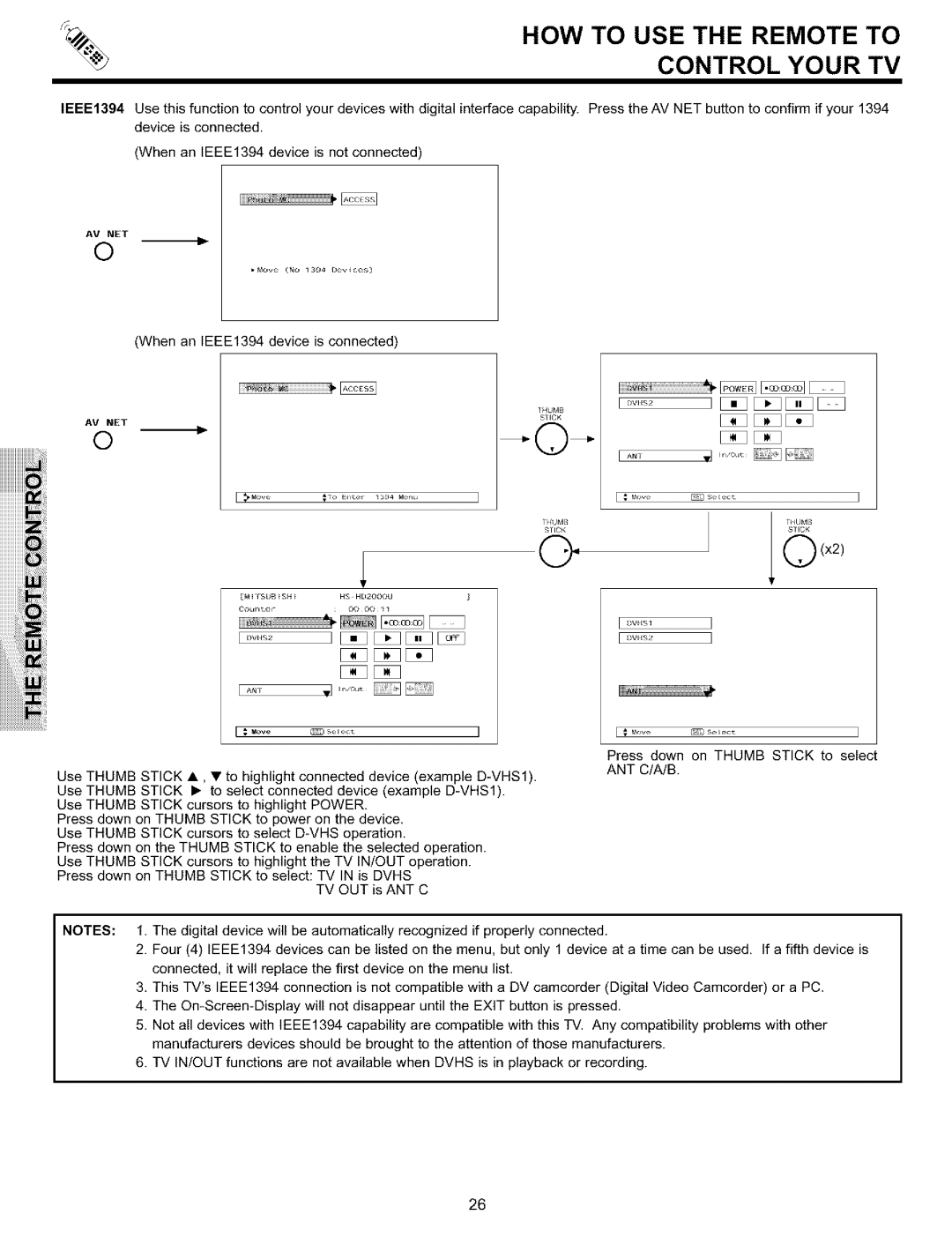HOW TO USE THE REMOTE TO
CONTROL YOUR TV
IEEE1394 Use this function to control your devices with digital interface capability. Press the AM NET button to confirm if your 1394 device is connected.
(When an IEEE1394 device is not connected)
AV NET
©
• _l_ve (Nc_ _ 3SJ4 I_ev_ c_s)
(When an IEEE1394 device is connected)
liiiii_ili_!!!!!!!!!!!!!!!!!!!!!!!!!!!!!!!!!!ii"_
_f4UMB
SLICK
AV NET
O
I _ Move | _ | Sel_;t | I |
?_{VMB |
|
| ?HU_,IB |
S?ICK |
|
| S?ICK |
©.x2)
I_VHS1
[ I_VHS2
I _ Move | _ | S_l_;t | I |
Press down on THUMB STICK to select
ANT C/A/B.
Use THUMB STICK •, • to highlight connected device (example
Use THUMB STICK cursors to highlight POWER. Press down on THUMB STICK to power on the device. Use THUMB STICK cursors to select
Press down on the THUMB STICK to enable the selected operation.
Use THUMB STICK cursors to highlight the TM IN/OUT operation.
Press down on THUMB STICK to select: TV IN is DVHS
TV OUT is ANT C
NOTES: 1. The digital device will be automatically recognized if properly connected.
2.Four (4) IEEE1394 devices can be listed on the menu, but only 1 device at a time can be used. If a fifth device is connected, it will replace the first device on the menu list.
3.This TV'sIEEE1394 connection is not compatible with a DV camcorder (Digital Video Camcorder) or a PC.
4.The
5.Not all devices with IEEE1394 capability are compatible with this TV. Any compatibility problems with other manufacturers devices should be brought to the attention of those manufacturers.
6.TV IN/OUT functions are not available when DVHS is in playback or recording.
26