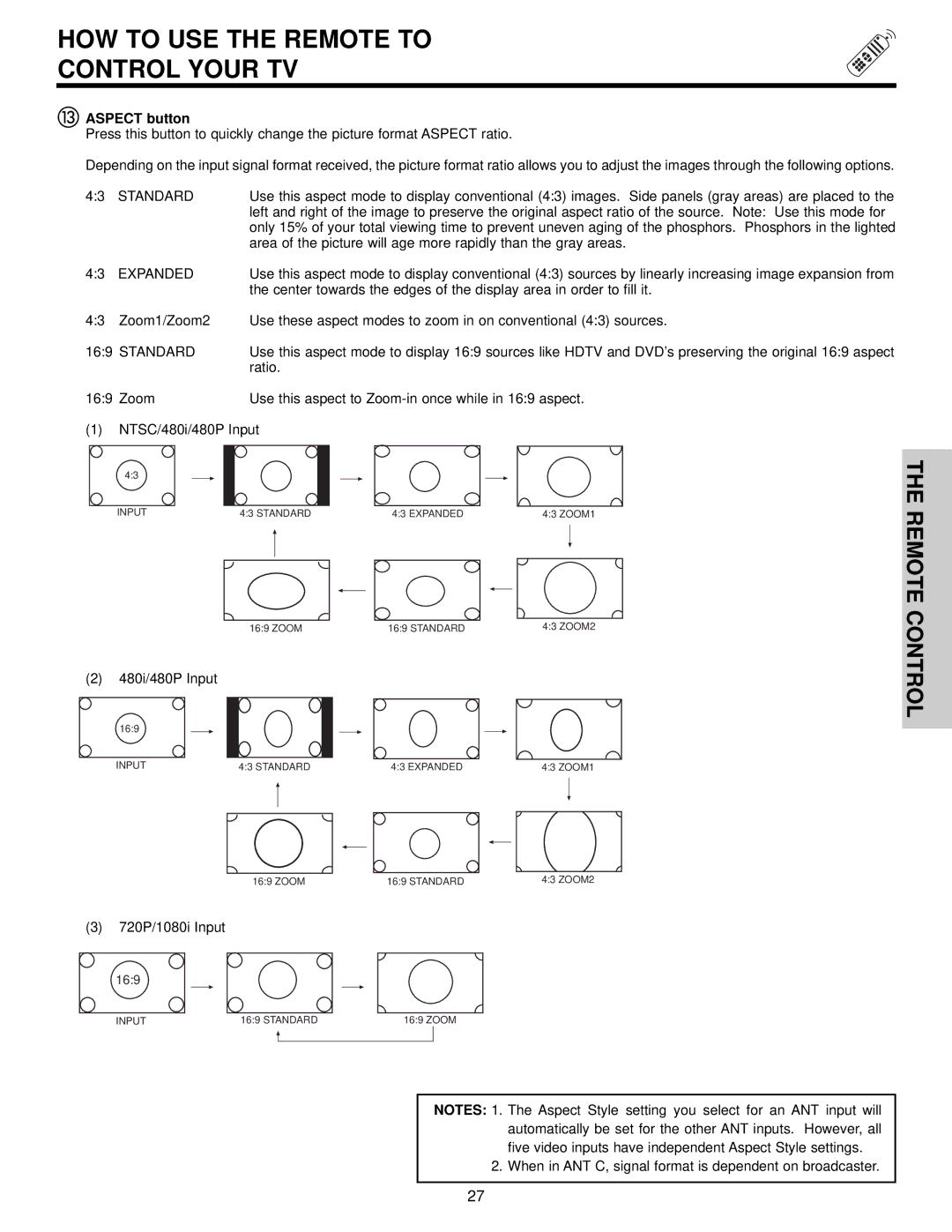HOW TO USE THE REMOTE TO
CONTROL YOUR TV
ASPECT button
Press this button to quickly change the picture format ASPECT ratio.
Depending on the input signal format received, the picture format ratio allows you to adjust the images through the following options.
4:3 | STANDARD | Use this aspect mode to display conventional (4:3) images. Side panels (gray areas) are placed to the |
|
| left and right of the image to preserve the original aspect ratio of the source. Note: Use this mode for |
|
| only 15% of your total viewing time to prevent uneven aging of the phosphors. Phosphors in the lighted |
|
| area of the picture will age more rapidly than the gray areas. |
4:3 | EXPANDED | Use this aspect mode to display conventional (4:3) sources by linearly increasing image expansion from |
|
| the center towards the edges of the display area in order to fill it. |
4:3 | Zoom1/Zoom2 | Use these aspect modes to zoom in on conventional (4:3) sources. |
16:9 STANDARD | Use this aspect mode to display 16:9 sources like HDTV and DVD’s preserving the original 16:9 aspect | |
|
| ratio. |
16:9 Zoom | Use this aspect to | |
(1)NTSC/480i/480P Input
4:3 |
|
|
|
INPUT | 4:3 STANDARD | 4:3 EXPANDED | 4:3 ZOOM1 |
| 16:9 ZOOM | 16:9 STANDARD | 4:3 ZOOM2 |
(2)480i/480P Input
16:9 |
|
|
|
INPUT | 4:3 STANDARD | 4:3 EXPANDED | 4:3 ZOOM1 |
| 16:9 ZOOM | 16:9 STANDARD | 4:3 ZOOM2 |
THE REMOTE CONTROL
(3)720P/1080i Input
16:9
INPUT | 16:9 STANDARD | 16:9 ZOOM |
NOTES: 1. The Aspect Style setting you select for an ANT input will automatically be set for the other ANT inputs. However, all five video inputs have independent Aspect Style settings.
2. When in ANT C, signal format is dependent on broadcaster.
27