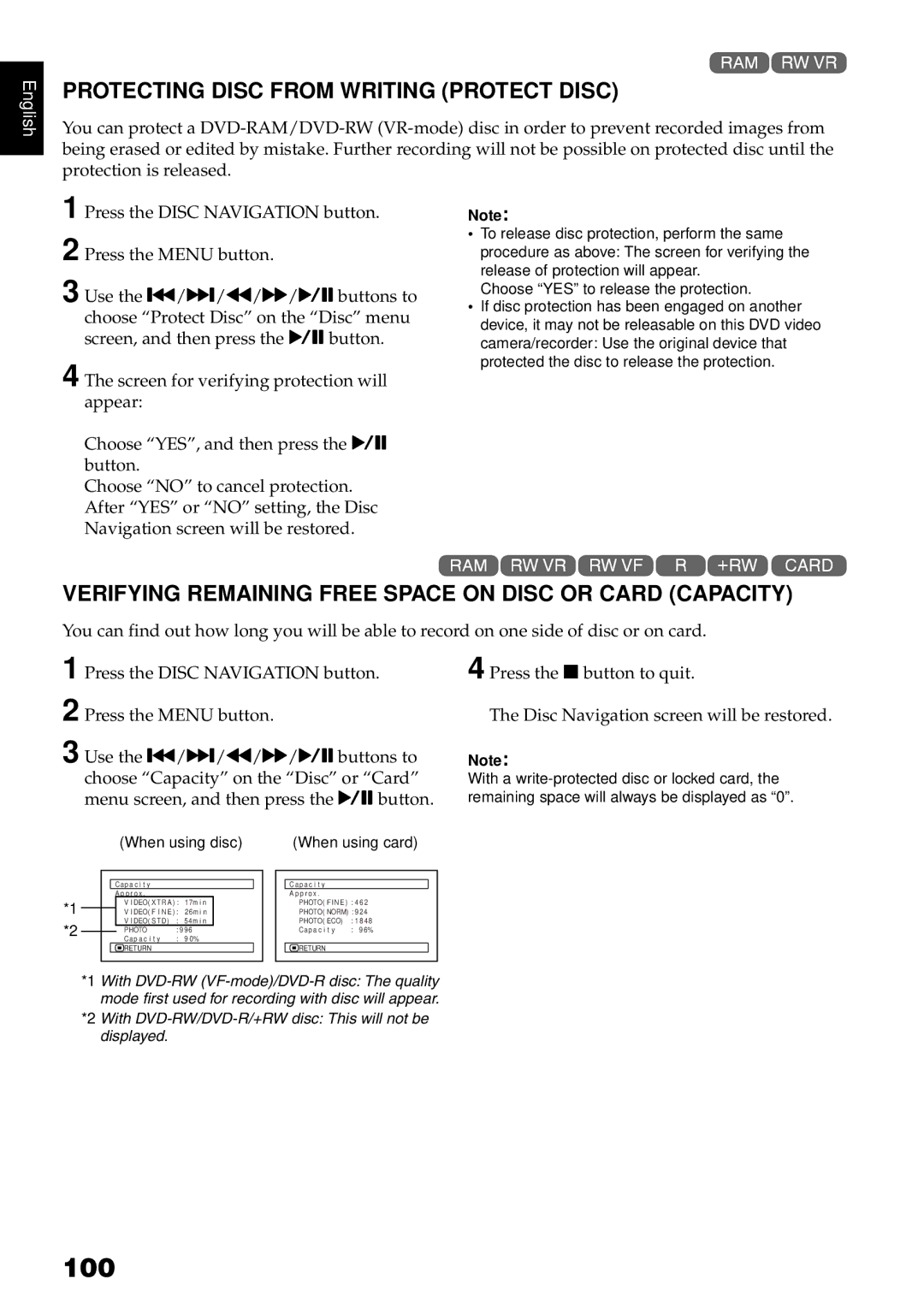English
1<
PROTECTING DISC FROM WRITING (PROTECT DISC)
You can protect a
1 Press the DISC NAVIGATION button.
2 Press the MENU button.
3 Use the f/e/d/c/Abuttons to choose “Protect Disc” on the “Disc” menu screen, and then press the Abutton.
4 The screen for verifying protection will appear:
Choose “YES”, and then press the A button.
Choose “NO” to cancel protection. After “YES” or “NO” setting, the Disc Navigation screen will be restored.
Note:
•To release disc protection, perform the same procedure as above: The screen for verifying the release of protection will appear.
Choose “YES” to release the protection.
•If disc protection has been engaged on another device, it may not be releasable on this DVD video camera/recorder: Use the original device that protected the disc to release the protection.
1<>2/3
VERIFYING REMAINING FREE SPACE ON DISC OR CARD (CAPACITY)
You can find out how long you will be able to record on one side of disc or on card.
1 Press the DISC NAVIGATION button.
2 Press the MENU button.
3 Use the f/e/d/c/Abuttons to choose “Capacity” on the “Disc” or “Card” menu screen, and then press the Abutton.
|
|
|
| (When using disc) |
|
| (When using card) | ||||||
|
|
|
|
|
|
|
|
|
|
|
|
|
|
|
|
|
|
|
|
|
|
|
|
|
|
|
|
|
|
| Cap a c i t y |
|
|
|
|
|
| Cap a c i t y |
|
| |
|
|
|
| A p p r o x . |
|
|
|
|
|
| A p p r o x . |
|
|
*1 |
|
|
| V I DEO( X T R A ) : | 17m i n |
|
|
| PHOTO( F I N E ) : 4 6 2 | ||||
|
|
| V I DEO( F I N E ) : | 26m i n |
|
|
| PHOTO( NORM) : 9 2 4 | |||||
*2 |
|
|
| V I DEO( S T D) | : | 54m i n |
|
|
| PHOTO( ECO) | : 1 8 4 8 |
| |
|
|
| PHOTO | : 9 9 6 |
|
|
|
| Cap a c i t y | : 9 6% |
| ||
|
|
|
| Cap a c i t y | : 9 0% |
|
|
|
|
|
|
| |
|
|
|
| RETURN |
|
|
|
|
|
| RETURN |
|
|
|
|
|
|
|
|
|
|
|
|
|
|
|
|
4 Press the Cbutton to quit.
The Disc Navigation screen will be restored.
Note:
With a
*1 With
*2 With