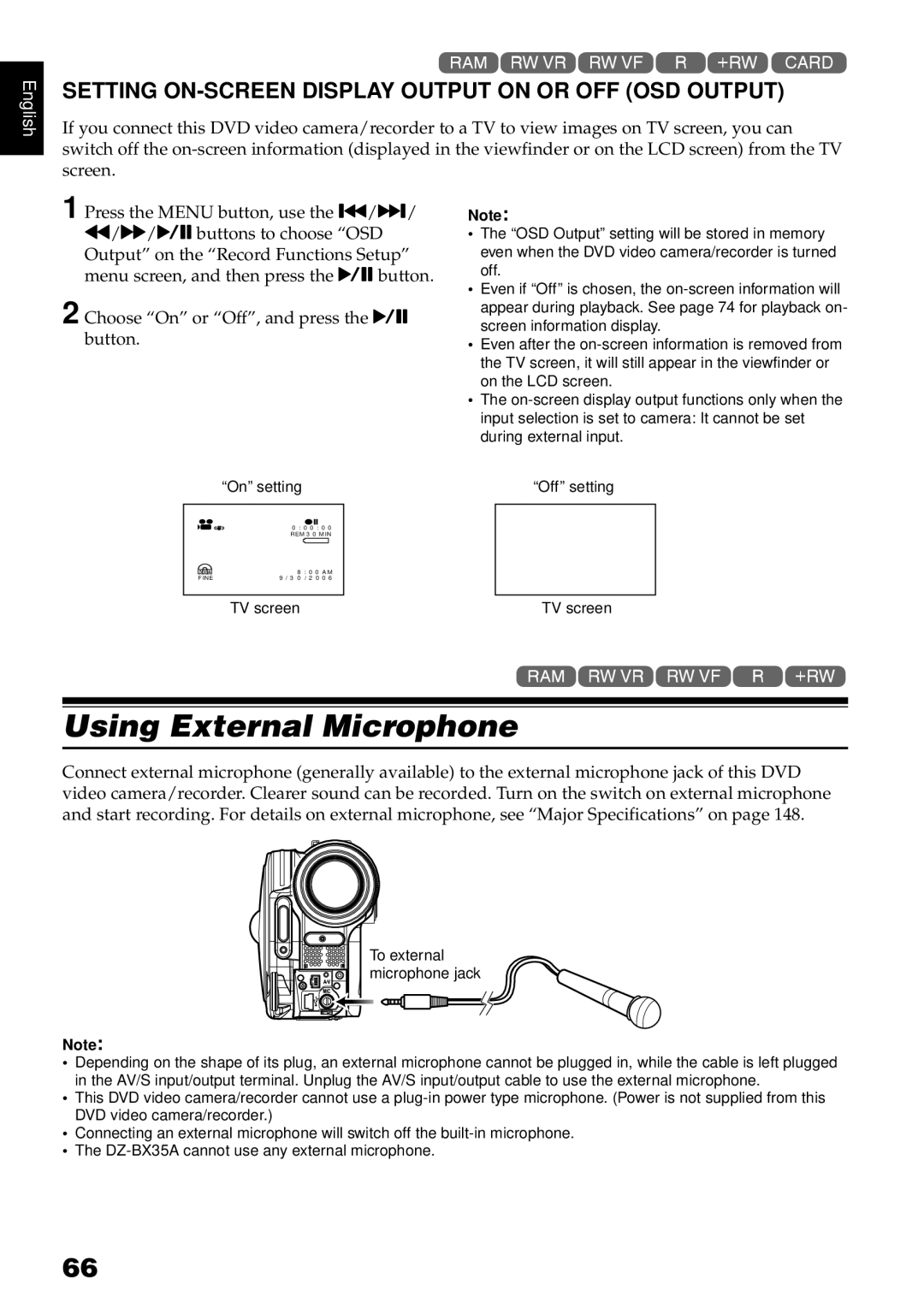English
1<>2/3
SETTING ON-SCREEN DISPLAY OUTPUT ON OR OFF (OSD OUTPUT)
If you connect this DVD video camera/recorder to a TV to view images on TV screen, you can switch off the
1 Press the MENU button, use the f/e/ d/c/Abuttons to choose “OSD Output” on the “Record Functions Setup” menu screen, and then press the Abutton.
2 Choose “On” or “Off”, and press the A button.
Note:
•The “OSD Output” setting will be stored in memory even when the DVD video camera/recorder is turned off.
•Even if “Off” is chosen, the
•Even after the
•The
| “On” setting |
|
|
| “Off” setting |
|
|
|
|
|
|
| 0 : 0 0 : 0 0 |
|
| ||
| REM 3 0 MIN |
|
| ||
|
|
|
|
|
|
FINE | 8 | : 0 0 AM |
|
| |
9 / 3 0 | / 2 0 0 6 |
|
| ||
|
|
|
|
|
|
| TV screen |
|
|
| TV screen |
1<>2/
Using External Microphone
Connect external microphone (generally available) to the external microphone jack of this DVD video camera/recorder. Clearer sound can be recorded. Turn on the switch on external microphone and start recording. For details on external microphone, see “Major Specifications” on page 148.
To external microphone jack
Note:
•Depending on the shape of its plug, an external microphone cannot be plugged in, while the cable is left plugged in the AV/S input/output terminal. Unplug the AV/S input/output cable to use the external microphone.
•This DVD video camera/recorder cannot use a
•Connecting an external microphone will switch off the
•The
66