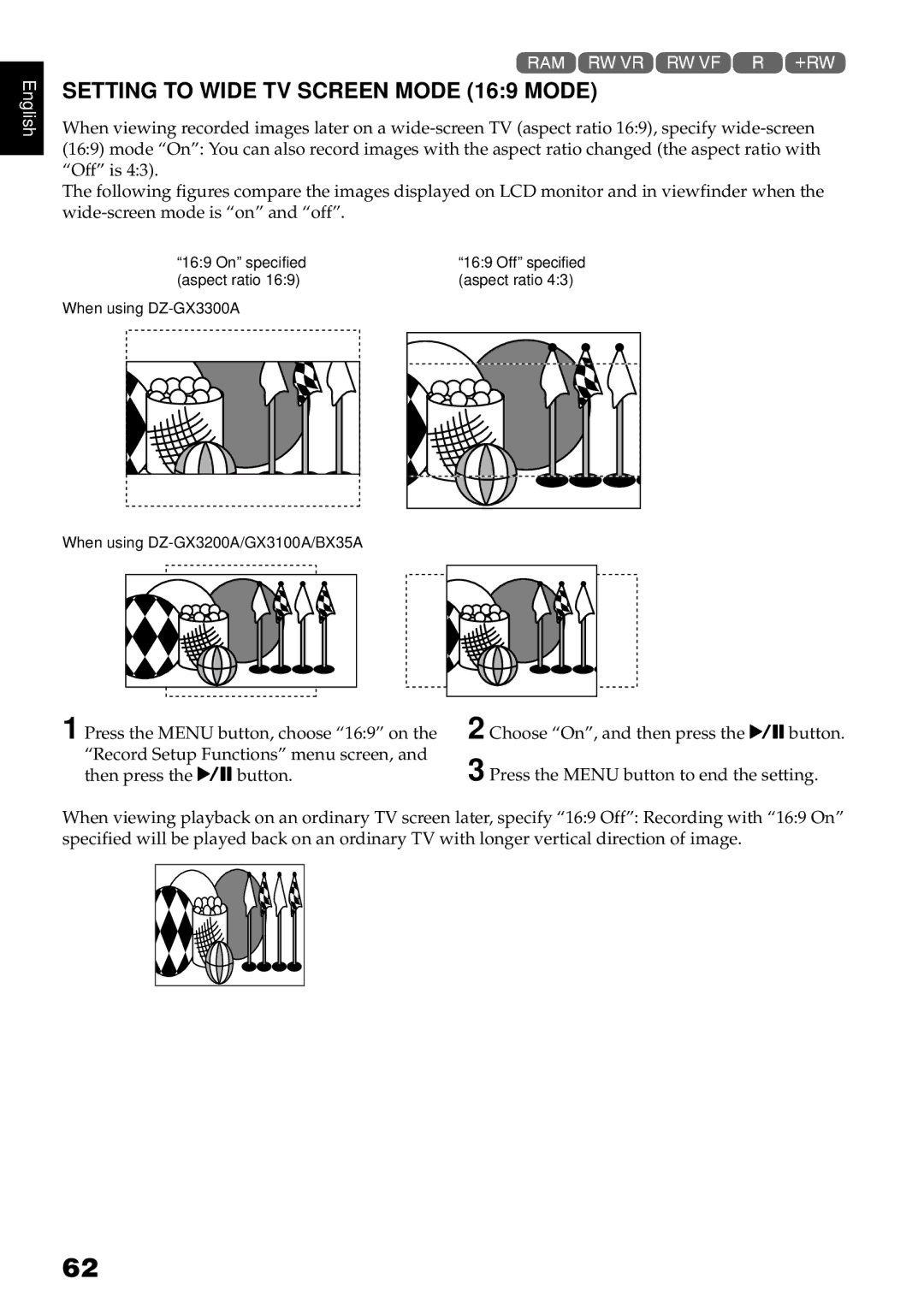English
1<>2/
SETTING TO WIDE TV SCREEN MODE (16:9 MODE)
When viewing recorded images later on a
The following figures compare the images displayed on LCD monitor and in viewfinder when the
| “16:9 On” specified |
|
| “16:9 Off” specified |
|
| |||
| (aspect ratio 16:9) |
|
| (aspect ratio 4:3) |
|
| |||
When using |
|
|
|
|
|
| |||
|
|
|
|
|
|
|
|
|
|
|
|
|
|
|
|
|
|
|
|
|
|
|
|
|
|
|
|
|
|
|
|
|
|
|
|
|
|
|
|
|
|
|
|
|
|
|
|
|
|
When using
1 Press the MENU button, choose “16:9” on the “Record Setup Functions” menu screen, and then press the Abutton.
2
3
Choose “On”, and then press the Abutton.
Press the MENU button to end the setting.
When viewing playback on an ordinary TV screen later, specify “16:9 Off”: Recording with “16:9 On” specified will be played back on an ordinary TV with longer vertical direction of image.
62