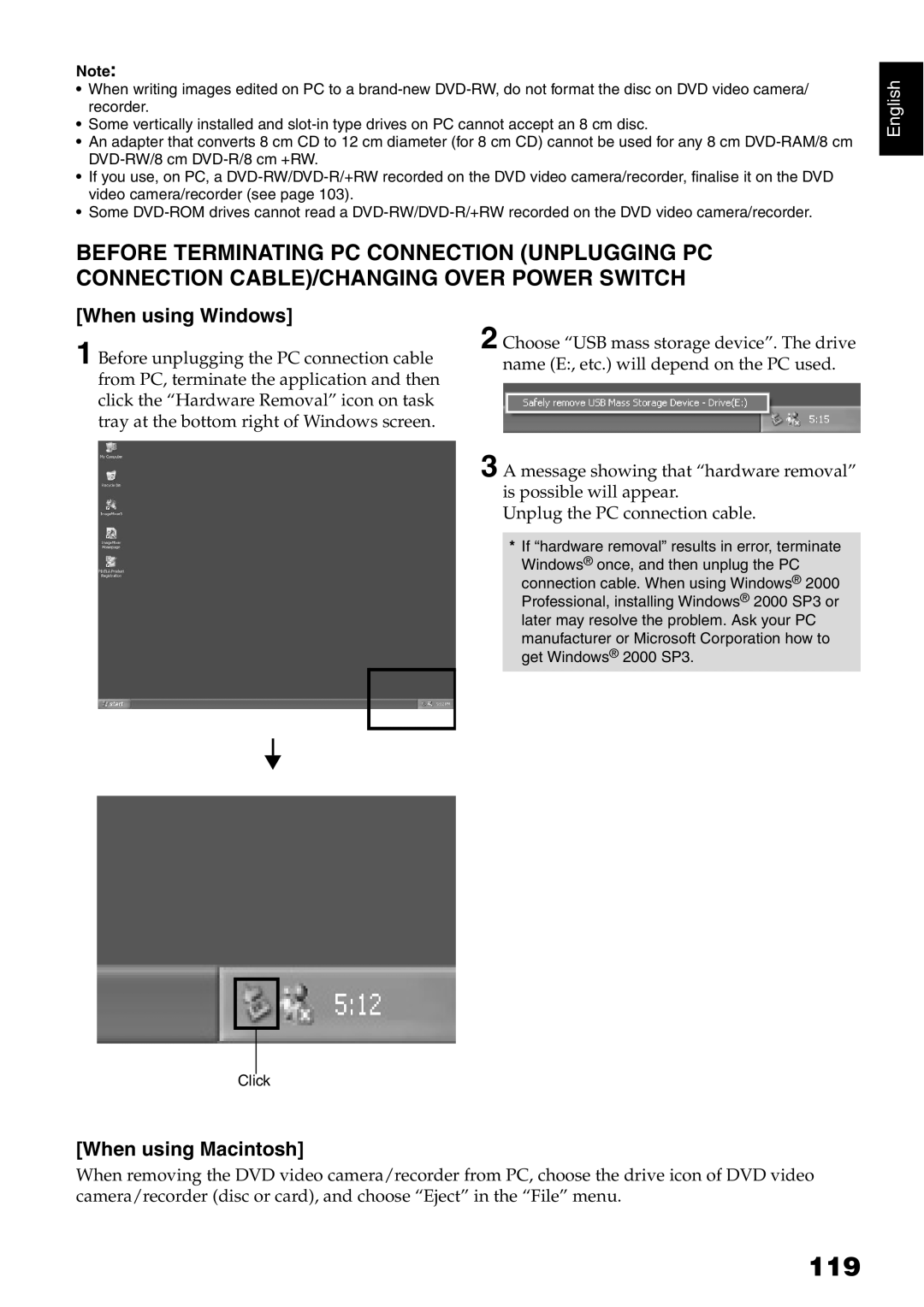Note:
•When writing images edited on PC to a
•Some vertically installed and
•An adapter that converts 8 cm CD to 12 cm diameter (for 8 cm CD) cannot be used for any 8 cm
•If you use, on PC, a
•Some
BEFORE TERMINATING PC CONNECTION (UNPLUGGING PC CONNECTION CABLE)/CHANGING OVER POWER SWITCH
English
[When using Windows]
1 Before unplugging the PC connection cable from PC, terminate the application and then click the “Hardware Removal” icon on task tray at the bottom right of Windows screen.
2 Choose “USB mass storage device”. The drive name (E:, etc.) will depend on the PC used.
3 A message showing that “hardware removal” is possible will appear.
Unplug the PC connection cable.
*If “hardware removal” results in error, terminate Windows® once, and then unplug the PC connection cable. When using Windows® 2000 Professional, installing Windows® 2000 SP3 or later may resolve the problem. Ask your PC manufacturer or Microsoft Corporation how to get Windows® 2000 SP3.
Click
[When using Macintosh]
When removing the DVD video camera/recorder from PC, choose the drive icon of DVD video camera/recorder (disc or card), and choose “Eject” in the “File” menu.