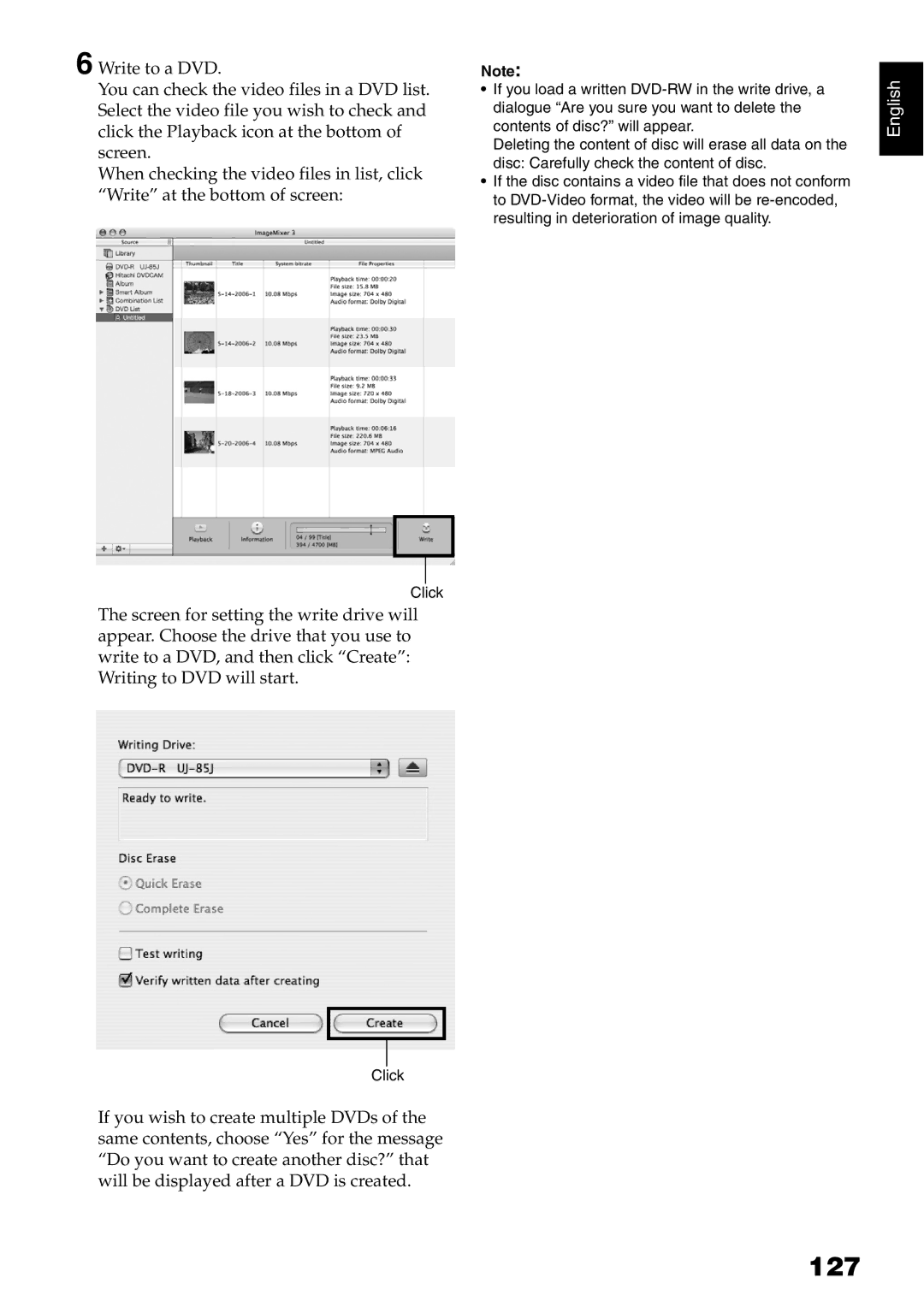6 Write to a DVD.
You can check the video files in a DVD list. Select the video file you wish to check and click the Playback icon at the bottom of screen.
When checking the video files in list, click “Write” at the bottom of screen:
Click
The screen for setting the write drive will appear. Choose the drive that you use to write to a DVD, and then click “Create”: Writing to DVD will start.
Click
If you wish to create multiple DVDs of the same contents, choose “Yes” for the message “Do you want to create another disc?” that will be displayed after a DVD is created.
Note:
•If you load a written
Deleting the content of disc will erase all data on the disc: Carefully check the content of disc.
•If the disc contains a video file that does not conform to