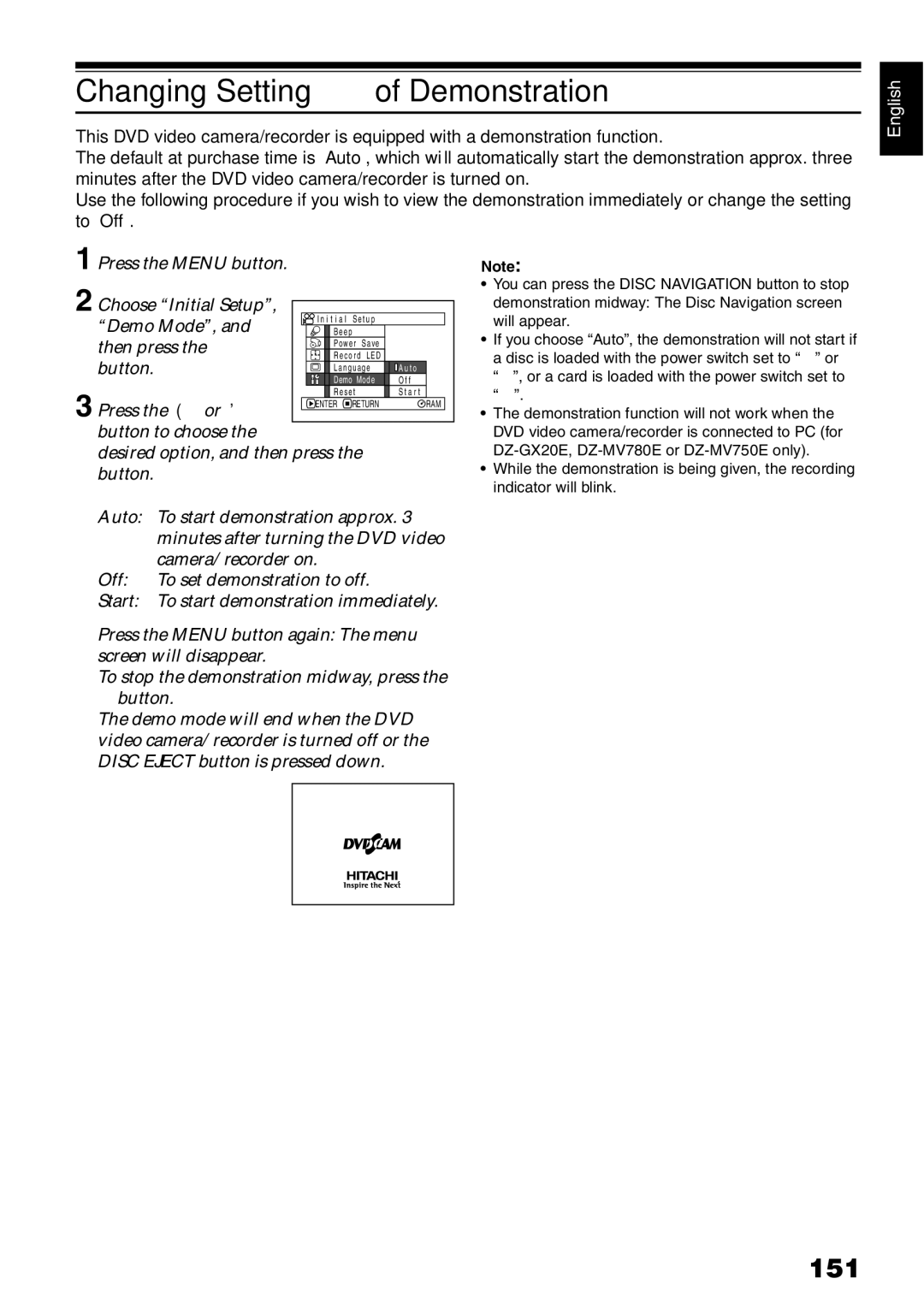Bedienungsanleitung
Mode d’emploi
Dvdcam PC Software Support Centre
Precautions
For Your Safety
Identifications of caution marks
English
Important Safety Instructions
Do not subject the DVD video camera/recorder to impact
Handle the liquid crystal display LCD with care
Liquid crystal display LCD and viewfinder
Hold the DVD video camera/recorder correctly
Screen on connected TV
Be careful of ambient temperature
Do not use a generally available 8 cm CD lens cleaner
Heat on surface of product
Be careful of moisture condensation
English
This could cause malfunctions
Copyright
Recorded contents cannot be compensated for
Suggestions and Restrictions
Make a trial recording
Quick Index
Read This First
You can immediately play back desired recorded scenes p
Introduction
Use Disc Navigation to create your original movie p
Create original DVDs on PC p
Table of Contents
Disc Navigation
Advanced Techniques
Subsidiary Information
Connecting to PC DZ-GX20E/MV780E/MV750E
2and 3marks beside headings
Notation of cancel button
About This Manual
Displays in this manual
Model DZ-ACS2 E
Checking Provided Accessories
Names of Parts
Photo button p Disc Eject button p
Battery Eject button p
Power switch p Hand strap p Disc insertion block p
Dioptre control p
Focus button p
Speaker p Reset button p
Card Access indicator p
Quick Menu button p
REC
Connect a power supply p
Try Recording and Playing Back using Disc Video and Photo
Gently open the cover until it stops
STOP/EXIT
Photos can only be recorded on card sold separately
Try Recording and Playing Back using Card Photo
Press the Photo button all the way full press
SD memory card
Discs and Cards
Available Discs
Media Function
Finalising DVD-R disc
Information on DVD-R Disc
Storing discs
Using discs
Disc Cleaning
Handling Discs
Handling card
Available Cards
Common cautions for disc and card
Number of recordable stills on one side of disc
Storage Capacity on Disc or Card
Recordable Time of Movie Video
Recordable Stills Photos on Disc
For DZ-MV750E and DZ-MV730E
Recordable Stills Photos on Card
For DZ-GX20E
For DZ-MV780E
DZ-GX20E DZ-MV780E
Size and Quality of Photos
Holding DVD Video CAMERA/RECORDER
Setting Up the DVD Video Camera/Recorder
Attaching Lens CAP
Attaching Shoulder Strap
Removing Battery from Remote Control
Inserting Battery Into Remote Control
While pushing the battery holder, slide the battery out
Using Remote Control
Viewing Image on LCD Monitor Screen
Range where the LCD monitor can be moved
Viewing Subject Through Viewfinder
Closing LCD Monitor
Setting Date and Time
Cbuttons to select Desired date display
Changing Display Format of Date and Time
Date display format Example of display
Press the Menu button Menu screen will appear Use the f/e/d
Charging Battery
Setting Up the Battery
Removing Battery
Battery charged status
Reference for time required to charge battery at approx ºC
Attaching Battery to DVD Video CAMERA/RECORDER
DZ-MV750E
With DZ-BP14S provided with DZ-GX20E/DZ-BP14SW optional
Power save and discharge of battery
Battery Remaining Level Indicator
Efficient USE of Battery
Battery life
Using DVD Video CAMERA/RECORDER with AC ADAPTER/CHARGER
Set to O
Turning DVD Video Camera/Recorder On and Off
Set to OFF
Set to P
Recording side is opposite to the printed label
Inserting and Removing Disc
Inserting Disc
Identifying recording sides of disc
When recording on this DVD video camera/recorder
When using brand-new DVD-R disc
Removing Disc
Inserting and Removing Card
Pressing REC again during
Recording Movie
English
Recording Stills
Information Display During Recording
On-Screen Information
See the next page for details
Recording mode p
Appear
Switching the information display mode
Screen Display Description Symbol
Display when recording an image of yourself
Choose the desired magnification, and then press the Abutton
Zooming
Macro Recording
Playing Back
Playing Back
Search Playback of Movie
Playback from Start of Disc or Card
Frame ADVANCE/FRAME BACK/SLOW Playback of Movie
Playing Back Stills
When using disc
When using card
Skip Playback of Movie
Specifying the point to view
Jumping to Specified Point GO to
Information Display During Playback
On-Screen Information Display
Checking Flow of Quick Menu
How to interpret the menu screen
Press e Press f Press cor a Press dor C
Operating Menu
Initial Setup
Flow of Quick Menu When Recording Movie
Record Functions Setup
Date Setup
No photo can be recorded on DVD-R disc
Flow of Quick Menu When Recording Photo Disc
Flow of Quick Menu When Recording Photo Card
Scene
Flow of Quick Menu with DVD-RAM Disc
Others
Disc
Flow of Quick Menu with DVD-R Disc
Flow of Quick Menu with Card
Focusing During Recording
Manually Focusing Subject
Focusing range
Glass with Water Droplets, dirt On it
Backlight correction icon will appear
Adjusting Brightness of Image to be recorded Exposure
Compensating for Backlight
Press the BLC button during recording
Using External Microphone
Optional Video Flash for DZ- GX20E or DZ-MV780E only
Setting On-screen display Manner of emitting light
Setting
Built-in Video Flash for DZ-GX20E only
Viewing on TV Screen
Connecting to a TV
Viewing on TV Screen
Adjust the volume of sound on TV
Playing Back DVD-RAM Disc
Playback on DVD Recorder/Player
Playing Back DVD-R Disc
Be sure to turn both devices off
Recording Dubbing Images
Before You Begin
Recording Dubbing Images on Other Video Devices
Checking Flow of Normal Menu
Menu screen for setting
Flow of Normal Menu
Setting Up Camera Functions
Press the Menu button to end Setting
Recording Dark Subjects Using LCD Monitor Light
Mode Setting content On-screen
Adjusting Colour White Balance
Press the Menu button to end the setting
Press the Cbutton to End the setting 0 0 0
Setting white balance manually
Reducing Wind Noise During Recording MIC.FILTER
Using the Electronic Image Stabiliser EIS
Recording Subject Using Large Magnification Digital Zoom
Checking EIS On or Off
Switching Movie Quality Video Mode
Setting Up Record Functions
Setting to Wide TV Screen Mode 169 Mode
English
Press the Menu button to end Menu p to choose Quality on
Switching Quality of Still Image Quality
SELF-TIMER
Press the Menu button, use Operating
Choose On or Off, and press the a button
Setting ON-SCREEN Display Output on or OFF OSD Output
Brightness adjustment bar will appear on the screen
LCD/EVF Setup
Setting Brightness of LCD Screen LCD Brightness
Setting Brightness of Viewfinder EVF Brightness
Always Displaying Image in Viewfinder
Setting Colour Density Colour Level
Press the Menu button
Switching Operating Sound on or OFF Beep
Initial Settings
Changing Display Language Language
Turning Record LED on or OFF Record LED
Off
YES, and then press Abutton
Resetting Menu Settings to Defaults Reset
Wish to reset, use Dbutton to choose
Setting items have Now been reset to defaults
100
Using Disc Navigation
Starting or Terminating Disc Navigation
Al l Pr og r ams
101
Playing back photos
When playback ends
102
Playing Back from Disc Navigation Screen
Selecting Multiple Scenes
103
Selecting Consecutive Scenes Together
104
Available function Disc or card used Contents Reference
Functions Available with Disc Navigation
Understanding Flow of Disc Navigation Menu
When using DVD-RAM disc
When using DVD-R disc
105
106
When using card
107
Scene
Deleting Scenes Edit Delete
108
Editing using submenu
Dividing Movies Edit Divide
109
Combining Multiple Scenes Edit Combine
110
Arranging Order of Scenes Edit Move
Fade Set screen
111
Directing Scenes Effectively Effect Fade
Effect, Fade
Effect, Skip,
112
Playing Back by Skipping Scenes Effect Skip
Releasing Skip
Appear If you are sure You want to change Thumbnail
113
Changing Images for Thumbnails Effect Thumbnail
Thumbnail screen will
Copying Stills on DVD-RAM Disc to Card Copy
114
Copy will appear Choose YES, and then
Scene menu screen
115
Locking Scenes on Card Lock
To unlock the scene
Deselecting scenes one by one
Selecting Scenes Using Menu Screen Select
116
Deselecting selected scenes
117
Displaying Information Using Menu Screen Detail
118
What is PROGRAMME?
Switching to Thumbnail Display of Specific Date Switch
Programme
Selected programme
119
Playing Back Programme Play
Changing Title of Programme Title
Choose Enter
120
Characters available for entering title
After entering the title
Creating NEW Play List Create
What is Play LIST?
Play List
121
Playing Back a Play List Play
Switching to Display of Each Play List Switch
122
Editing on play list
Adding Scenes to Play List Editing Play List
123
Will appear
Adding Scenes Using Submenu for Editing Editing Play List
124
Deleting Scenes from Play List Editing Play List
Play list in lower row
Deleting Scenes Using Submenu for Editing Editing Play List
125
You can delete scenes from play list on the editing screen
Arranging Order of Scenes Move
126
Changing Title of Play List Title
127
Deleting Play List Delete
128
Go To
TOP END
129
Disc or Card Management
Initialising Disc or Card Format DISC. Format Card
Protecting Disc from Writing Protect Disc
130
Verifying Remaining Free Space on Disc or Card Capacity
Press the Abutton Message for
131
Proceeding will appear
Finalising DVD-R Disc Finalize Disc
132
Playing Back Scenes Repeatedly Repeat Play
Others
133
Displaying Movies or Stills Independently Category
Slide Show Continuous Playback of Stills
134
Original disc Written media Application used
Following are Available When Connecting to PC
135
Original disc Application used
Languages compatible with each software programme
136
Original disc Written disc Application used
Contents on Provided CD-ROM
UDF driver DVD-RAM driver
138
DVD-MovieAlbumSE
DVDfunSTUDIO
Displaying Installer Screen
Installing Software
139
Choose your TV broadcast system, and then click Next
Installing Software
Click Install. Installation will start
140
141
Click Next
142
If you do not wish to change the folder name, click Next
143
144
Recordable time on
145
DVDfunSTUDIO
146
Uninstalling Software
147
Introduction to Video Editing Software
For Mac
148
Introduction to Optional Accessories
Camera Accessories
Power Supply
149
Removing Disc from Its Package
Removing and Replacing FROM/IN Round DVD Holder
Removing Disc from Cartridge
Cleaning
Cleaning LCD screen and camera lens
150
Demo Mode,
Changing Setting of Demonstration
Press the Menu button Choose Initial Setup
151
152
Terminology
153
154
155
No DVD Video Camera/Recorder Operation Check the Following
Screen or in the viewfinder
156
Operation
Check 6 No image in viewfinder
Trouble Messages
Message Cause & Troubleshooting Reference
157
Photos
158
Check Disc
159
Execute Disc Disc has no data
160
No Disc
161
Unformat Disc
162
163
164
Troubleshooting
Power supplies
Symptom Cause and Correction Reference
During recording
165
During playback
166
Symptom Cause and Correction
When the DVD video camera/recorder is connected to PC
167
Viewed on PC, it is
168
Miscellaneous
169
170
System Reset
List of setting items
Default Setting
171
Major Specifications
172
173
174
Index
Numerics
Protect Disc
175
Article 2 Copyrights Article 3 Other Rights and Limitations
176
Licence Agreement
Article 1 Grant of Licence
Some DO’S and DON’TS on Safe USE of Equipment
Battery Safety
Hitachi Atago Building