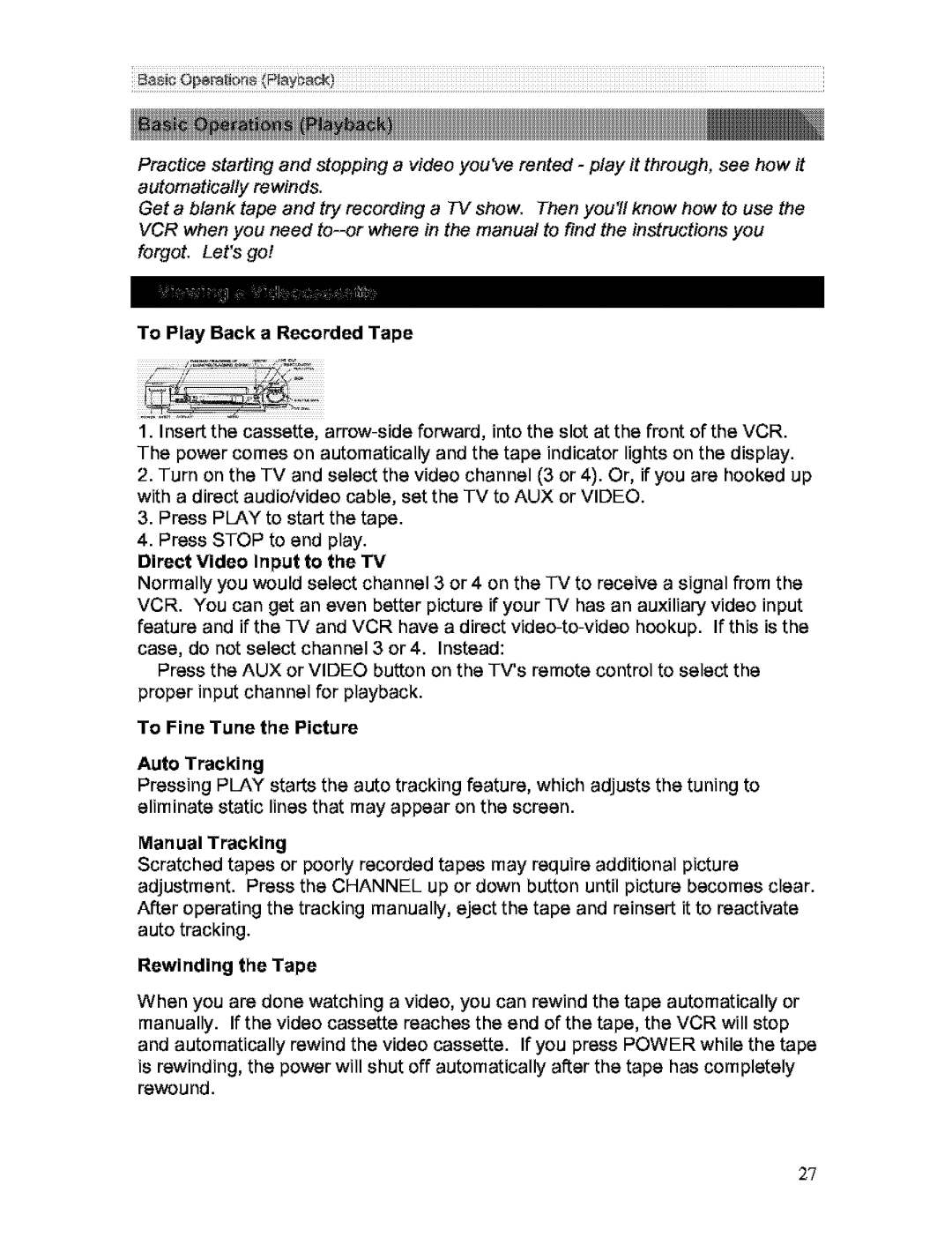Practice starting and stopping a video you've rented - play it through, see how it automatically rewinds.
Get a blank tape and try recording a TV show. Then you'll know how to use the VCR when you need
To Play Back a Recorded Tape
1.Insert the cassette,
2.Turn on the TV and select the video channel (3 or 4). Or, if you are hooked up with a direct audiolvideo cable, set the TV to AUX or VIDEO.
3.Press PLAY to start the tape.
4.Press STOP to end play.
Direct Video Input to the TV
Normally you would select channel 3 or 4 on the TV to receive a signal from the VCR. You can get an even better picture if your TV has an auxiliary video input feature and if the TV and VCR have a direct
Press the AUX or VIDEO button on the TV's remote control to select the proper input channel for playback.
To Fine Tune the Picture
Auto Tracking
Pressing PLAY starts the auto tracking feature, which adjusts the tuning to eliminate static lines that may appear on the screen.
Manual Tracking
Scratched tapes or poorly recorded tapes may require additional picture adjustment. Press the CHANNEL up or down button until picture becomes clear. After operating the tracking manually, eject the tape and reinsert it to reactivate auto tracking.
Rewinding the Tape
When you are done watching a video, you can rewind the tape automatically or manually. If the video cassette reaches the end of the tape, the VCR will stop and automatically rewind the video cassette. If you press POWER while the tape is rewinding, the power will shut off automatically after the tape has completely rewound.
27