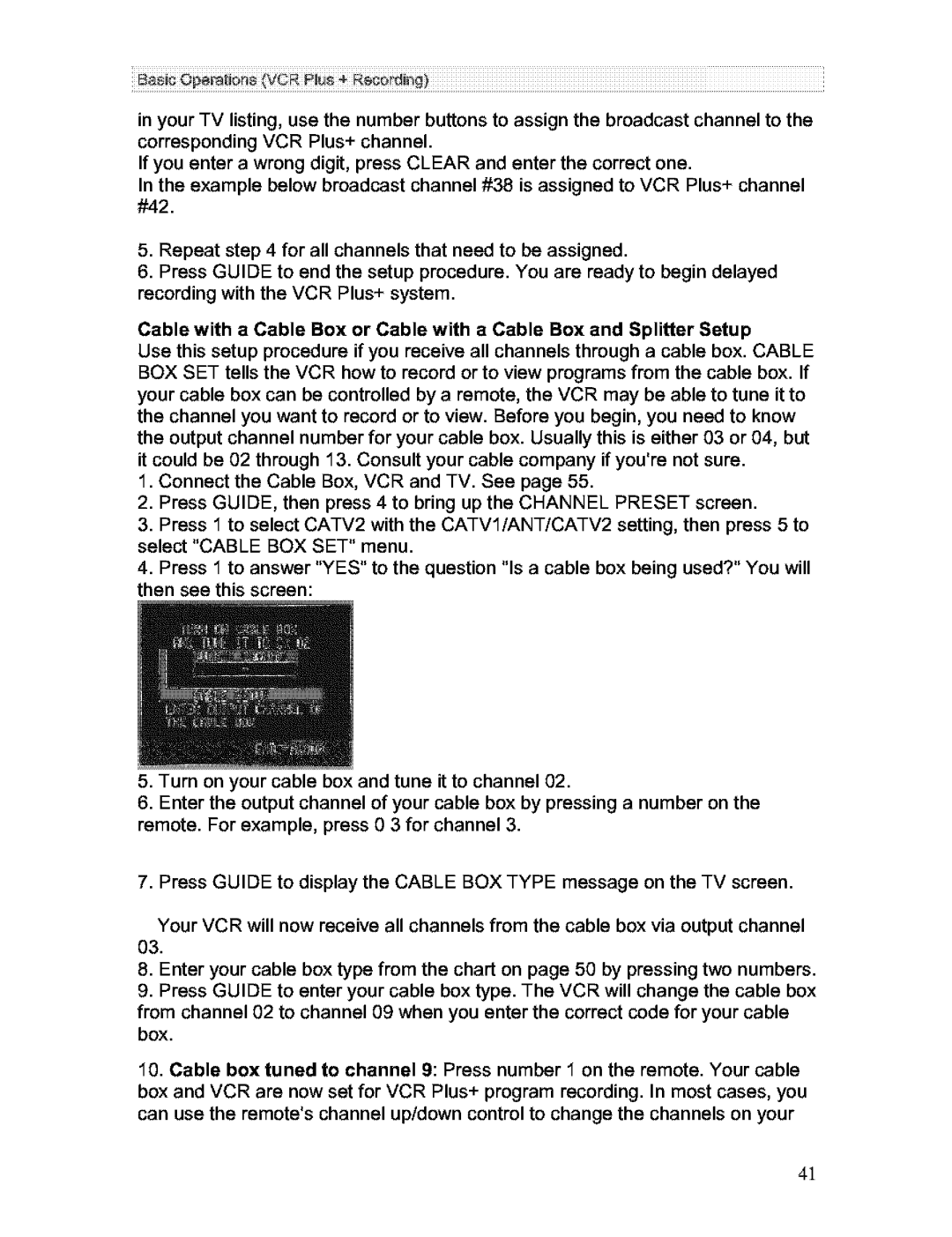i
in your TV listing, use the number buttons to assign the broadcast channel to the corresponding VCR Plus+ channel.
If you enter a wrong digit, press CLEAR and enter the correct one.
In the example below broadcast channel #38 is assigned to VCR Plus+ channel #42.
5.Repeat step 4 for all channels that need to be assigned.
6.Press GUIDE to end the setup procedure. You are ready to begin delayed recording with the VCR Plus+ system.
Cable with a Cable Box or Cable with a Cable Box and Splitter Setup
Use this setup procedure if you receive all channels through a cable box. CABLE BOX SET tells the VCR how to record or to view programs from the cable box. If your cable box can be controlled by a remote, the VCR may be able to tune it to the channel you want to record or to view. Before you begin, you need to know the output channel number for your cable box. Usually this is either 03 or 04, but it could be 02 through 13. Consult your cable company if you're not sure.
1.Connect the Cable Box, VCR and TV. See page 55.
2.Press GUIDE, then press 4 to bring up the CHANNEL PRESET screen.
3.Press 1 to select CATV2 with the
4.Press 1 to answer "YES" to the question "Is a cable box being used?" You will then see this screen:
5.Turn on your cable box and tune it to channel 02.
6.Enter the output channel of your cable box by pressing a number on the remote. For example, press 0 3 for channel 3.
7.Press GUIDE to display the CABLE BOX TYPE message on the TV screen.
Your VCR will now receive all channels from the cable box via output channel 03.
8.Enter your cable box type from the chart on page 50 by pressing two numbers.
9.Press GUIDE to enter your cable box type. The VCR will change the cable box
from channel 02 to channel 09 when you enter the correct code for your cable box.
10.Cable box tuned to channel 9: Press number 1 on the remote. Your cable
box and VCR are now set for VCR Plus+ program recording. In most cases, you can use the remote's channel up/down control to change the channels on your
4]