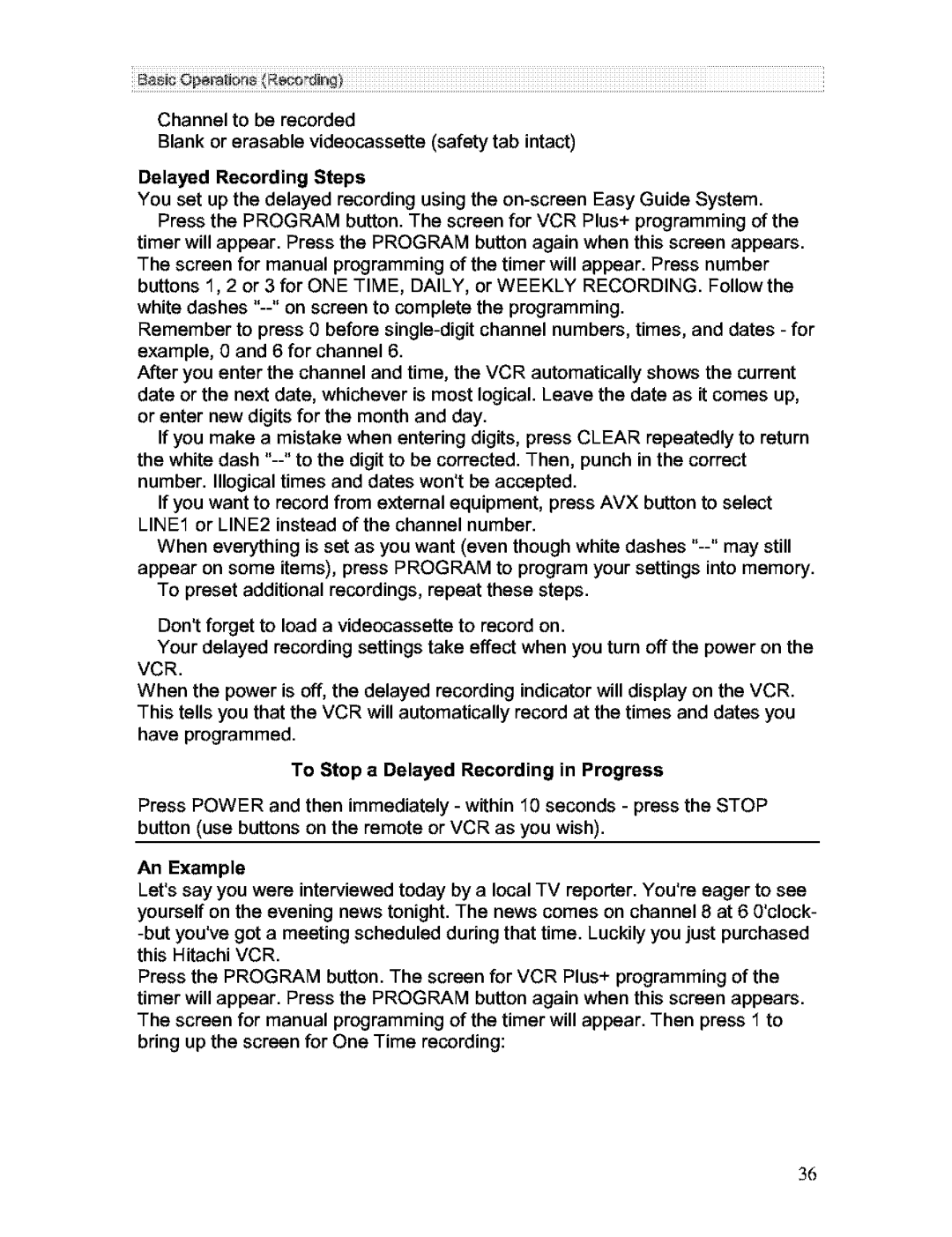Channel to be recorded
Blank or erasable videocassette (safety tab intact)
Delayed Recording Steps
You set up the delayed recording using the
timer will appear. Press the PROGRAM button again when this screen appears. The screen for manual programming of the timer will appear. Press number buttons 1, 2 or 3 for ONE TIME, DAILY, or WEEKLY RECORDING. Follow the white dashes
Remember to press 0 before
After you enter the channel and time, the VCR automatically shows the current date or the next date, whichever is most logical. Leave the date as it comes up, or enter new digits for the month and day.
If you make a mistake when entering digits, press CLEAR repeatedly to return the white dash
If you want to record from external equipment, press AVX button to select
LINE1 or LINE2 instead of the channel number.
When everything is set as you want (even though white dashes
To preset additional recordings, repeat these steps.
Don't forget to load a videocassette to record on.
Your delayed recording settings take effect when you turn off the power on the VCR.
When the power is off, the delayed recording indicator will display on the VCR. This tells you that the VCR will automatically record at the times and dates you have programmed.
To Stop a Delayed Recording in Progress
Press POWER and then immediately - within 10 seconds - press the STOP button (use buttons on the remote or VCR as you wish).
An Example
Let's say you were interviewed today by a local TV reporter. You're eager to see yourself on the evening news tonight. The news comes on channel 8 at 6 0'clock-
Press the PROGRAM button. The screen for VCR Plus+ programming of the timer will appear. Press the PROGRAM button again when this screen appears. The screen for manual programming of the timer will appear. Then press 1 to bring up the screen for One Time recording:
3_