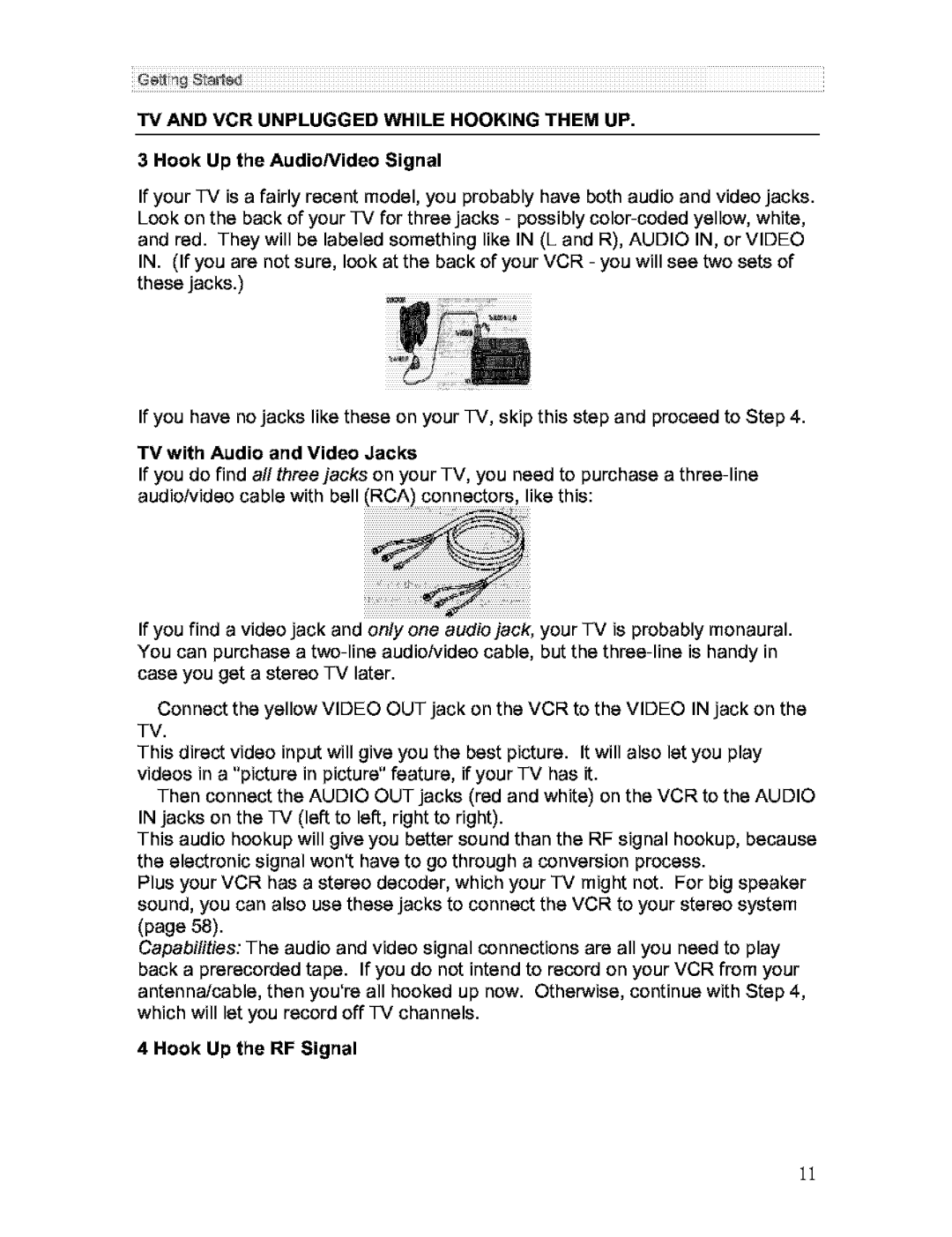TV AND VCR UNPLUGGED WHILE HOOKING THEM UP.
3 Hook Up the AudioNideo Signal
If your TV is a fairly recent model, you probably have both audio and video jacks. Look on the back of your TV for three jacks - possibly
If you have no jacks like these on your TV, skip this step and proceed to Step 4.
TV with Audio and Video Jacks
If you do find all three jacks on your TV, you need to purchase a
If you find a video jack and only one audiojack, your TV is probably monaural. You can purchase a
Connect the yellow VIDEO OUT jack on the VCR to the VIDEO IN jack on the TV.
This direct video input will give you the best picture. It will also let you play videos in a "picture in picture" feature, if your TV has it.
Then connect the AUDIO OUT jacks (red and white) on the VCR to the AUDIO IN jacks on the TV (left to left, right to right).
This audio hookup will give you better sound than the RF signal hookup, because the electronic signal won't have to go through a conversion process.
Plus your VCR has a stereo decoder, which your TV might not. For big speaker sound, you can also use these jacks to connect the VCR to your stereo system (page 58).
Capabilities: The audio and video signal connections are all you need to play back a prerecorded tape. If you do not intend to record on your VCR from your antenna/cable, then you're all hooked up now. Otherwise, continue with Step 4, which will let you record off TV channels.
4 Hook Up the RF Signal
11