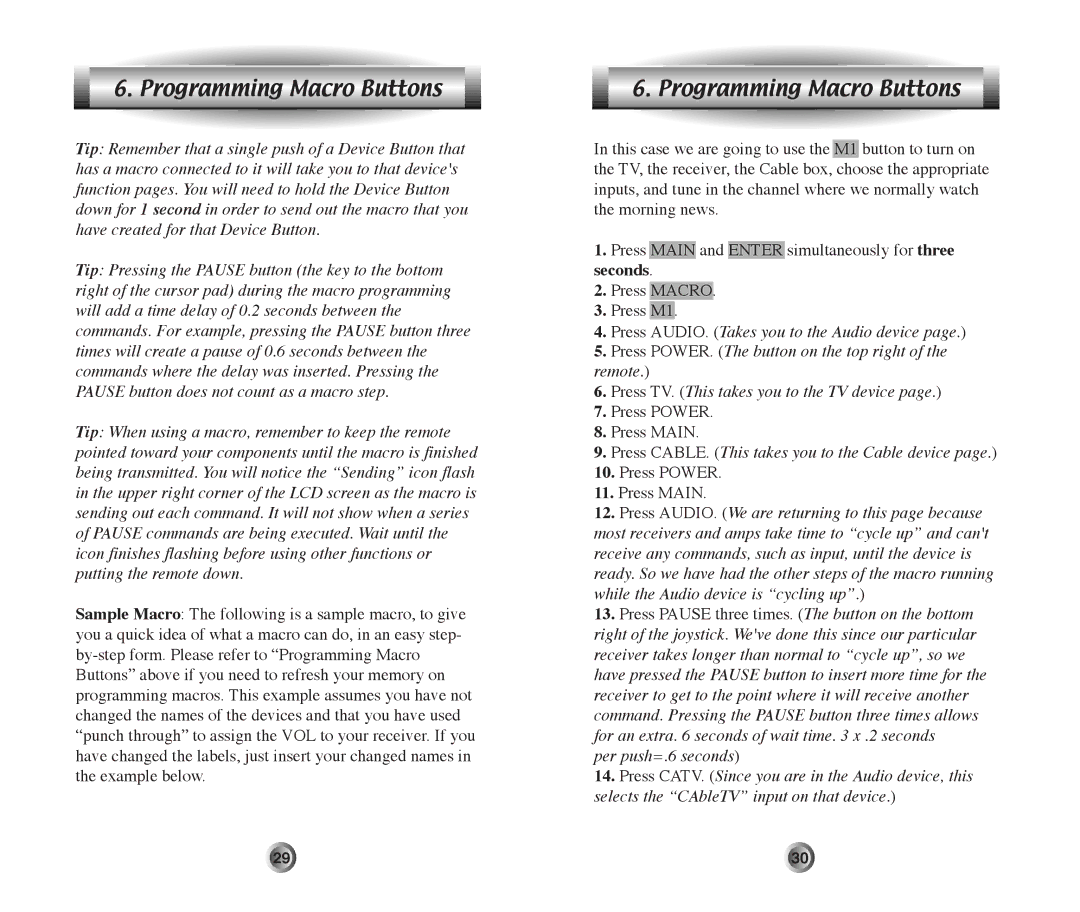6. Programming Macro Buttons
Tip: Remember that a single push of a Device Button that has a macro connected to it will take you to that device's function pages. You will need to hold the Device Button down for 1 second in order to send out the macro that you have created for that Device Button.
Tip: Pressing the PAUSE button (the key to the bottom right of the cursor pad) during the macro programming will add a time delay of 0.2 seconds between the commands. For example, pressing the PAUSE button three times will create a pause of 0.6 seconds between the commands where the delay was inserted. Pressing the PAUSE button does not count as a macro step.
Tip: When using a macro, remember to keep the remote pointed toward your components until the macro is finished being transmitted. You will notice the ÒSendingÓ icon flash in the upper right corner of the LCD screen as the macro is sending out each command. It will not show when a series of PAUSE commands are being executed. Wait until the icon finishes flashing before using other functions or putting the remote down.
Sample Macro: The following is a sample macro, to give you a quick idea of what a macro can do, in an easy step-
6. Programming Macro Buttons
In this case we are going to use the M1 button to turn on the TV, the receiver, the Cable box, choose the appropriate inputs, and tune in the channel where we normally watch the morning news.
1.Press MAIN and ENTER simultaneously for three seconds.
2.Press MACRO.
3.Press M1.
4.Press AUDIO. (Takes you to the Audio device page.)
5.Press POWER. (The button on the top right of the remote.)
6.Press TV. (This takes you to the TV device page.)
7.Press POWER.
8.Press MAIN.
9.Press CABLE. (This takes you to the Cable device page.)
10.Press POWER.
11.Press MAIN.
12.Press AUDIO. (We are returning to this page because most receivers and amps take time to Òcycle upÓ and can't receive any commands, such as input, until the device is ready. So we have had the other steps of the macro running while the Audio device is Òcycling upÓ.)
13.Press PAUSE three times. (The button on the bottom right of the joystick. We've done this since our particular receiver takes longer than normal to Òcycle upÓ, so we have pressed the PAUSE button to insert more time for the receiver to get to the point where it will receive another command. Pressing the PAUSE button three times allows for an extra. 6 seconds of wait time. 3 x .2 seconds
per push=.6 seconds)
14.Press CATV. (Since you are in the Audio device, this selects the ÒCAbleTVÓ input on that device.)
29 | 30 |