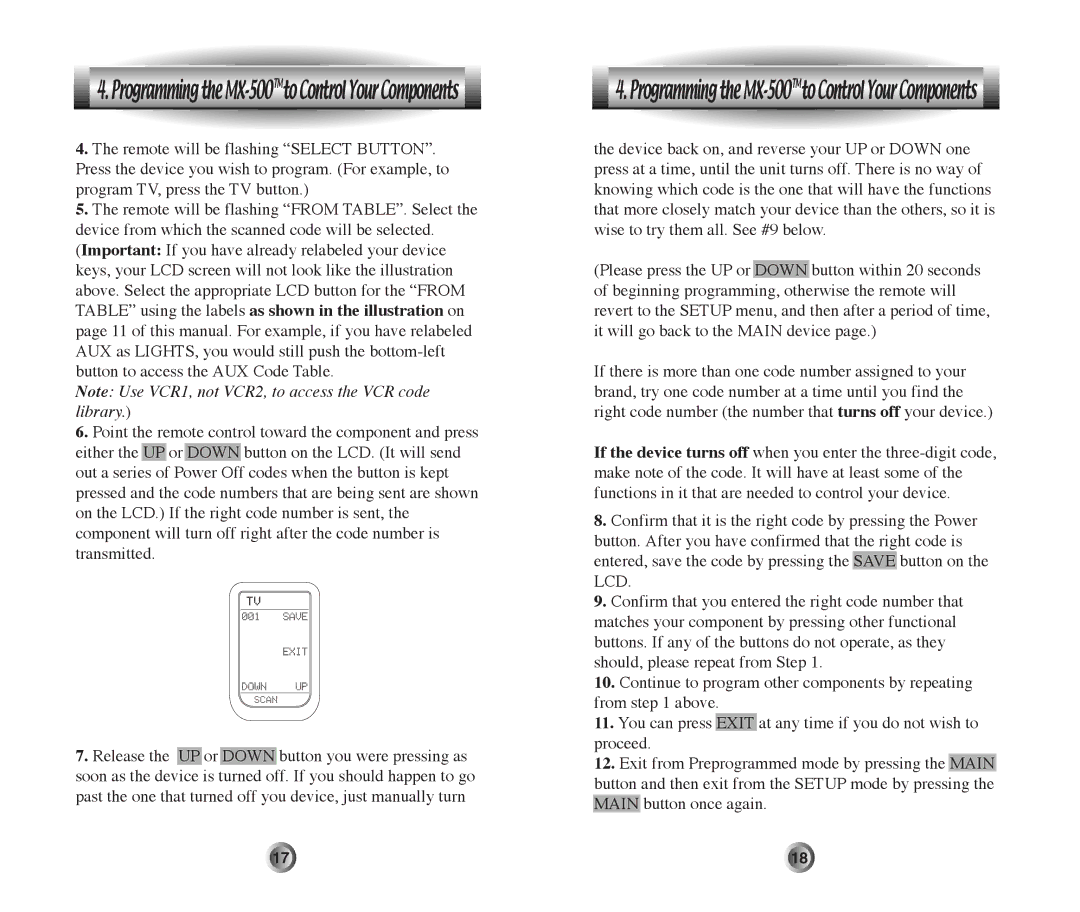4. Programming the
4. Programming the MX-500TMto Control Your Components 
4.The remote will be flashing ÒSELECT BUTTONÓ. Press the device you wish to program. (For example, to program TV, press the TV button.)
5.The remote will be flashing ÒFROM TABLEÓ. Select the device from which the scanned code will be selected. (Important: If you have already relabeled your device keys, your LCD screen will not look like the illustration above. Select the appropriate LCD button for the ÒFROM TABLEÓ using the labels as shown in the illustration on page 11 of this manual. For example, if you have relabeled AUX as LIGHTS, you would still push the
Note: Use VCR1, not VCR2, to access the VCR code library.)
6.Point the remote control toward the component and press either the UP or DOWN button on the LCD. (It will send out a series of Power Off codes when the button is kept pressed and the code numbers that are being sent are shown on the LCD.) If the right code number is sent, the component will turn off right after the code number is transmitted.
7.Release the UP or DOWN button you were pressing as soon as the device is turned off. If you should happen to go past the one that turned off you device, just manually turn
![]() 4. Programming the
4. Programming the ![]()
the device back on, and reverse your UP or DOWN one press at a time, until the unit turns off. There is no way of knowing which code is the one that will have the functions that more closely match your device than the others, so it is wise to try them all. See #9 below.
(Please press the UP or DOWN button within 20 seconds of beginning programming, otherwise the remote will revert to the SETUP menu, and then after a period of time, it will go back to the MAIN device page.)
If there is more than one code number assigned to your brand, try one code number at a time until you find the right code number (the number that turns off your device.)
If the device turns off when you enter the
8.Confirm that it is the right code by pressing the Power button. After you have confirmed that the right code is entered, save the code by pressing the SAVE button on the LCD.
9.Confirm that you entered the right code number that matches your component by pressing other functional buttons. If any of the buttons do not operate, as they should, please repeat from Step 1.
10.Continue to program other components by repeating from step 1 above.
11.You can press EXIT at any time if you do not wish to proceed.
12.Exit from Preprogrammed mode by pressing the MAIN button and then exit from the SETUP mode by pressing the MAIN button once again.
17 | 18 |