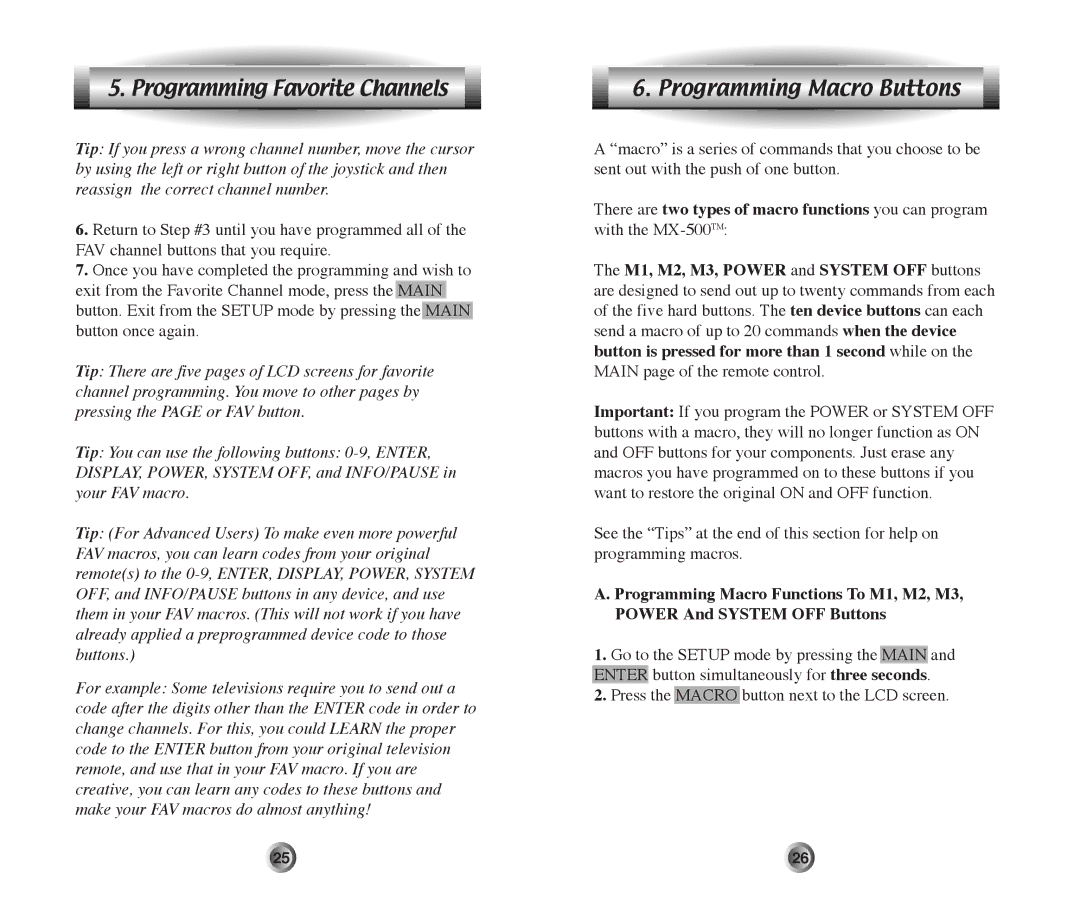5. Programming Favorite Channels
Tip: If you press a wrong channel number, move the cursor by using the left or right button of the joystick and then reassign the correct channel number.
6.Return to Step #3 until you have programmed all of the FAV channel buttons that you require.
7.Once you have completed the programming and wish to exit from the Favorite Channel mode, press the MAIN button. Exit from the SETUP mode by pressing the MAIN button once again.
Tip: There are five pages of LCD screens for favorite channel programming. You move to other pages by pressing the PAGE or FAV button.
Tip: You can use the following buttons:
Tip: (For Advanced Users) To make even more powerful FAV macros, you can learn codes from your original remote(s) to the
For example: Some televisions require you to send out a code after the digits other than the ENTER code in order to change channels. For this, you could LEARN the proper code to the ENTER button from your original television remote, and use that in your FAV macro. If you are creative, you can learn any codes to these buttons and make your FAV macros do almost anything!
6. Programming Macro Buttons
A ÒmacroÓ is a series of commands that you choose to be sent out with the push of one button.
There are two types of macro functions you can program with the
The M1, M2, M3, POWER and SYSTEM OFF buttons are designed to send out up to twenty commands from each of the five hard buttons. The ten device buttons can each send a macro of up to 20 commands when the device button is pressed for more than 1 second while on the MAIN page of the remote control.
Important: If you program the POWER or SYSTEM OFF buttons with a macro, they will no longer function as ON and OFF buttons for your components. Just erase any macros you have programmed on to these buttons if you want to restore the original ON and OFF function.
See the ÒTipsÓ at the end of this section for help on programming macros.
A. Programming Macro Functions To M1, M2, M3, POWER And SYSTEM OFF Buttons
1.Go to the SETUP mode by pressing the MAIN and ENTER button simultaneously for three seconds.
2.Press the MACRO button next to the LCD screen.
25 | 26 |