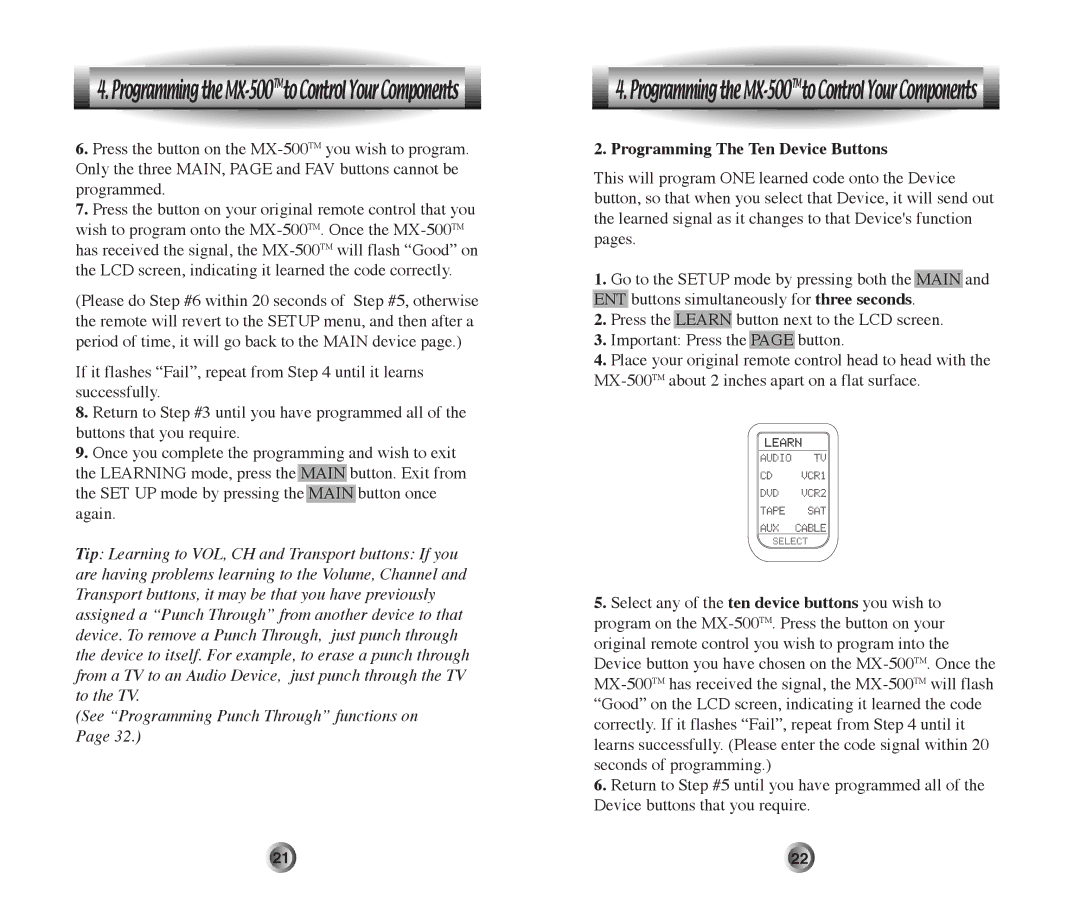4. Programming the
4. Programming the MX-500TMto Control Your Components 
6.Press the button on the
7.Press the button on your original remote control that you wish to program onto the
(Please do Step #6 within 20 seconds of Step #5, otherwise the remote will revert to the SETUP menu, and then after a period of time, it will go back to the MAIN device page.)
If it flashes ÒFailÓ, repeat from Step 4 until it learns successfully.
8.Return to Step #3 until you have programmed all of the buttons that you require.
9.Once you complete the programming and wish to exit the LEARNING mode, press the MAIN button. Exit from the SET UP mode by pressing the MAIN button once again.
Tip: Learning to VOL, CH and Transport buttons: If you are having problems learning to the Volume, Channel and Transport buttons, it may be that you have previously assigned a ÒPunch ThroughÓ from another device to that device. To remove a Punch Through, just punch through the device to itself. For example, to erase a punch through from a TV to an Audio Device, just punch through the TV to the TV.
(See ÒProgramming Punch ThroughÓ functions on Page 32.)
 4. Programming the
4. Programming the MX-500TMto Control Your Components 
2. Programming The Ten Device Buttons
This will program ONE learned code onto the Device button, so that when you select that Device, it will send out the learned signal as it changes to that Device's function pages.
1.Go to the SETUP mode by pressing both the MAIN and ENT buttons simultaneously for three seconds.
2.Press the LEARN button next to the LCD screen.
3.Important: Press the PAGE button.
4.Place your original remote control head to head with the
5.Select any of the ten device buttons you wish to program on the
6.Return to Step #5 until you have programmed all of the Device buttons that you require.
21 | 22 |