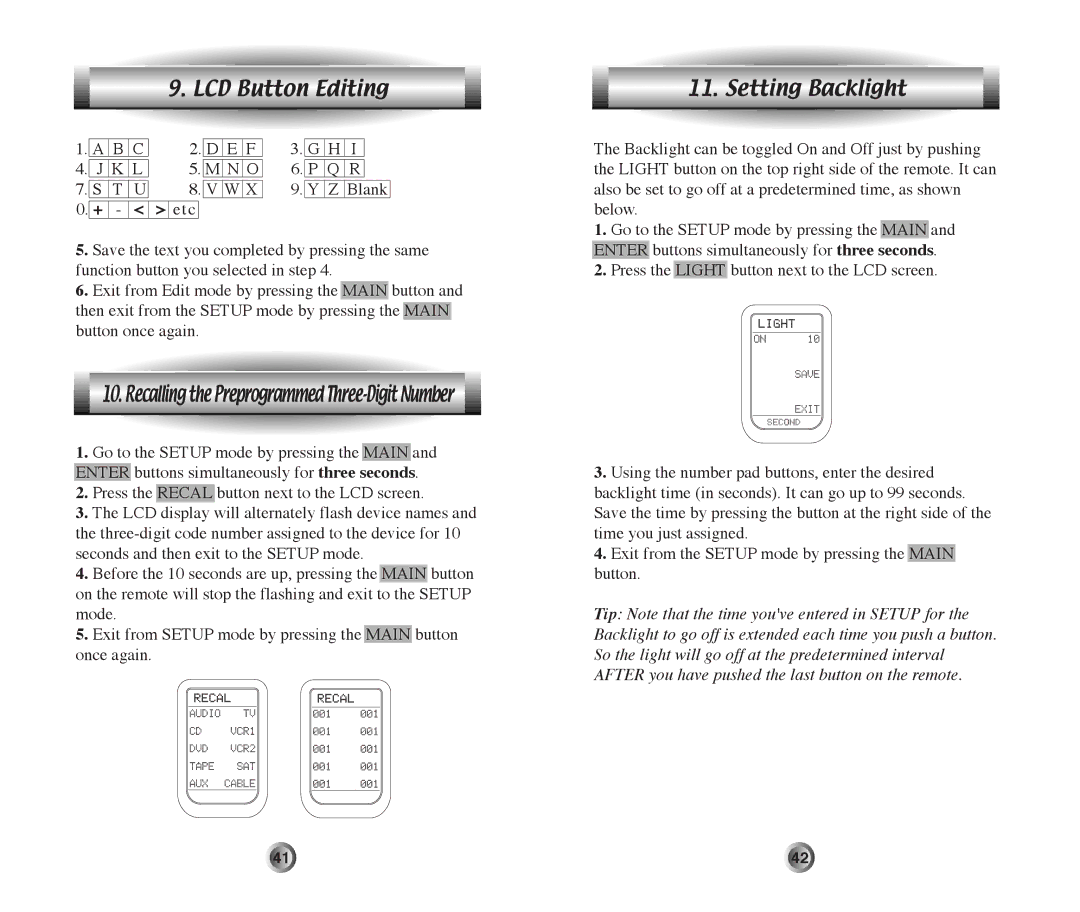9. LCD Button Editing
1. | A | B | C | 2. | D | E | F | 3. | G | H | I |
| ||
|
|
| ||||||||||||
4. | J | K | L | 5. | M | N | O | 6. | P | Q | R |
| ||
7. |
|
|
|
|
| 8. |
| 9. |
|
|
| |||
S |
| T |
| U | V | W | X | Y | Z | Blank | ||||
0.+ - < > etc
5.Save the text you completed by pressing the same function button you selected in step 4.
6.Exit from Edit mode by pressing the MAIN button and then exit from the SETUP mode by pressing the MAIN button once again.
10. Recalling the Preprogrammed
1.Go to the SETUP mode by pressing the MAIN and ENTER buttons simultaneously for three seconds.
2.Press the RECAL button next to the LCD screen.
3.The LCD display will alternately flash device names and the
4.Before the 10 seconds are up, pressing the MAIN button on the remote will stop the flashing and exit to the SETUP mode.
5.Exit from SETUP mode by pressing the MAIN button once again.
11. Setting Backlight
The Backlight can be toggled On and Off just by pushing the LIGHT button on the top right side of the remote. It can also be set to go off at a predetermined time, as shown below.
1.Go to the SETUP mode by pressing the MAIN and ENTER buttons simultaneously for three seconds.
2.Press the LIGHT button next to the LCD screen.
3.Using the number pad buttons, enter the desired backlight time (in seconds). It can go up to 99 seconds. Save the time by pressing the button at the right side of the time you just assigned.
4.Exit from the SETUP mode by pressing the MAIN button.
Tip: Note that the time you've entered in SETUP for the Backlight to go off is extended each time you push a button. So the light will go off at the predetermined interval AFTER you have pushed the last button on the remote.
41 | 42 |