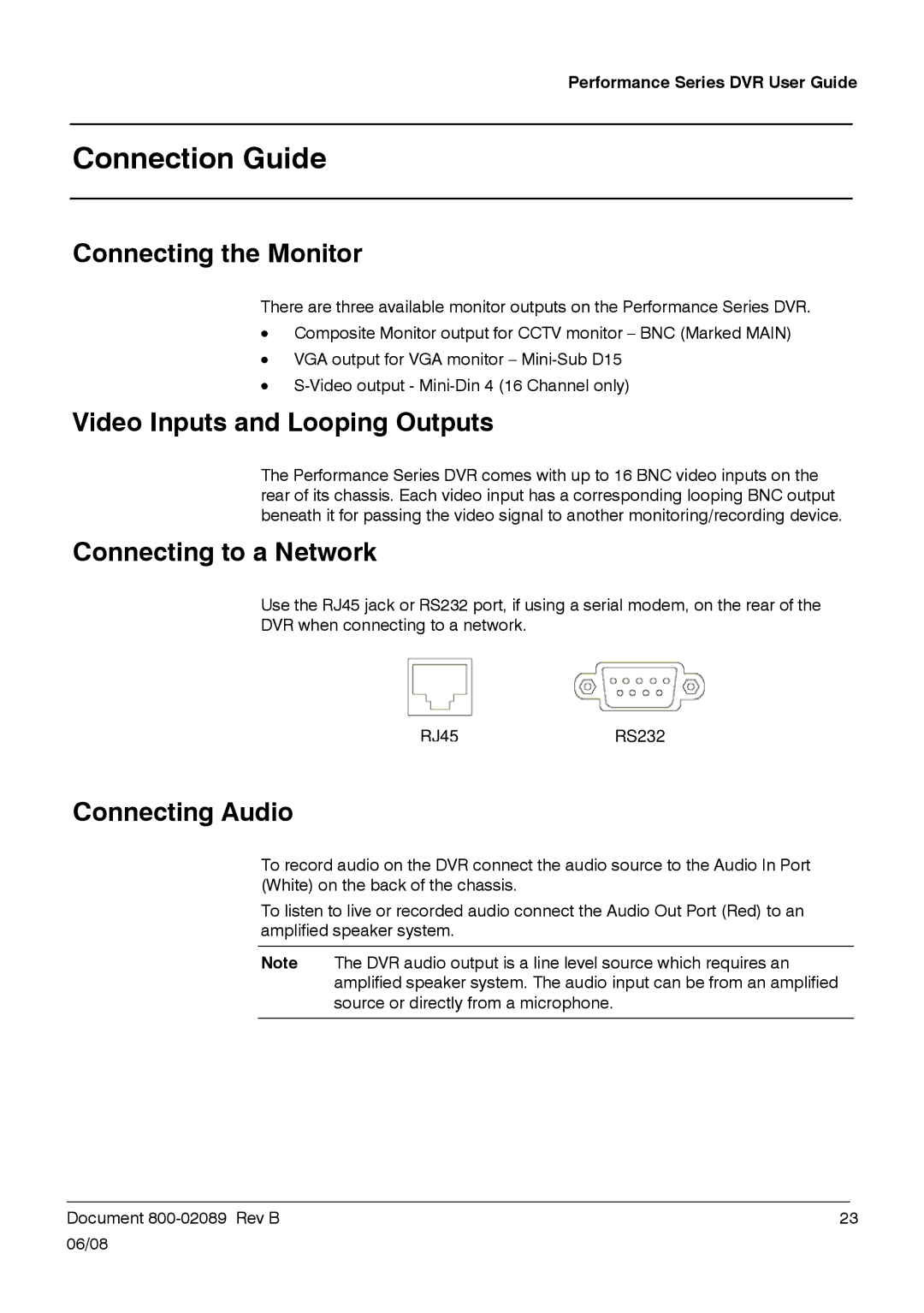Performance Series DVR User Guide
Connection Guide
Connecting the Monitor
There are three available monitor outputs on the Performance Series DVR.
•Composite Monitor output for CCTV monitor – BNC (Marked MAIN)
•VGA output for VGA monitor –
•
Video Inputs and Looping Outputs
The Performance Series DVR comes with up to 16 BNC video inputs on the rear of its chassis. Each video input has a corresponding looping BNC output beneath it for passing the video signal to another monitoring/recording device.
Connecting to a Network
Use the RJ45 jack or RS232 port, if using a serial modem, on the rear of the
DVR when connecting to a network.
RJ45RS232
Connecting Audio
To record audio on the DVR connect the audio source to the Audio In Port (White) on the back of the chassis.
To listen to live or recorded audio connect the Audio Out Port (Red) to an amplified speaker system.
Note The DVR audio output is a line level source which requires an amplified speaker system. The audio input can be from an amplified source or directly from a microphone.
______________________________________________________________________________________________
Document | 23 |
06/08