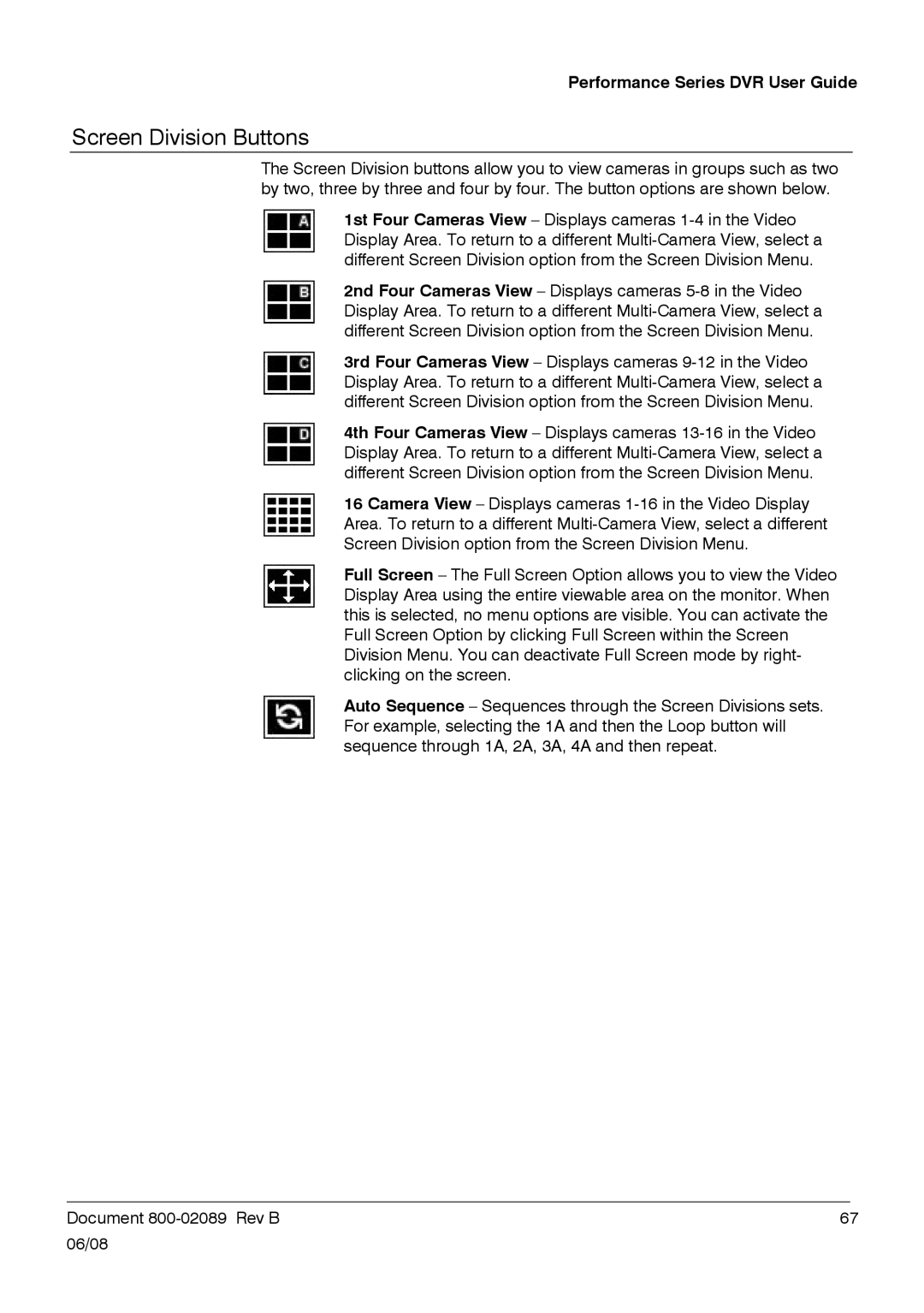Performance Series DVR User Guide
Screen Division Buttons
The Screen Division buttons allow you to view cameras in groups such as two by two, three by three and four by four. The button options are shown below.
1st Four Cameras View – Displays cameras
2nd Four Cameras View – Displays cameras
3rd Four Cameras View – Displays cameras
4th Four Cameras View – Displays cameras
16 Camera View – Displays cameras
Full Screen – The Full Screen Option allows you to view the Video Display Area using the entire viewable area on the monitor. When this is selected, no menu options are visible. You can activate the Full Screen Option by clicking Full Screen within the Screen Division Menu. You can deactivate Full Screen mode by right- clicking on the screen.
Auto Sequence – Sequences through the Screen Divisions sets. For example, selecting the 1A and then the Loop button will sequence through 1A, 2A, 3A, 4A and then repeat.
______________________________________________________________________________________________
Document | 67 |
06/08