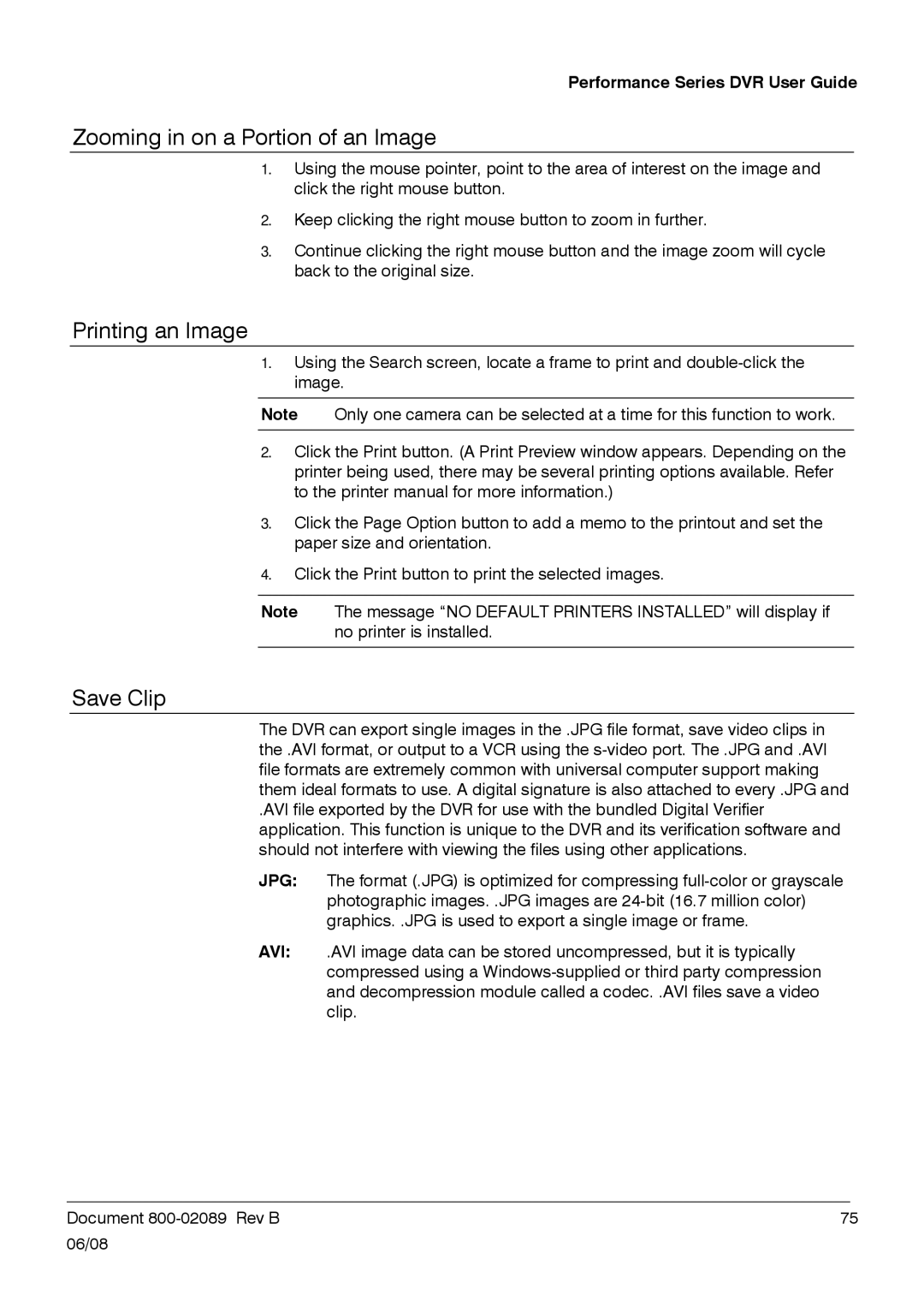Performance Series DVR User Guide
Zooming in on a Portion of an Image
1.Using the mouse pointer, point to the area of interest on the image and click the right mouse button.
2.Keep clicking the right mouse button to zoom in further.
3.Continue clicking the right mouse button and the image zoom will cycle back to the original size.
Printing an Image
1.Using the Search screen, locate a frame to print and
Note Only one camera can be selected at a time for this function to work.
2.Click the Print button. (A Print Preview window appears. Depending on the printer being used, there may be several printing options available. Refer to the printer manual for more information.)
3.Click the Page Option button to add a memo to the printout and set the paper size and orientation.
4.Click the Print button to print the selected images.
Note The message “NO DEFAULT PRINTERS INSTALLED” will display if no printer is installed.
Save Clip
The DVR can export single images in the .JPG file format, save video clips in the .AVI format, or output to a VCR using the
.AVI file exported by the DVR for use with the bundled Digital Verifier application. This function is unique to the DVR and its verification software and should not interfere with viewing the files using other applications.
JPG: The format (.JPG) is optimized for compressing
AVI: .AVI image data can be stored uncompressed, but it is typically compressed using a
______________________________________________________________________________________________
Document | 75 |
06/08