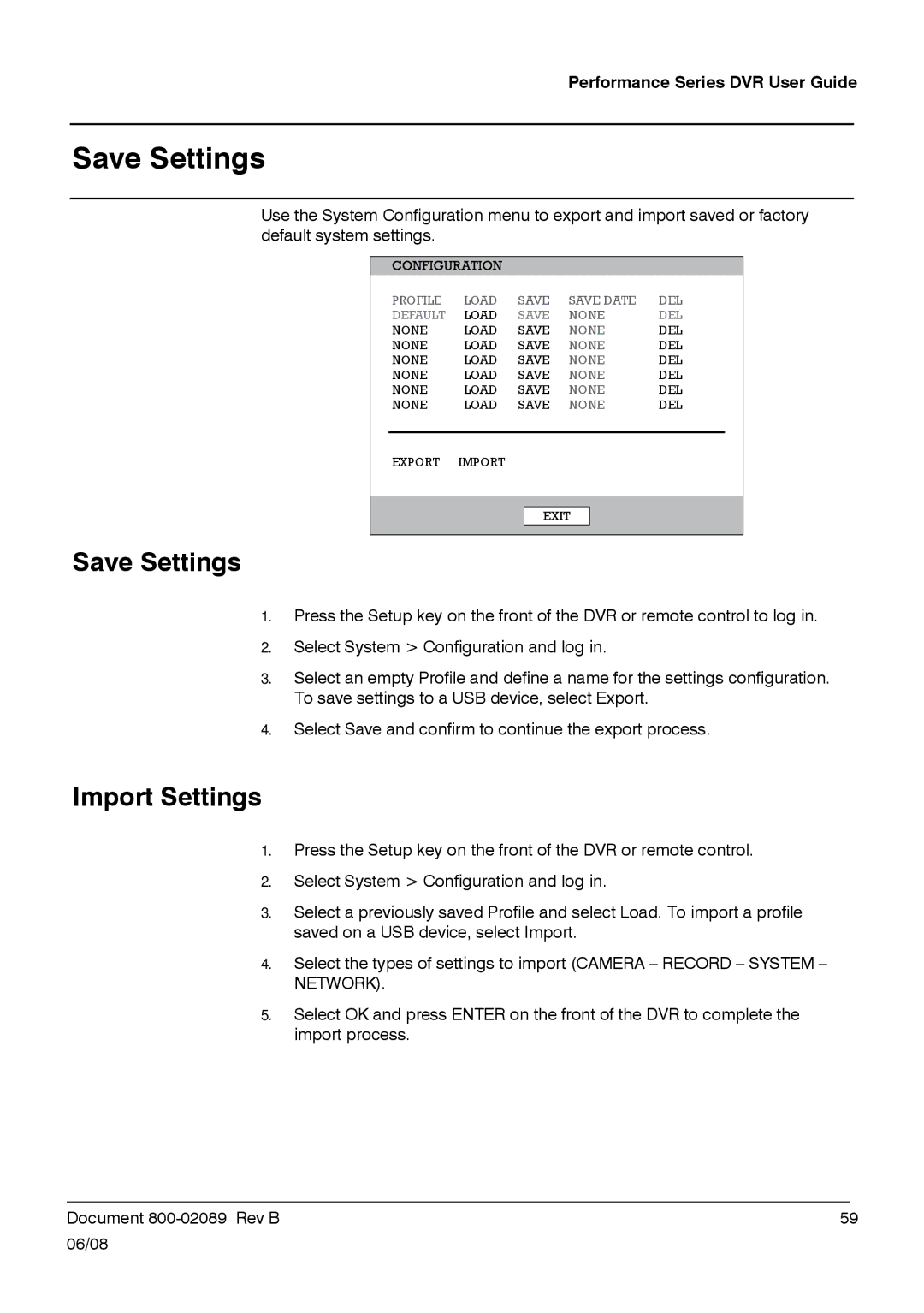Performance Series DVR User Guide
Save Settings
Use the System Configuration menu to export and import saved or factory default system settings.
PROFILE | LOAD | SAVE | SAVE DATE | DEL |
DEFAULT | LOAD | SAVE | NONE | DEL |
NONE | LOAD | SAVE | NONE | DEL |
NONE | LOAD | SAVE | NONE | DEL |
NONE | LOAD | SAVE | NONE | DEL |
NONE | LOAD | SAVE | NONE | DEL |
NONE | LOAD | SAVE | NONE | DEL |
NONE | LOAD | SAVE | NONE | DEL |
EXPORT | IMPORT |
|
|
|
Save Settings
1.Press the Setup key on the front of the DVR or remote control to log in.
2.Select System > Configuration and log in.
3.Select an empty Profile and define a name for the settings configuration. To save settings to a USB device, select Export.
4.Select Save and confirm to continue the export process.
Import Settings
1.Press the Setup key on the front of the DVR or remote control.
2.Select System > Configuration and log in.
3.Select a previously saved Profile and select Load. To import a profile saved on a USB device, select Import.
4.Select the types of settings to import (CAMERA – RECORD – SYSTEM – NETWORK).
5.Select OK and press ENTER on the front of the DVR to complete the import process.
______________________________________________________________________________________________
Document | 59 |
06/08