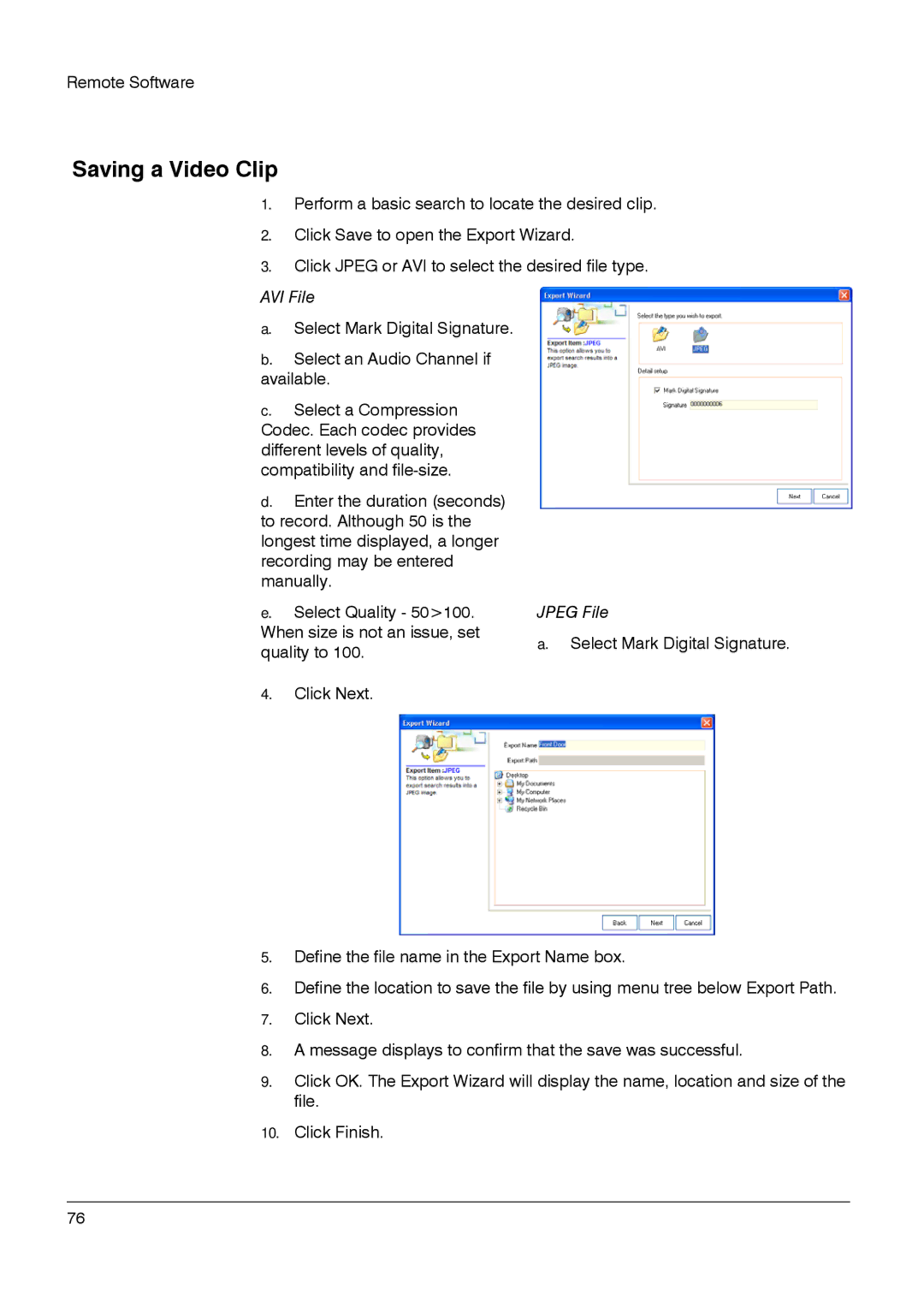Remote Software
Saving a Video Clip
1.Perform a basic search to locate the desired clip.
2.Click Save to open the Export Wizard.
3.Click JPEG or AVI to select the desired file type.
AVI File
a.Select Mark Digital Signature.
b.Select an Audio Channel if available.
c.Select a Compression Codec. Each codec provides different levels of quality, compatibility and
d.Enter the duration (seconds) to record. Although 50 is the longest time displayed, a longer recording may be entered manually.
e.Select Quality - 50>100. When size is not an issue, set quality to 100.
4.Click Next.
JPEG File
a.Select Mark Digital Signature.
5.Define the file name in the Export Name box.
6.Define the location to save the file by using menu tree below Export Path.
7.Click Next.
8.A message displays to confirm that the save was successful.
9.Click OK. The Export Wizard will display the name, location and size of the file.
10.Click Finish.
______________________________________________________________________________________________
76