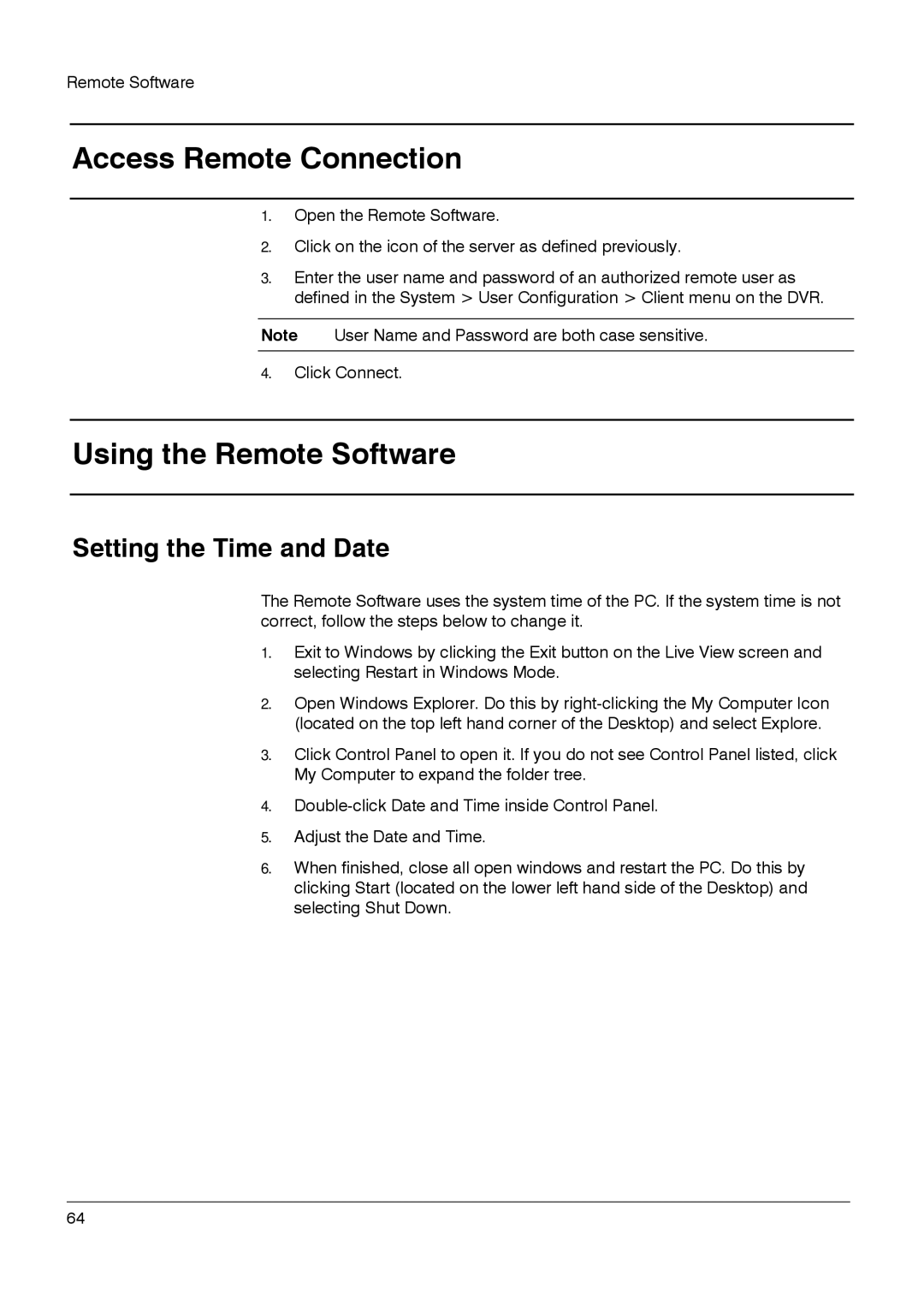Remote Software
Access Remote Connection
1.Open the Remote Software.
2.Click on the icon of the server as defined previously.
3.Enter the user name and password of an authorized remote user as defined in the System > User Configuration > Client menu on the DVR.
Note User Name and Password are both case sensitive.
4.Click Connect.
Using the Remote Software
Setting the Time and Date
The Remote Software uses the system time of the PC. If the system time is not correct, follow the steps below to change it.
1.Exit to Windows by clicking the Exit button on the Live View screen and selecting Restart in Windows Mode.
2.Open Windows Explorer. Do this by
3.Click Control Panel to open it. If you do not see Control Panel listed, click My Computer to expand the folder tree.
4.
5.Adjust the Date and Time.
6.When finished, close all open windows and restart the PC. Do this by clicking Start (located on the lower left hand side of the Desktop) and selecting Shut Down.
______________________________________________________________________________________________
64