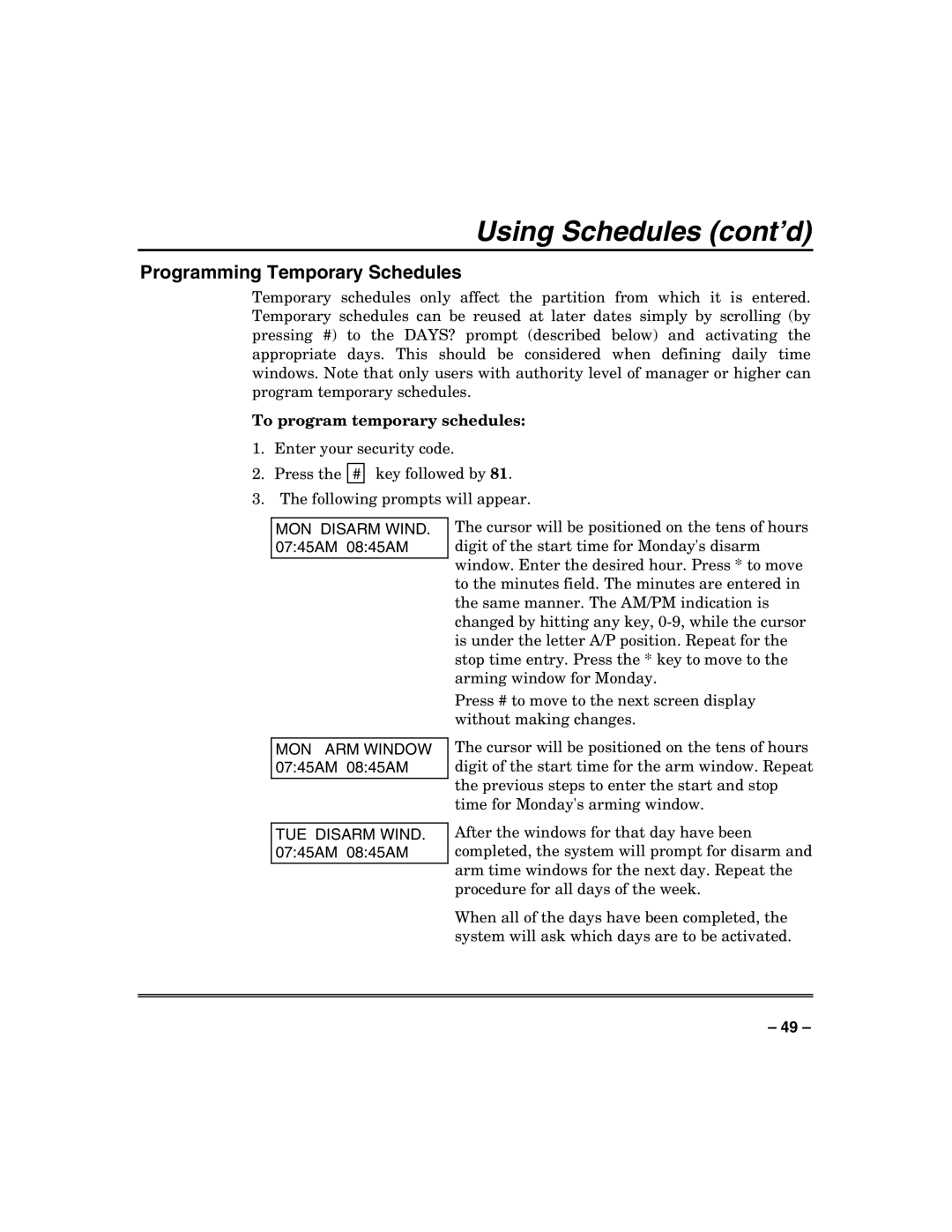VISTA250BPT, 128BPTSIA, VISTA128BPT specifications
Honeywell's VISTA series of alarm control panels, including the VISTA250BPT, VISTA128BPT, and VISTA128BPTSIA, represents a robust solution for residential and commercial security needs. These panels combine advanced features, versatility, and cutting-edge technology to deliver reliable intrusion detection and alarm management capabilities.The VISTA250BPT is designed for larger installations, supporting up to 250 zones. It features built-in Ethernet connectivity for remote access and control, enabling users to monitor their security systems from anywhere via a web browser or mobile app. This model is particularly suited for businesses requiring advanced integration with other systems, as it can handle multiple communication paths, including internet and phone lines.
On the other hand, the VISTA128BPT and VISTA128BPTSIA are ideal for medium-sized applications, supporting up to 128 zones. The VISTA128BPT includes an on-board transformer, while the VISTA128BPTSIA is tailored for installations needing SIA (Security Industry Association) compliance, making it suitable for a broader range of commercial environments. These models also offer flexible configuration options, allowing installers to customize the system to fit specific security requirements.
All models in the VISTA series utilize Honeywell's proprietary technology that enhances system reliability and responsiveness. They feature dual-path communication for enhanced system resilience, allowing for simultaneous data transmission over different networks. This ensures that even if one communication path fails, the other remains operational.
With user-friendly programming and management features, these panels can be easily configured through a keypad or remotely via a computer. Advanced event reporting capabilities provide detailed logs and notifications, ensuring users stay informed about their system's status. The integration of unique zone types, such as perimeter, interior, and 24-hour panic zones, allows for tailored security strategies.
Moreover, VISTA panels support various peripherals, including motion detectors, door/window sensors, and glass break detectors, providing comprehensive coverage for properties. The ability to integrate with home automation systems further enhances their functionality, making them a key component in smart home technology setups.
In summary, Honeywell's VISTA250BPT, VISTA128BPT, and VISTA128BPTSIA offer a blend of scalability, reliability, and advanced technological features, making them suitable for a wide range of security applications. Whether for a large business or a medium-sized property, these control panels provide security professionals and homeowners with the tools they need to safeguard their assets effectively.