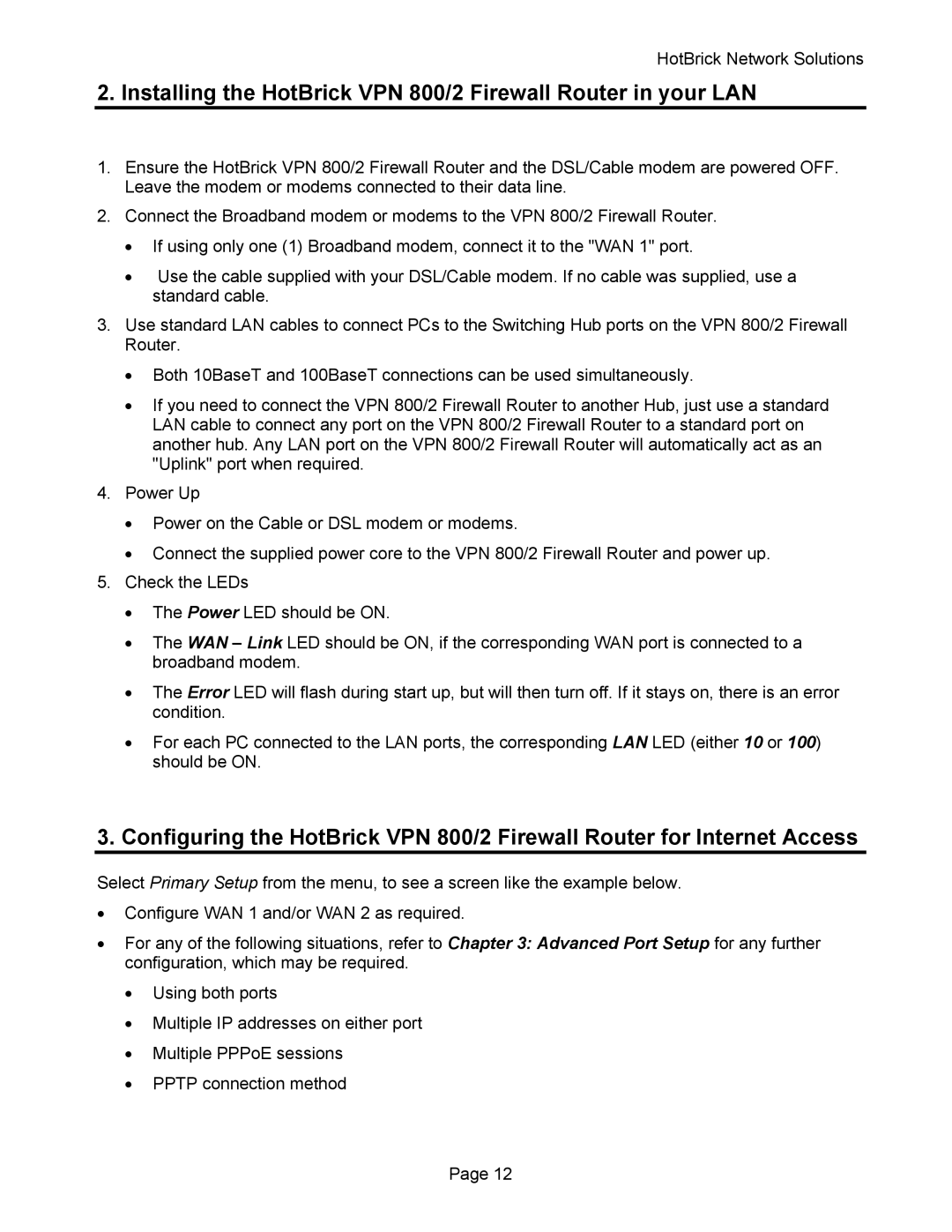HotBrick Network Solutions
2. Installing the HotBrick VPN 800/2 Firewall Router in your LAN
1.Ensure the HotBrick VPN 800/2 Firewall Router and the DSL/Cable modem are powered OFF. Leave the modem or modems connected to their data line.
2.Connect the Broadband modem or modems to the VPN 800/2 Firewall Router.
•If using only one (1) Broadband modem, connect it to the "WAN 1" port.
•Use the cable supplied with your DSL/Cable modem. If no cable was supplied, use a standard cable.
3.Use standard LAN cables to connect PCs to the Switching Hub ports on the VPN 800/2 Firewall Router.
•Both 10BaseT and 100BaseT connections can be used simultaneously.
•If you need to connect the VPN 800/2 Firewall Router to another Hub, just use a standard LAN cable to connect any port on the VPN 800/2 Firewall Router to a standard port on another hub. Any LAN port on the VPN 800/2 Firewall Router will automatically act as an "Uplink" port when required.
4.Power Up
•Power on the Cable or DSL modem or modems.
•Connect the supplied power core to the VPN 800/2 Firewall Router and power up.
5.Check the LEDs
•The Power LED should be ON.
•The WAN – Link LED should be ON, if the corresponding WAN port is connected to a broadband modem.
•The Error LED will flash during start up, but will then turn off. If it stays on, there is an error condition.
•For each PC connected to the LAN ports, the corresponding LAN LED (either 10 or 100) should be ON.
3. Configuring the HotBrick VPN 800/2 Firewall Router for Internet Access
Select Primary Setup from the menu, to see a screen like the example below.
•Configure WAN 1 and/or WAN 2 as required.
•For any of the following situations, refer to Chapter 3: Advanced Port Setup for any further configuration, which may be required.
•Using both ports
•Multiple IP addresses on either port
•Multiple PPPoE sessions
•PPTP connection method
Page 12