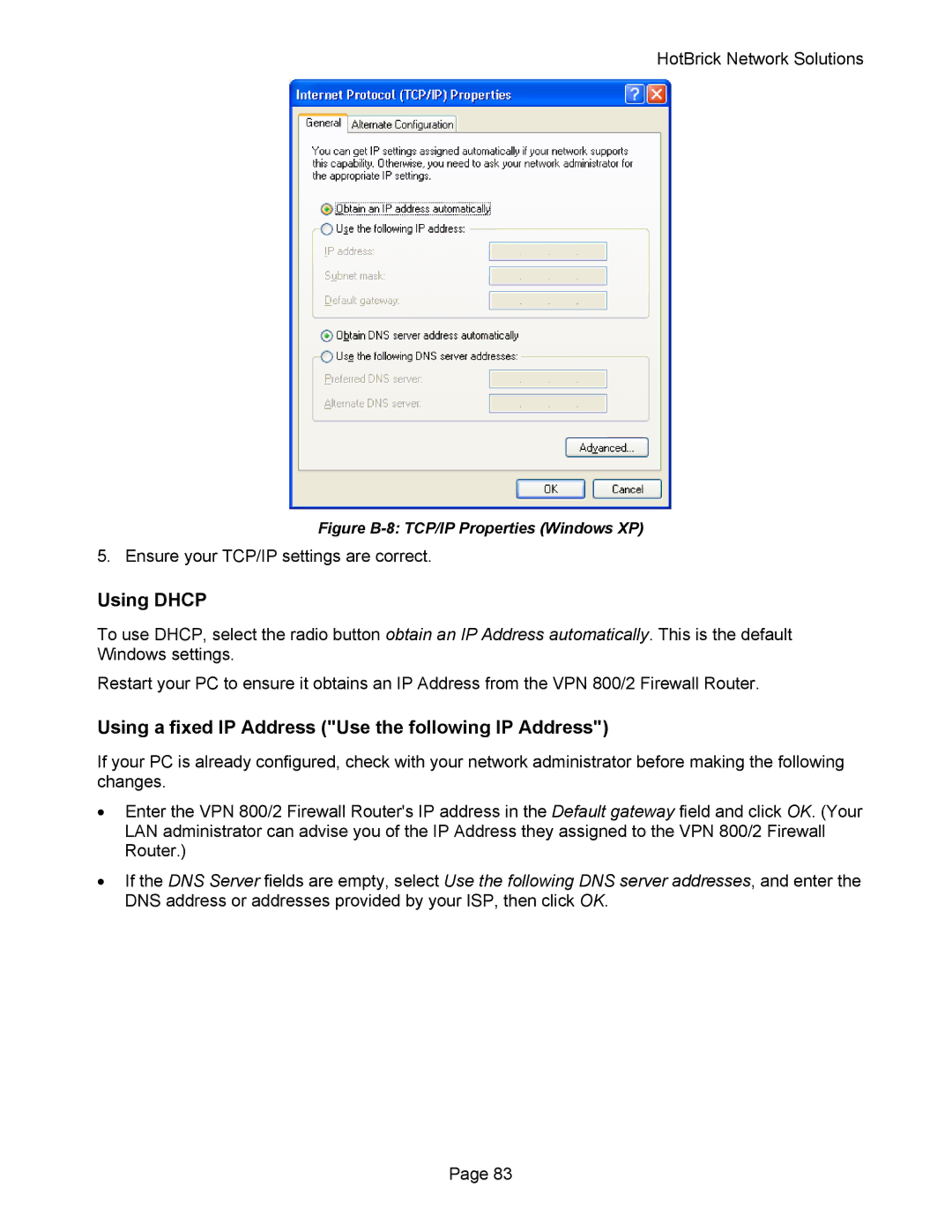HotBrick Network Solutions
Figure B-8: TCP/IP Properties (Windows XP)
5. Ensure your TCP/IP settings are correct.
Using DHCP
To use DHCP, select the radio button obtain an IP Address automatically. This is the default Windows settings.
Restart your PC to ensure it obtains an IP Address from the VPN 800/2 Firewall Router.
Using a fixed IP Address ("Use the following IP Address")
If your PC is already configured, check with your network administrator before making the following changes.
•Enter the VPN 800/2 Firewall Router's IP address in the Default gateway field and click OK. (Your LAN administrator can advise you of the IP Address they assigned to the VPN 800/2 Firewall Router.)
•If the DNS Server fields are empty, select Use the following DNS server addresses, and enter the DNS address or addresses provided by your ISP, then click OK.
Page 83