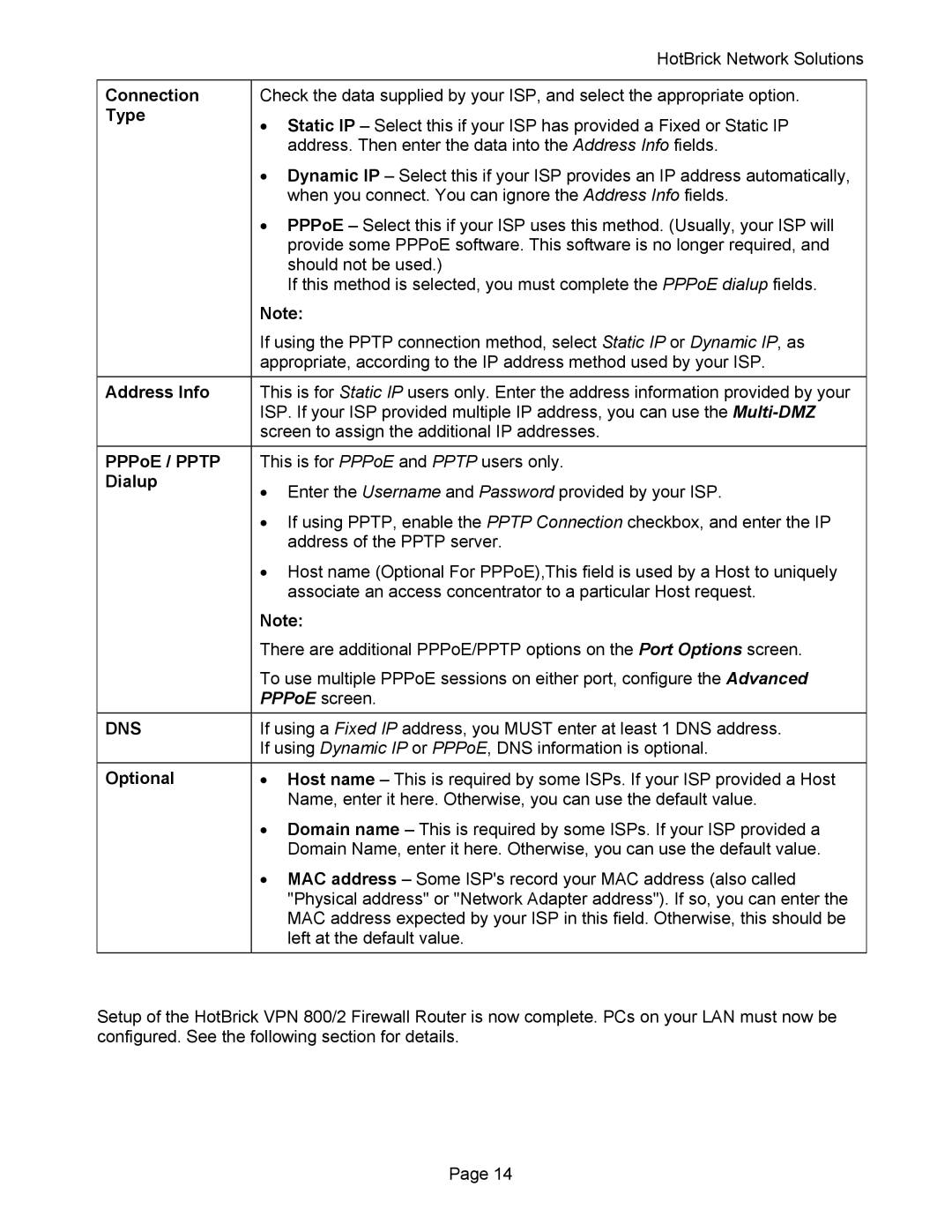| HotBrick Network Solutions |
|
|
Connection | Check the data supplied by your ISP, and select the appropriate option. |
Type | • Static IP – Select this if your ISP has provided a Fixed or Static IP |
| |
| address. Then enter the data into the Address Info fields. |
| • Dynamic IP – Select this if your ISP provides an IP address automatically, |
| when you connect. You can ignore the Address Info fields. |
| • PPPoE – Select this if your ISP uses this method. (Usually, your ISP will |
| provide some PPPoE software. This software is no longer required, and |
| should not be used.) |
| If this method is selected, you must complete the PPPoE dialup fields. |
| Note: |
| If using the PPTP connection method, select Static IP or Dynamic IP, as |
| appropriate, according to the IP address method used by your ISP. |
Address Info | This is for Static IP users only. Enter the address information provided by your |
| ISP. If your ISP provided multiple IP address, you can use the |
| screen to assign the additional IP addresses. |
PPPoE / PPTP | This is for PPPoE and PPTP users only. |
Dialup | • Enter the Username and Password provided by your ISP. |
| |
| • If using PPTP, enable the PPTP Connection checkbox, and enter the IP |
| address of the PPTP server. |
| • Host name (Optional For PPPoE),This field is used by a Host to uniquely |
| associate an access concentrator to a particular Host request. |
| Note: |
| There are additional PPPoE/PPTP options on the Port Options screen. |
| To use multiple PPPoE sessions on either port, configure the Advanced |
| PPPoE screen. |
DNS | If using a Fixed IP address, you MUST enter at least 1 DNS address. |
| If using Dynamic IP or PPPoE, DNS information is optional. |
Optional | • Host name – This is required by some ISPs. If your ISP provided a Host |
| Name, enter it here. Otherwise, you can use the default value. |
| • Domain name – This is required by some ISPs. If your ISP provided a |
| Domain Name, enter it here. Otherwise, you can use the default value. |
| • MAC address – Some ISP's record your MAC address (also called |
| "Physical address" or "Network Adapter address"). If so, you can enter the |
| MAC address expected by your ISP in this field. Otherwise, this should be |
| left at the default value. |
Setup of the HotBrick VPN 800/2 Firewall Router is now complete. PCs on your LAN must now be configured. See the following section for details.
Page 14