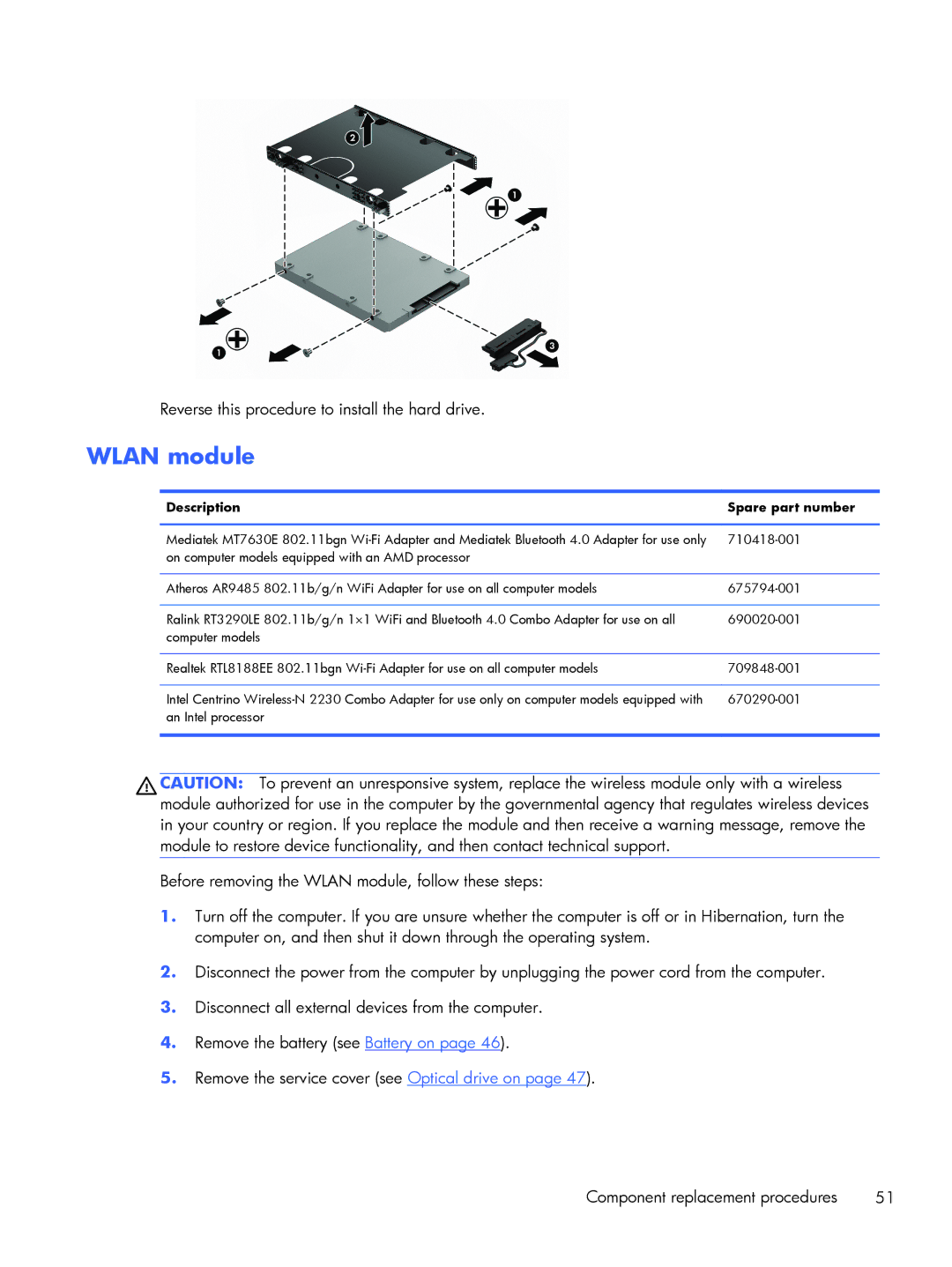Reverse this procedure to install the hard drive.
WLAN module
Description | Spare part number |
|
|
Mediatek MT7630E 802.11bgn | |
on computer models equipped with an AMD processor |
|
|
|
Atheros AR9485 802.11b/g/n WiFi Adapter for use on all computer models | |
|
|
Ralink RT3290LE 802.11b/g/n 1×1 WiFi and Bluetooth 4.0 Combo Adapter for use on all | |
computer models |
|
|
|
Realtek RTL8188EE 802.11bgn | |
|
|
Intel Centrino | |
an Intel processor |
|
|
|
CAUTION: To prevent an unresponsive system, replace the wireless module only with a wireless module authorized for use in the computer by the governmental agency that regulates wireless devices in your country or region. If you replace the module and then receive a warning message, remove the module to restore device functionality, and then contact technical support.
Before removing the WLAN module, follow these steps:
1.Turn off the computer. If you are unsure whether the computer is off or in Hibernation, turn the computer on, and then shut it down through the operating system.
2.Disconnect the power from the computer by unplugging the power cord from the computer.
3.Disconnect all external devices from the computer.
4.Remove the battery (see Battery on page 46).
5.Remove the service cover (see Optical drive on page 47).
Component replacement procedures | 51 |