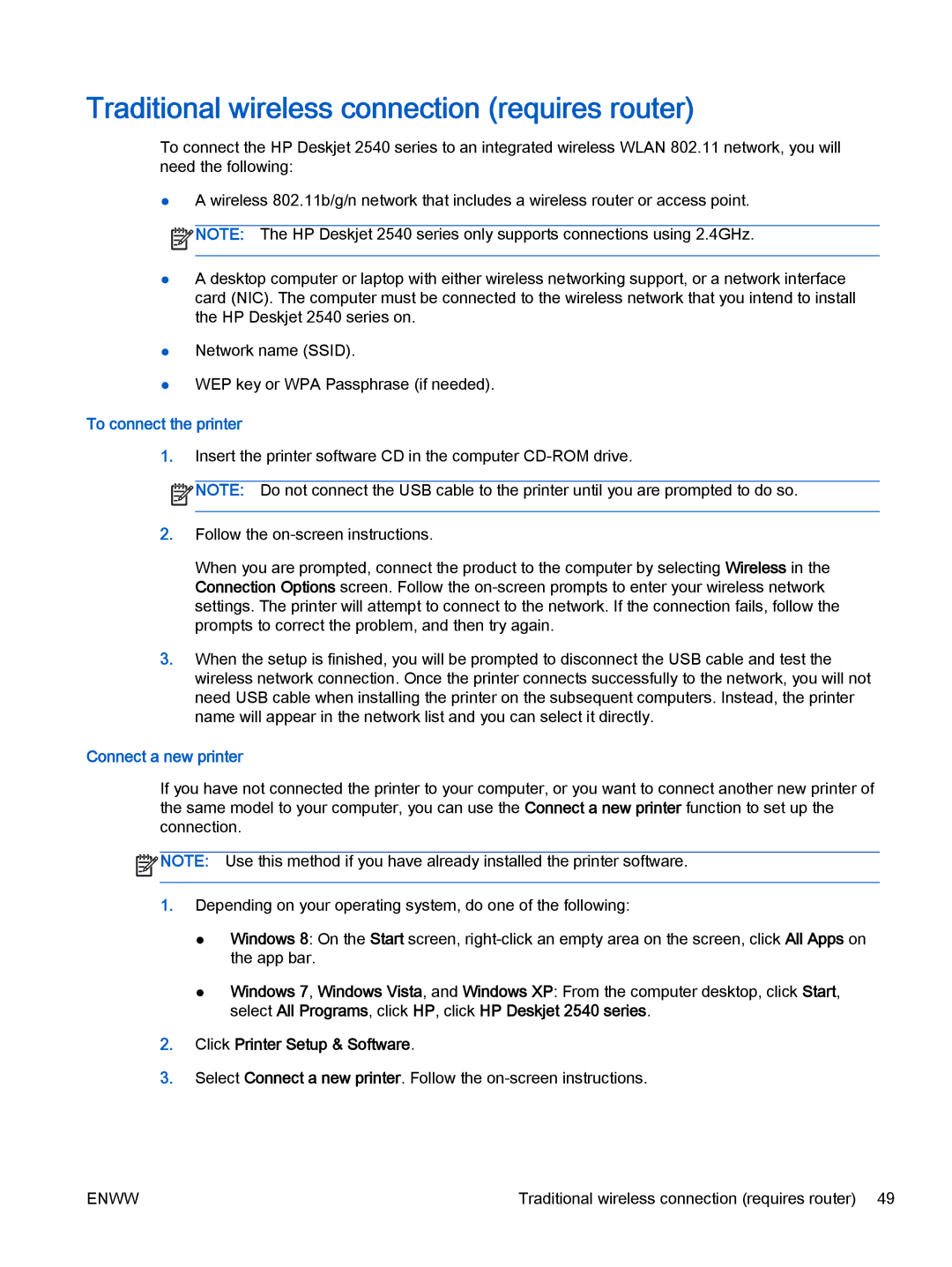Traditional wireless connection (requires router)
To connect the HP Deskjet 2540 series to an integrated wireless WLAN 802.11 network, you will need the following:
●A wireless 802.11b/g/n network that includes a wireless router or access point. ![]() NOTE: The HP Deskjet 2540 series only supports connections using 2.4GHz.
NOTE: The HP Deskjet 2540 series only supports connections using 2.4GHz.
●A desktop computer or laptop with either wireless networking support, or a network interface card (NIC). The computer must be connected to the wireless network that you intend to install the HP Deskjet 2540 series on.
●Network name (SSID).
●WEP key or WPA Passphrase (if needed).
To connect the printer
1.Insert the printer software CD in the computer
![]() NOTE: Do not connect the USB cable to the printer until you are prompted to do so.
NOTE: Do not connect the USB cable to the printer until you are prompted to do so.
2.Follow the
When you are prompted, connect the product to the computer by selecting Wireless in the Connection Options screen. Follow the
3.When the setup is finished, you will be prompted to disconnect the USB cable and test the wireless network connection. Once the printer connects successfully to the network, you will not need USB cable when installing the printer on the subsequent computers. Instead, the printer name will appear in the network list and you can select it directly.
Connect a new printer
If you have not connected the printer to your computer, or you want to connect another new printer of the same model to your computer, you can use the Connect a new printer function to set up the connection.
![]() NOTE: Use this method if you have already installed the printer software.
NOTE: Use this method if you have already installed the printer software.
1.Depending on your operating system, do one of the following:
●Windows 8: On the Start screen,
●Windows 7, Windows Vista, and Windows XP: From the computer desktop, click Start, select All Programs, click HP, click HP Deskjet 2540 series.
2.Click Printer Setup & Software.
3.Select Connect a new printer. Follow the
ENWW | Traditional wireless connection (requires router) 49 |