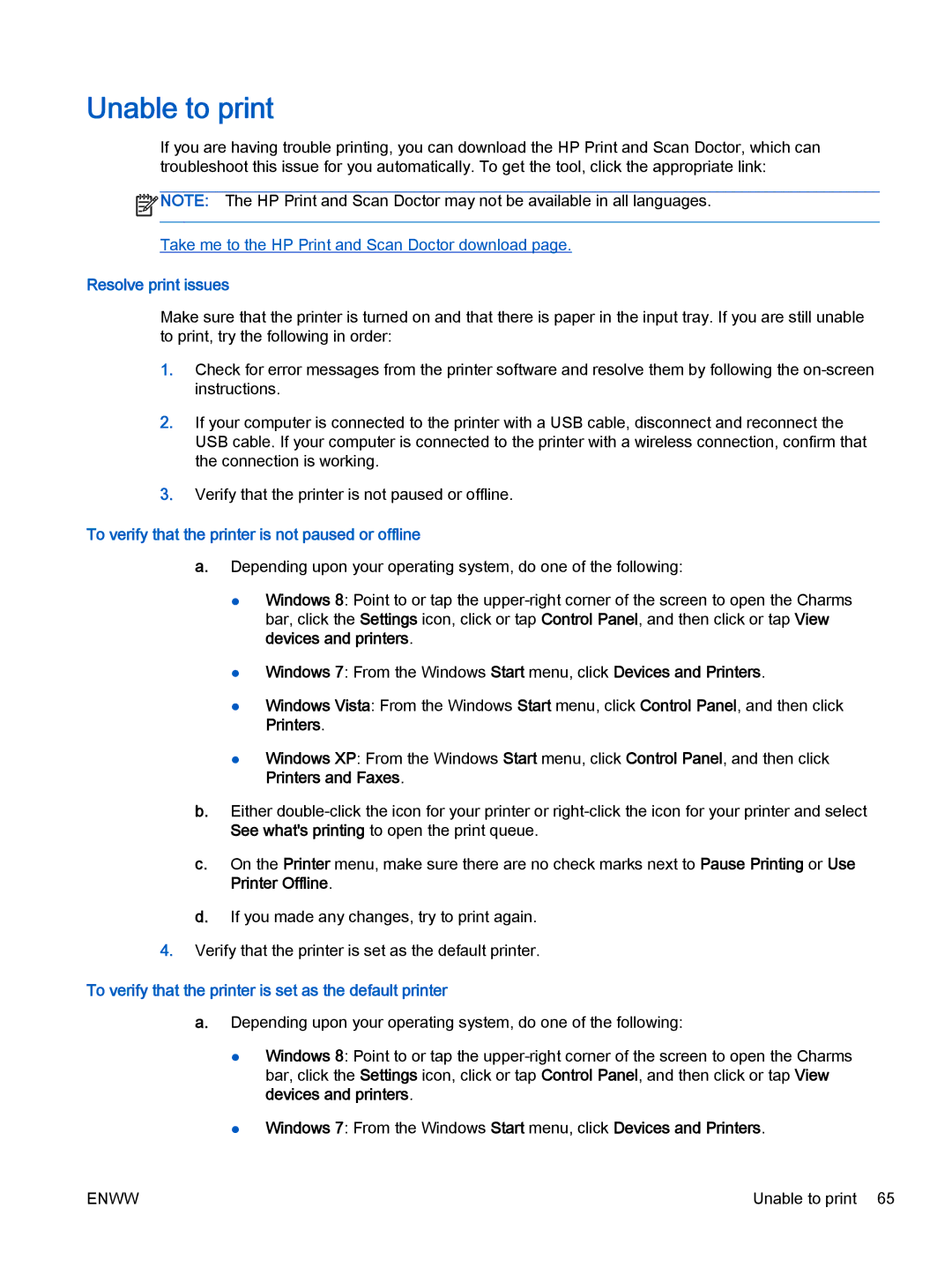Unable to print
If you are having trouble printing, you can download the HP Print and Scan Doctor, which can troubleshoot this issue for you automatically. To get the tool, click the appropriate link:
![]() NOTE: The HP Print and Scan Doctor may not be available in all languages.
NOTE: The HP Print and Scan Doctor may not be available in all languages.
Take me to the HP Print and Scan Doctor download page.
Resolve print issues
Make sure that the printer is turned on and that there is paper in the input tray. If you are still unable to print, try the following in order:
1.Check for error messages from the printer software and resolve them by following the
2.If your computer is connected to the printer with a USB cable, disconnect and reconnect the USB cable. If your computer is connected to the printer with a wireless connection, confirm that the connection is working.
3.Verify that the printer is not paused or offline.
To verify that the printer is not paused or offline
a.Depending upon your operating system, do one of the following:
●Windows 8: Point to or tap the
●Windows 7: From the Windows Start menu, click Devices and Printers.
●Windows Vista: From the Windows Start menu, click Control Panel, and then click Printers.
●Windows XP: From the Windows Start menu, click Control Panel, and then click Printers and Faxes.
b.Either
c.On the Printer menu, make sure there are no check marks next to Pause Printing or Use Printer Offline.
d.If you made any changes, try to print again.
4.Verify that the printer is set as the default printer.
To verify that the printer is set as the default printer
a.Depending upon your operating system, do one of the following:
●Windows 8: Point to or tap the
●Windows 7: From the Windows Start menu, click Devices and Printers.
ENWW | Unable to print 65 |