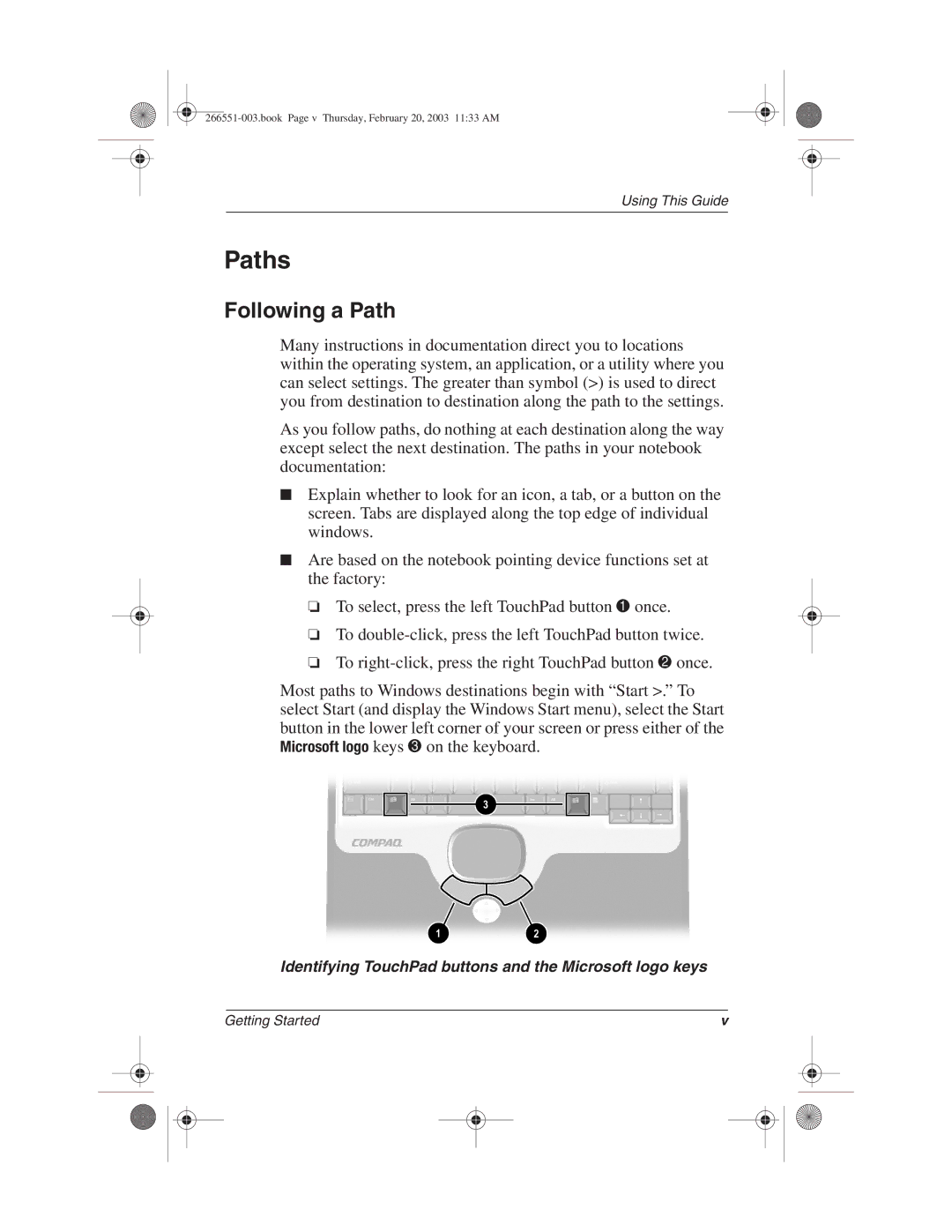2816KR, 2801TC, 2871AP, 2880CL, 2882AP specifications
The HP 2805US is a compact yet powerful desktop computer designed for business use, educational institutions, and home environments. This machine strikes a balance between performance, reliability, and affordability, making it an attractive option for users seeking functionality without breaking the bank.At the heart of the HP 2805US is its robust Intel Core processor, providing ample power for multitasking and running demanding applications. This desk-friendly computer typically features dual-core or quad-core options, ensuring efficient processing for everyday tasks such as word processing, spreadsheet management, and web browsing. Coupled with a generous amount of RAM, the HP 2805US can handle multiple applications with minimal slowdown, making it ideal for busy professionals and students alike.
In terms of storage, the HP 2805US usually includes a spacious hard drive or a solid-state drive (SSD) option. The HDD variant offers significant storage capacity, allowing users to store large files, documents, and media. Meanwhile, the SSD option enhances performance, significantly reducing boot and load times, which is particularly beneficial for those who value speed and efficiency.
One of the standout features of the HP 2805US is its compact design. This desktop is built to save space while still providing all the power necessary for daily tasks. Its small footprint allows it to fit comfortably in various environments, from tight office spaces to small home desks.
The HP 2805US also offers a range of connectivity options, including USB ports, HDMI, and Ethernet, ensuring compatibility with various devices and networks. This flexibility makes it easy to connect printers, external drives, and other peripherals. Furthermore, the supported wireless technology enables users to connect to the internet and share files seamlessly.
Security is an important aspect of the HP 2805US, where it typically incorporates features such as BIOS-level security and the option for TPM (Trusted Platform Module) to safeguard sensitive data. Additionally, businesses can benefit from HP's management software, which includes tools for remote monitoring and updates, simplifying maintenance and security in a corporate environment.
Overall, the HP 2805US combines efficiency, performance, and versatility in a well-built package. It is a smart choice for anyone in need of a dependable desktop system that can handle daily computing tasks while remaining budget-friendly.