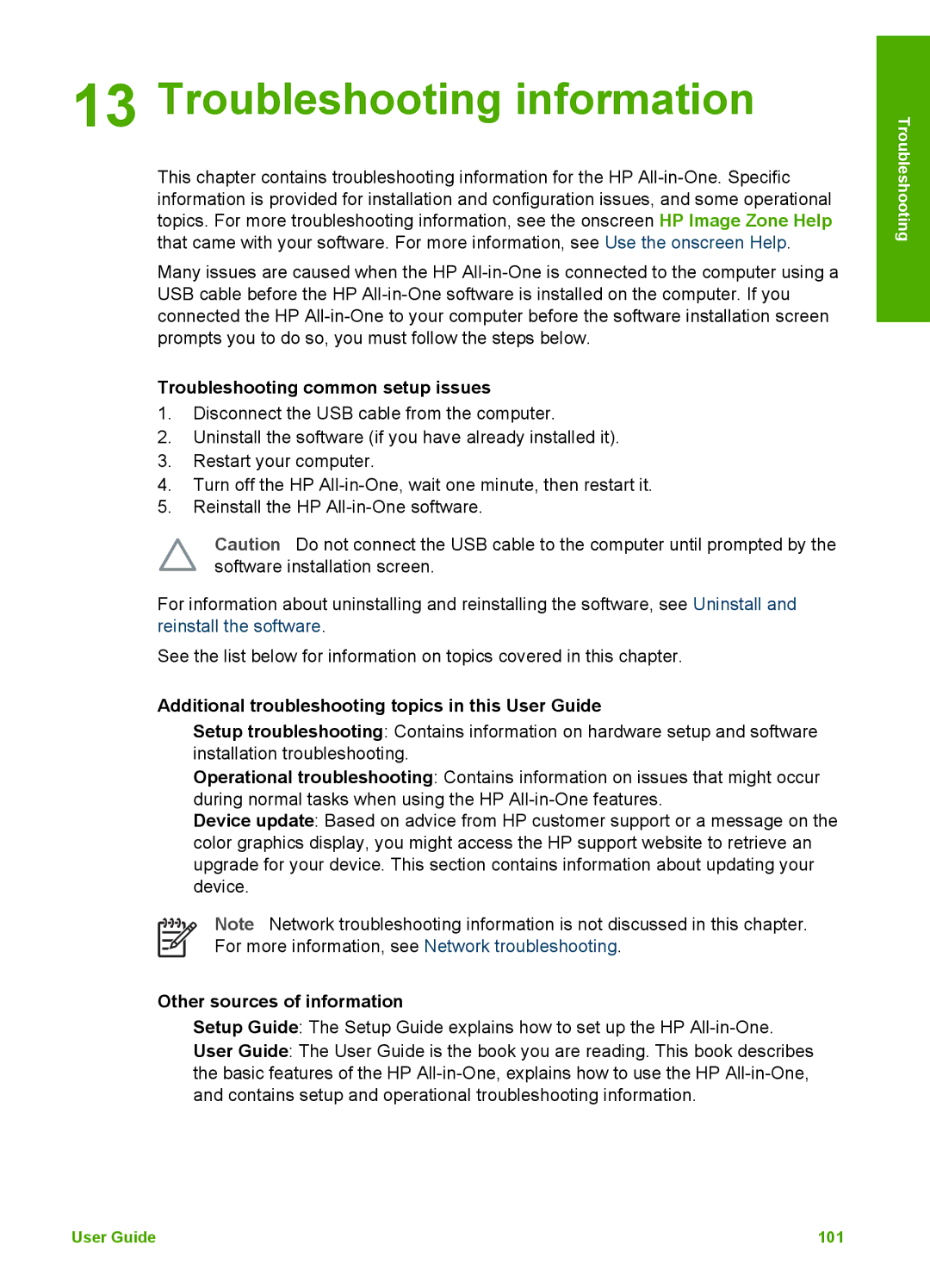HP Photosmart 3200 All-in-One series
User Guide
Safety information
Contents
Print from your computer
Index 135
HP Photosmart 3200 All-in-One series
HP All-in-One overview
HP All-in-One at a glance
HP Photosmart 3200 All-in-One series parts
Label Description
Output tray Paper-width guide for the main tray
Lid
HP Photosmart 3200 All-in-One series control panel features
Rear clean-out door latch Power connection
Control panel overview
Label Name and Description
Chapter
Color graphics display sleep mode
Menu overview
Color graphics display icons
Icon Purpose
Photo Menu
Film Menu
Proof Sheet Menu
Copy Menu
HP Instant Share Menu
Scan To menu
Scan Menu
Help Menu
Setup Menu
Select Function Menu
To add a space
Enter text using the visual keyboard
To enter text using the visual keyboard
Use the HP Image Zone software
To open the HP Image Zone software on a Windows computer
To open the HP Image Zone software on a Mac
Overview
Setup Guide
Find more information
Sources of information
User Guide
HP Image Zone Help
Use the Help on a Windows computer
To access the HP Image Zone Help on a Windows computer
Use the onscreen Help
Contents
Index
Search
Display area
Use the Help on a Mac
Help toolbar
To access the HP Image Zone Help on a Mac
Navigation panes
Back Help Center Search area
Finish setting up your HP All-in
One
Set your preferences
Set your language and country/region
To set the date and time from the control panel
Connection information
Set the date and time
Connect using a USB cable
Number Features Connected Computers for best Performance
Setup instructions
Supported connection types
Connect using Ethernet
Connect using Bluetooth
To check the USB port speed on your computer Windows XP
To check the USB port speed on your computer Mac OS
To install and print using the Microsoft stack Windows
Windows users
To install and print using the Widcomm stack Windows
To install and print using Bluetooth Mac
Use printer sharing Windows
Click View devices in range
To enable printer sharing
From the Services tab, click Printer Sharing
Use printer sharing Mac
Use Webscan
Finish setup
Wired network setup
Connect to a network
If you want to
See this section
What you need for a wired network
Connect your HP All-in-One to the network
Install the software for a network connection
To install the Windows HP All-in-One software
To install the Mac HP All-in-One software
Manage your network settings
Change basic network settings from the control panel
To change a USB connection to a wired Ethernet connection
Connect to additional computers on a network
View and print network settings
Restore network defaults
Set link speed
Automatic Full Half
Change IP settings
IP Address Subnet Mask Default Gateway
Access the Embedded Web Server
Use the Embedded Web Server
Network configuration page definitions
Use the Embedded Web Server setup wizard
Parameter Description
General network settings
Wired 802.3 network settings
Parameter
Bluetooth settings
Printer Not Found screen appears during installation
Network troubleshooting
Received a System Requirements Error No TCP/IP
Printer Not Found screen appears during installation
Network setup
Load originals and load paper
Load documents, photos, slides, and negatives
Load an original
Load an original in the Slide and Negative Film holder
To load 35 mm negatives
To load 35 mm slides
Load originals and load paper
Load an oversized original
To remove the lid
Papers to avoid
Choose papers for printing and copying
Recommended papers for printing and copying
To select input trays without adjusting any other settings
Select an input tray
HP does not recommend printing to the following papers
HP does not recommend copying to the following papers
To load full-size paper
Load paper
Load full-size paper
Load 10 x 15 cm 4 x 6 inch photo paper
Load postcards, Hagaki cards, or HP Panorama photo paper
To load 10 x 15 cm 4 x 6 inch photo paper in the photo tray
Load envelopes
To load envelopes
Load other types of paper
HP Premium Inkjet Transparency Film
Avoid paper jams
Paper Tips
Load originals and load paper
Use the photo and video features
Insert a memory card
Connect a digital camera
To insert a memory card
Connect a storage device
View photos and videos using the HP All-in-One
View photos and videos
View photos using your computer
Cancel
Select photos and videos
Select individual photos and videos
Select all photos and videos
Select a range of photos and videos
To select all photos and videos
To select a range of photos and videos
To select a single video frame
Select a single video frame
Deselect photos and videos
Use the Easy Print Wizard
Edit photos
Print photos and videos from the control panel
To use the Easy Print Wizard
Print selected photos and videos
Print a cropped photo
Print a proof sheet
Print photos using a proof sheet
To print a cropped photo
Scan a proof sheet
All Last Custom Range
Complete the proof sheet
Set photo print options
Save photos to your computer
Share photos with friends and relatives
Photos and videos
Share your images with family
Friends
Send images to others
Receive images from others
To use any of these features
View images before printing them
Print photos without viewing them first
Forward a received image collection
Save received images to a memory card or storage device
Configure HP Instant Share
Print to your HP All-in-One from a remote location
Default Print Size
Reset HP Instant
Display Device
Name
Use the copy features
Change the copy settings
Make a copy
Number of copies Copy Preview
Reduce/Enlarge Paper Size Paper Type Crop Tray Select
To save the current settings as defaults for future jobs
Preview your copy job
Press Start Black or Start Color
Make a borderless copy of a photo
To preview your copy from the control panel
To crop an image from the control panel
Crop an original
Stop copying
To print from a software application Windows
Print from your computer
Print from a software application
Change the print settings
To change the print settings for all future jobs
To change the print settings for the current job
Windows users
To change all other print settings
Stop a print job
Mac users
To stop a print job from the HP All-in-One
To stop a print job from the computer Mac users
Scan an original to a computer
Use the scan features
Scan an image
To scan a slide or negative
Scan an original to a memory card or storage device
Scan slides or negative film
Send using HP Instant Share
Share a scanned image with friends and relatives
Stop scanning
Send as an e-mail attachment
Print a scanned image
Edit a scanned image
Edit a scanned photo or graphic
Edit a scanned document
Ink cartridges Symbol HP reorder number
Order supplies
Order accessories
Accessory and HP model number
Order other supplies
U.S. or Canada, dial 1-800-474-6836 1-800-HP invent
Clean the HP All-in-One
Clean the glass
Clean the lid backing
Maintain your HP All-in-One
Clean the exterior
Check the estimated ink levels
To check the ink levels from the Setup menu
Print a self-test report
To replace the ink cartridges
Work with ink cartridges
Replace the ink cartridges
Pull the ink cartridge toward you out of its slot
Align the printer
To align the printer from the control panel
Clean the print head
Clean the ink cartridge contacts
To clean the print head from the control panel
To clean the ink cartridge contacts
Self-maintenance sounds
Troubleshooting information
Troubleshooting common setup issues
Additional troubleshooting topics in this User Guide
Other sources of information
Setup troubleshooting
Hardware setup troubleshooting
View the Readme file
My HP All-in-One does not turn on
User Guide 103
Color graphics display shows the wrong language
HP All-in-One does not print
106
Software installation troubleshooting
To start the installation from a Windows computer
To start the installation from a Mac
Minimum system checks screen appears Windows
Received a message that an unknown error has occurred
Red X appears on the USB connect prompt
Registration screen does not appear Windows
Uninstall and reinstall the software
To uninstall from a Windows computer, method
On the Windows taskbar, click Start, Settings, Control Panel
Operational troubleshooting
Paper troubleshooting
Select Reinstall
To uninstall from a Mac computer
Paper has jammed the optional two-sided printing accessory
Paper has jammed the HP All-in-One
Device update Windows
Device update
Ink cartridge troubleshooting
Device update Mac
To use device update
Warranty upgrades
HP warranty and support
Warranty
Warranty information
HP product Duration of limited warranty
Access your serial number and service ID
Before you call HP customer support
Get support and other information from the Internet
Call in North America during warranty
Call elsewhere in the world
User Guide 119
Replace the ink cartridges in your HP All-in-One
HP Quick Exchange Service Japan
Prepare your HP All-in-One for shipment
Remove the control panel faceplate
User Guide 121
122
Pack your HP All-in-One
124
Paper specifications
Technical information
System requirements
Paper-tray capacities
Type Size Weight
Paper sizes
Print specifications
Print margin specifications
Copy specifications
Memory card specifications
Power specifications
Scan specifications
Physical specifications
Environmental product stewardship program
Environmental specifications
Additional specifications
Regulatory notices
FCC statement
Declaration of conformity European Economic Area
Geräuschemission
134
Symbols/Numerics
Index
FCC
User Guide 137
Weee
User Guide 139
140
Q5841-90260