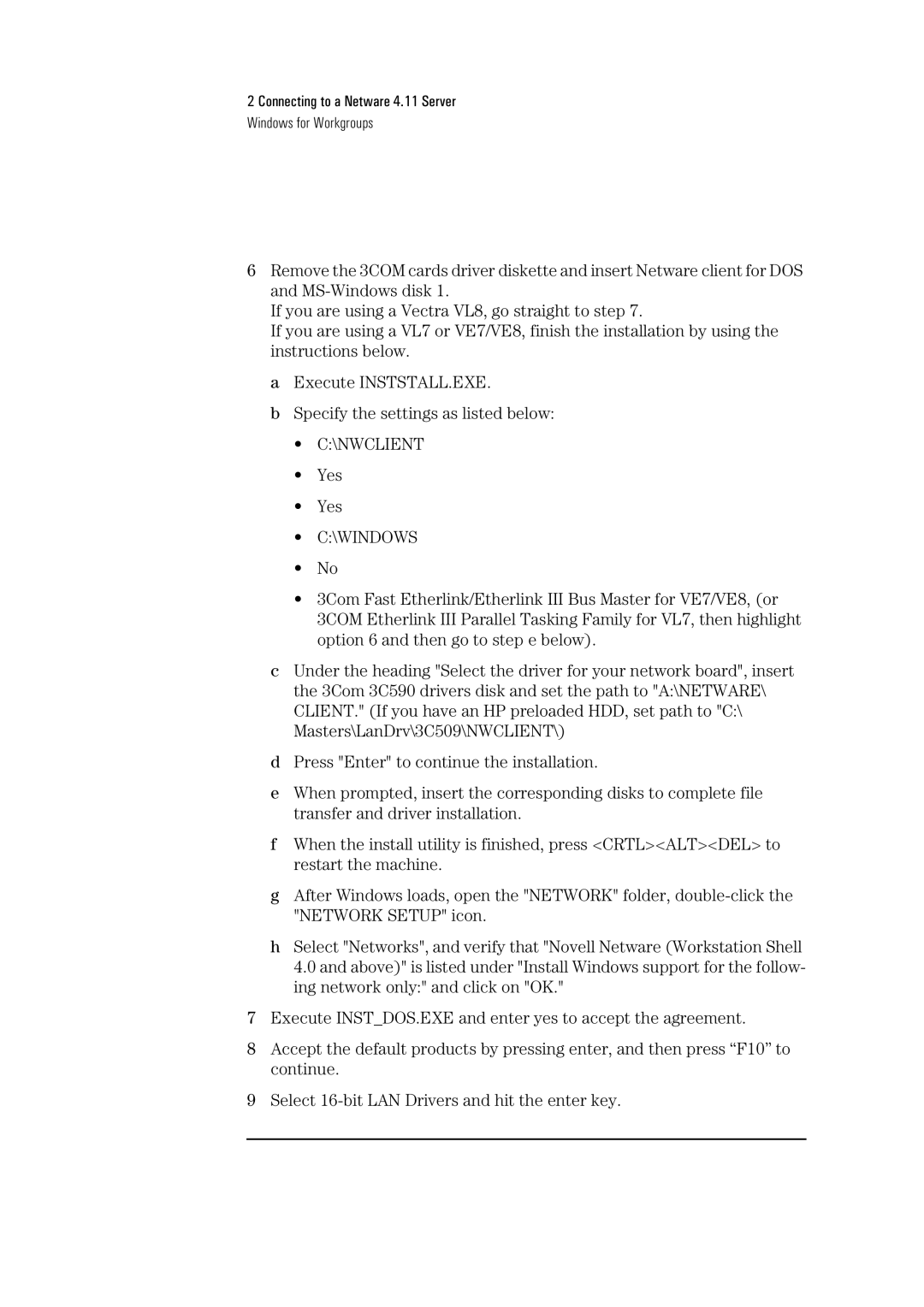2 Connecting to a Netware 4.11 Server
Windows for Workgroups
6Remove the 3COM cards driver diskette and insert Netware client for DOS and
If you are using a Vectra VL8, go straight to step 7.
If you are using a VL7 or VE7/VE8, finish the installation by using the instructions below.
a Execute INSTSTALL.EXE.
b Specify the settings as listed below:
•C:\NWCLIENT
•Yes
•Yes
•C:\WINDOWS
•No
•3Com Fast Etherlink/Etherlink III Bus Master for VE7/VE8, (or 3COM Etherlink III Parallel Tasking Family for VL7, then highlight option 6 and then go to step e below).
cUnder the heading "Select the driver for your network board", insert the 3Com 3C590 drivers disk and set the path to "A:\NETWARE\ CLIENT." (If you have an HP preloaded HDD, set path to "C:\ Masters\LanDrv\3C509\NWCLIENT\)
dPress "Enter" to continue the installation.
eWhen prompted, insert the corresponding disks to complete file transfer and driver installation.
fWhen the install utility is finished, press <CRTL><ALT><DEL> to restart the machine.
gAfter Windows loads, open the "NETWORK" folder,
hSelect "Networks", and verify that "Novell Netware (Workstation Shell 4.0 and above)" is listed under "Install Windows support for the follow- ing network only:" and click on "OK."
7Execute INST_DOS.EXE and enter yes to accept the agreement.
8Accept the default products by pressing enter, and then press “F10” to continue.
9Select