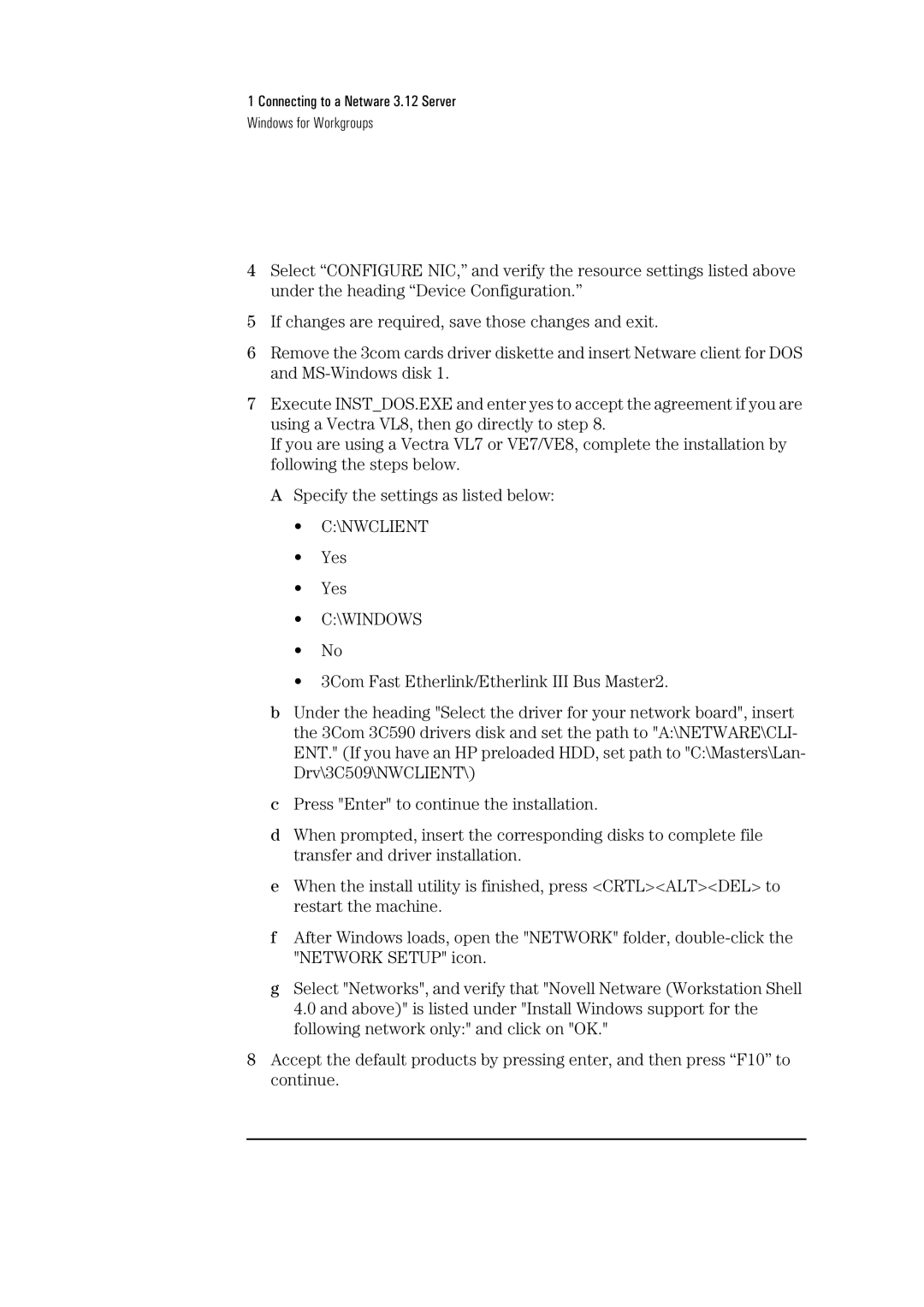1 Connecting to a Netware 3.12 Server
Windows for Workgroups
4Select “CONFIGURE NIC,” and verify the resource settings listed above under the heading “Device Configuration.”
5If changes are required, save those changes and exit.
6Remove the 3com cards driver diskette and insert Netware client for DOS and
7Execute INST_DOS.EXE and enter yes to accept the agreement if you are using a Vectra VL8, then go directly to step 8.
If you are using a Vectra VL7 or VE7/VE8, complete the installation by following the steps below.
A Specify the settings as listed below:
•C:\NWCLIENT
•Yes
•Yes
•C:\WINDOWS
•No
•3Com Fast Etherlink/Etherlink III Bus Master2.
bUnder the heading "Select the driver for your network board", insert the 3Com 3C590 drivers disk and set the path to "A:\NETWARE\CLI- ENT." (If you have an HP preloaded HDD, set path to "C:\Masters\Lan- Drv\3C509\NWCLIENT\)
cPress "Enter" to continue the installation.
dWhen prompted, insert the corresponding disks to complete file transfer and driver installation.
eWhen the install utility is finished, press <CRTL><ALT><DEL> to restart the machine.
fAfter Windows loads, open the "NETWORK" folder,
gSelect "Networks", and verify that "Novell Netware (Workstation Shell 4.0 and above)" is listed under "Install Windows support for the following network only:" and click on "OK."
8Accept the default products by pressing enter, and then press “F10” to continue.