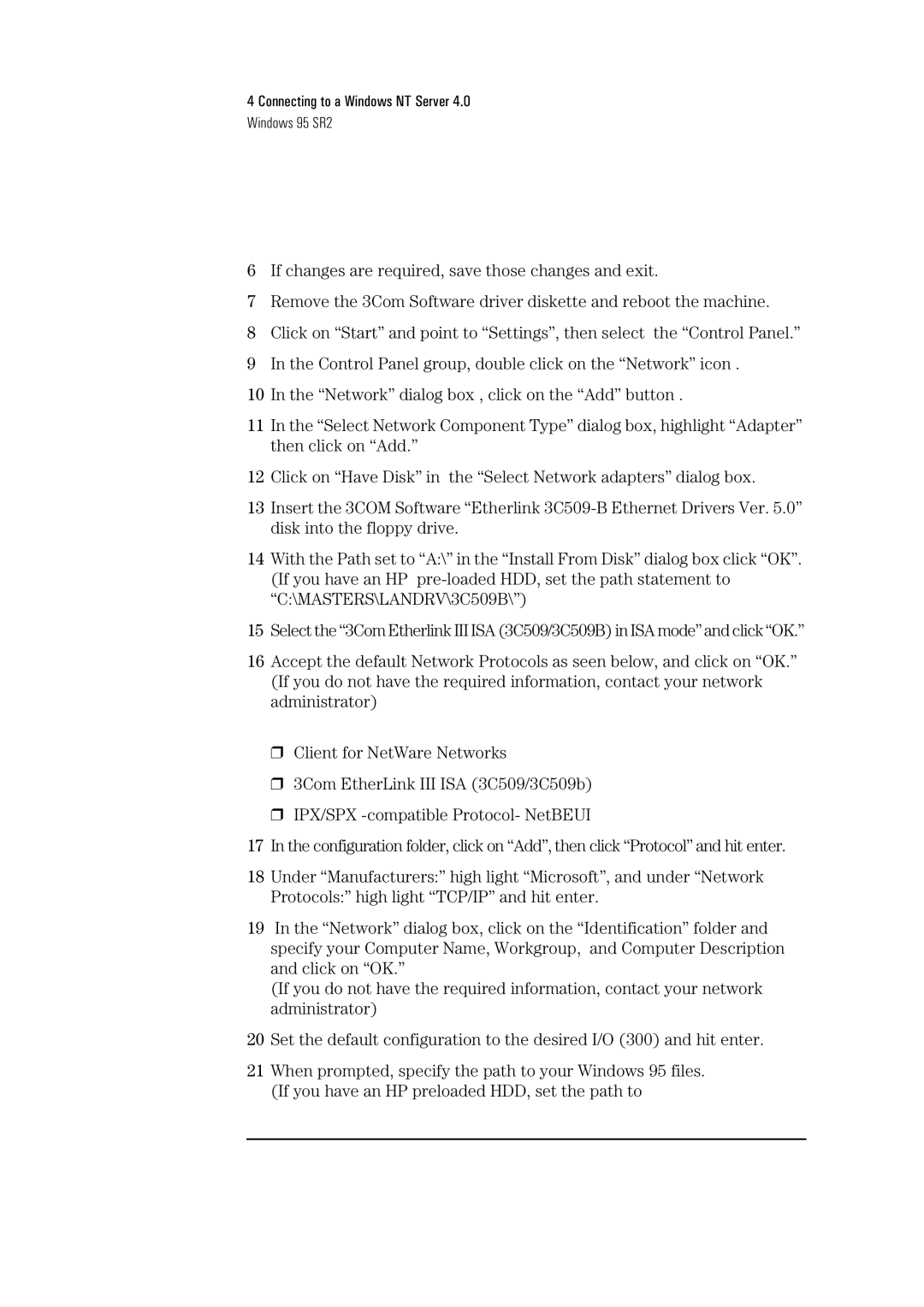4 Connecting to a Windows NT Server 4.0
Windows 95 SR2
6If changes are required, save those changes and exit.
7Remove the 3Com Software driver diskette and reboot the machine.
8Click on “Start” and point to “Settings”, then select the “Control Panel.”
9In the Control Panel group, double click on the “Network” icon .
10In the “Network” dialog box , click on the “Add” button .
11In the “Select Network Component Type” dialog box, highlight “Adapter” then click on “Add.”
12Click on “Have Disk” in the “Select Network adapters” dialog box.
13Insert the 3COM Software “Etherlink
14With the Path set to “A:\” in the “Install From Disk” dialog box click “OK”. (If you have an HP
15Select the “3Com Etherlink III ISA (3C509/3C509B) in ISA mode” and click “OK.”
16Accept the default Network Protocols as seen below, and click on “OK.” (If you do not have the required information, contact your network administrator)
❒Client for NetWare Networks
❒3Com EtherLink III ISA (3C509/3C509b)
❒IPX/SPX
17In the configuration folder, click on “Add”, then click “Protocol” and hit enter.
18Under “Manufacturers:” high light “Microsoft”, and under “Network Protocols:” high light “TCP/IP” and hit enter.
19In the “Network” dialog box, click on the “Identification” folder and specify your Computer Name, Workgroup, and Computer Description and click on “OK.”
(If you do not have the required information, contact your network administrator)
20Set the default configuration to the desired I/O (300) and hit enter.
21When prompted, specify the path to your Windows 95 files. (If you have an HP preloaded HDD, set the path to