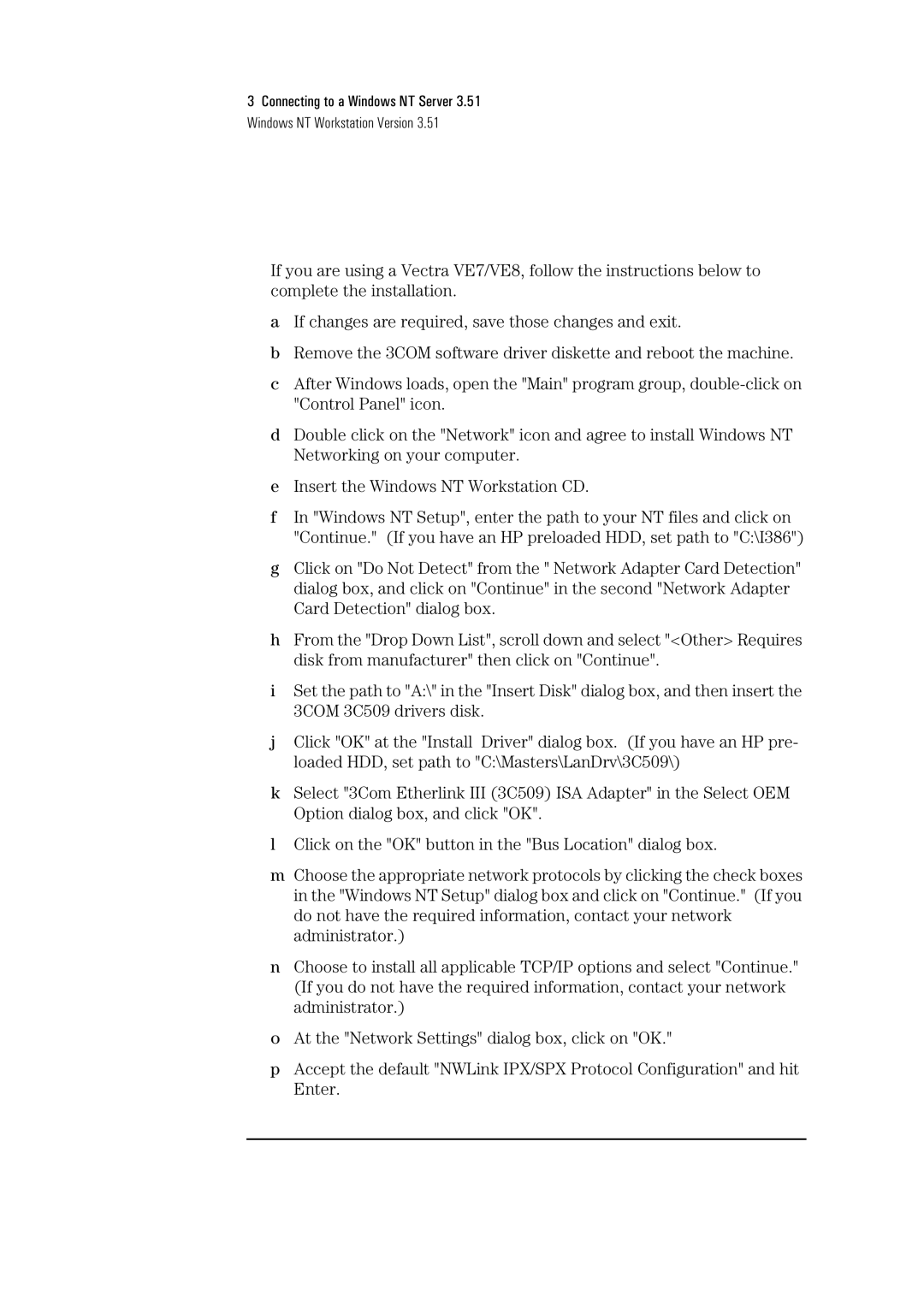3Connecting to a Windows NT Server 3.51 Windows NT Workstation Version 3.51
If you are using a Vectra VE7/VE8, follow the instructions below to complete the installation.
aIf changes are required, save those changes and exit.
bRemove the 3COM software driver diskette and reboot the machine.
cAfter Windows loads, open the "Main" program group,
dDouble click on the "Network" icon and agree to install Windows NT Networking on your computer.
eInsert the Windows NT Workstation CD.
fIn "Windows NT Setup", enter the path to your NT files and click on "Continue." (If you have an HP preloaded HDD, set path to "C:\I386")
gClick on "Do Not Detect" from the " Network Adapter Card Detection" dialog box, and click on "Continue" in the second "Network Adapter Card Detection" dialog box.
hFrom the "Drop Down List", scroll down and select "<Other> Requires disk from manufacturer" then click on "Continue".
iSet the path to "A:\" in the "Insert Disk" dialog box, and then insert the 3COM 3C509 drivers disk.
jClick "OK" at the "Install Driver" dialog box. (If you have an HP pre- loaded HDD, set path to "C:\Masters\LanDrv\3C509\)
kSelect "3Com Etherlink III (3C509) ISA Adapter" in the Select OEM Option dialog box, and click "OK".
lClick on the "OK" button in the "Bus Location" dialog box.
mChoose the appropriate network protocols by clicking the check boxes in the "Windows NT Setup" dialog box and click on "Continue." (If you do not have the required information, contact your network administrator.)
nChoose to install all applicable TCP/IP options and select "Continue." (If you do not have the required information, contact your network administrator.)
oAt the "Network Settings" dialog box, click on "OK."
pAccept the default "NWLink IPX/SPX Protocol Configuration" and hit Enter.