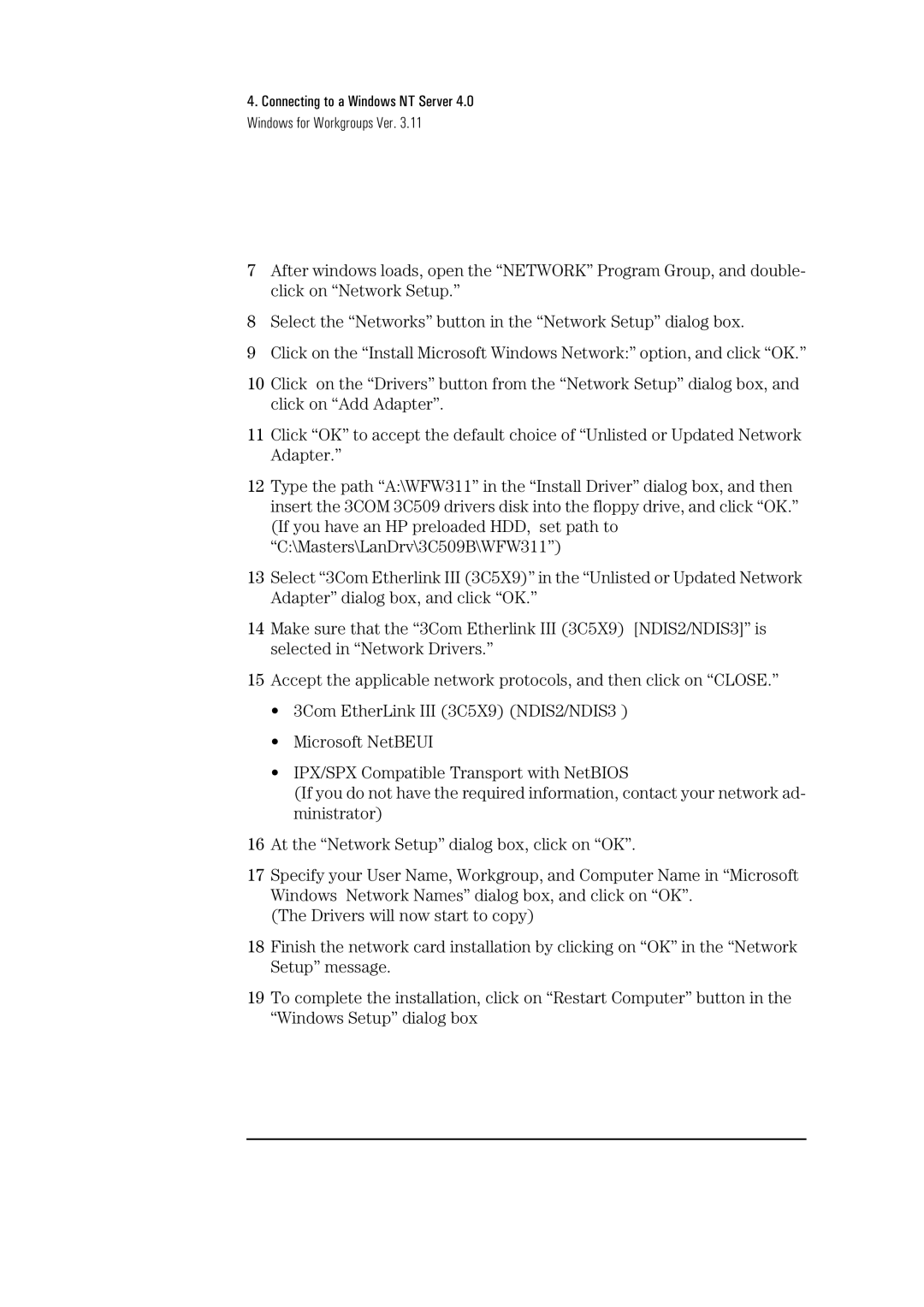4.Connecting to a Windows NT Server 4.0 Windows for Workgroups Ver. 3.11
7After windows loads, open the “NETWORK” Program Group, and double- click on “Network Setup.”
8Select the “Networks” button in the “Network Setup” dialog box.
9Click on the “Install Microsoft Windows Network:” option, and click “OK.”
10Click on the “Drivers” button from the “Network Setup” dialog box, and click on “Add Adapter”.
11Click “OK” to accept the default choice of “Unlisted or Updated Network Adapter.”
12Type the path “A:\WFW311” in the “Install Driver” dialog box, and then insert the 3COM 3C509 drivers disk into the floppy drive, and click “OK.” (If you have an HP preloaded HDD, set path to “C:\Masters\LanDrv\3C509B\WFW311”)
13Select “3Com Etherlink III (3C5X9)” in the “Unlisted or Updated Network Adapter” dialog box, and click “OK.”
14Make sure that the “3Com Etherlink III (3C5X9) [NDIS2/NDIS3]” is selected in “Network Drivers.”
15Accept the applicable network protocols, and then click on “CLOSE.”
•3Com EtherLink III (3C5X9) (NDIS2/NDIS3 )
•Microsoft NetBEUI
•IPX/SPX Compatible Transport with NetBIOS
(If you do not have the required information, contact your network ad- ministrator)
16At the “Network Setup” dialog box, click on “OK”.
17Specify your User Name, Workgroup, and Computer Name in “Microsoft Windows Network Names” dialog box, and click on “OK”.
(The Drivers will now start to copy)
18Finish the network card installation by clicking on “OK” in the “Network Setup” message.
19To complete the installation, click on “Restart Computer” button in the “Windows Setup” dialog box