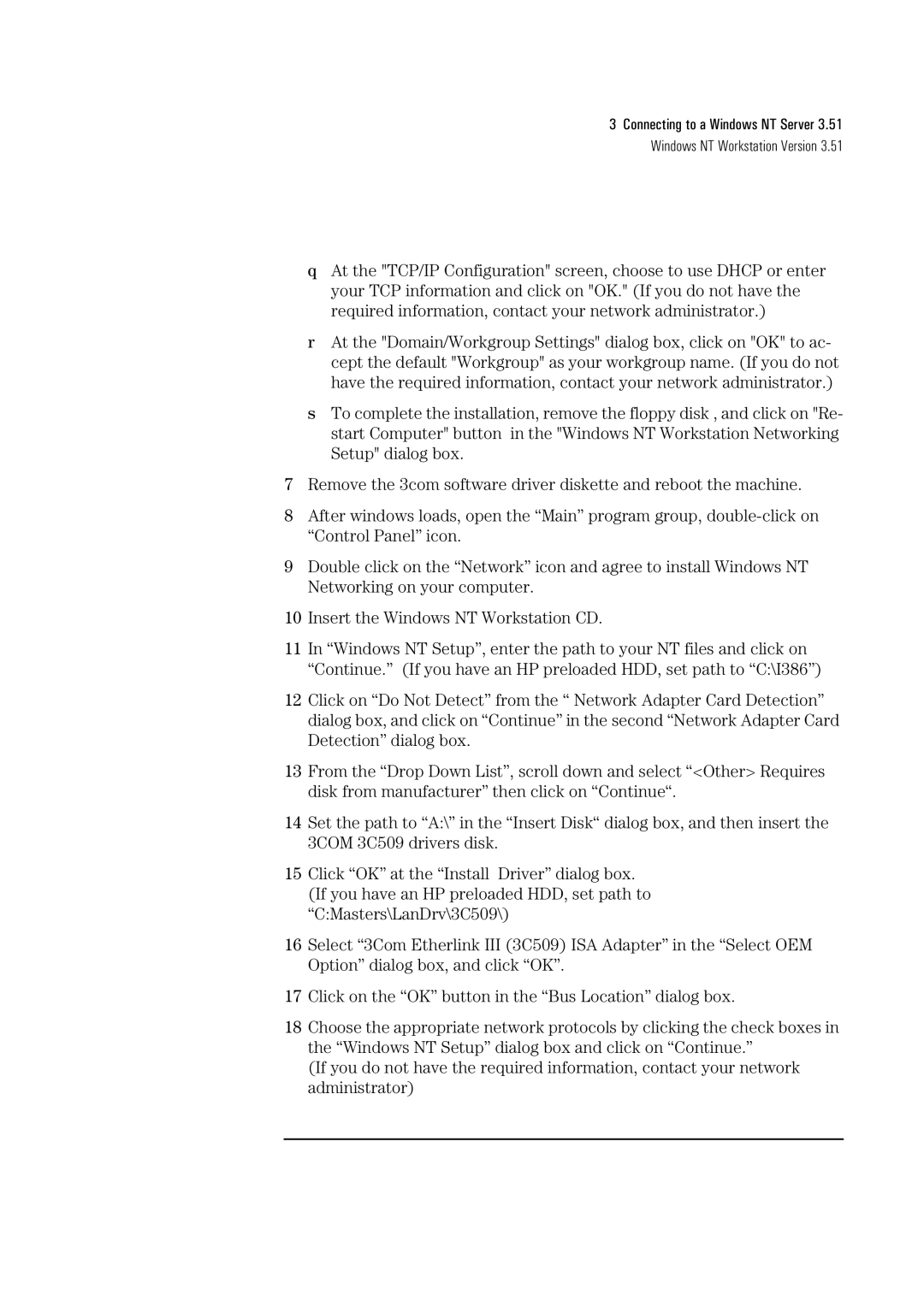3 Connecting to a Windows NT Server 3.51
Windows NT Workstation Version 3.51
qAt the "TCP/IP Configuration" screen, choose to use DHCP or enter your TCP information and click on "OK." (If you do not have the required information, contact your network administrator.)
rAt the "Domain/Workgroup Settings" dialog box, click on "OK" to ac- cept the default "Workgroup" as your workgroup name. (If you do not have the required information, contact your network administrator.)
sTo complete the installation, remove the floppy disk , and click on "Re- start Computer" button in the "Windows NT Workstation Networking Setup" dialog box.
7Remove the 3com software driver diskette and reboot the machine.
8After windows loads, open the “Main” program group,
9Double click on the “Network” icon and agree to install Windows NT Networking on your computer.
10Insert the Windows NT Workstation CD.
11In “Windows NT Setup”, enter the path to your NT files and click on “Continue.” (If you have an HP preloaded HDD, set path to “C:\I386”)
12Click on “Do Not Detect” from the “ Network Adapter Card Detection” dialog box, and click on “Continue” in the second “Network Adapter Card Detection” dialog box.
13From the “Drop Down List”, scroll down and select “<Other> Requires disk from manufacturer” then click on “Continue“.
14Set the path to “A:\” in the “Insert Disk“ dialog box, and then insert the 3COM 3C509 drivers disk.
15Click “OK” at the “Install Driver” dialog box. (If you have an HP preloaded HDD, set path to “C:Masters\LanDrv\3C509\)
16Select “3Com Etherlink III (3C509) ISA Adapter” in the “Select OEM Option” dialog box, and click “OK”.
17Click on the “OK” button in the “Bus Location” dialog box.
18Choose the appropriate network protocols by clicking the check boxes in the “Windows NT Setup” dialog box and click on “Continue.”
(If you do not have the required information, contact your network administrator)