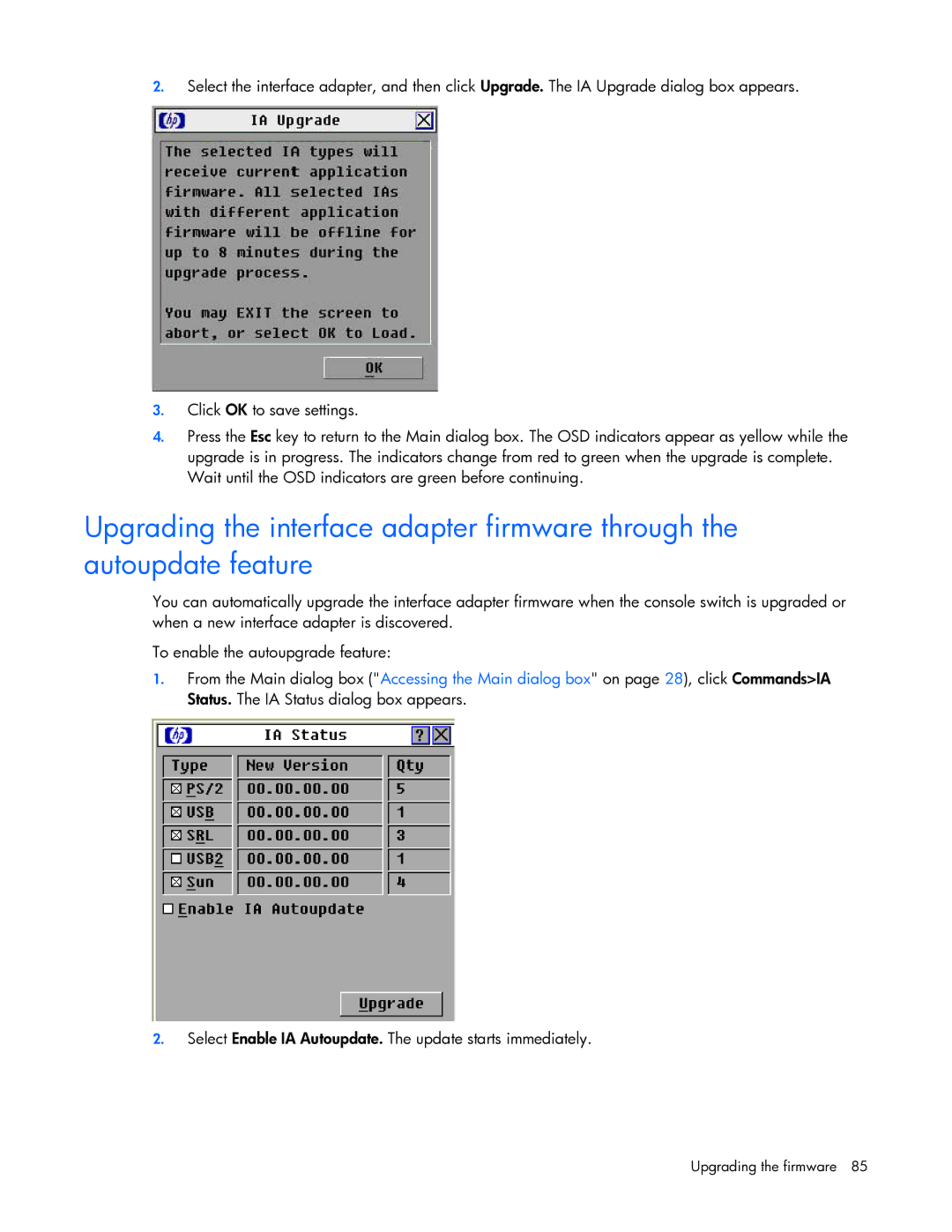2.Select the interface adapter, and then click Upgrade. The IA Upgrade dialog box appears.
3.Click OK to save settings.
4.Press the Esc key to return to the Main dialog box. The OSD indicators appear as yellow while the upgrade is in progress. The indicators change from red to green when the upgrade is complete. Wait until the OSD indicators are green before continuing.
Upgrading the interface adapter firmware through the autoupdate feature
You can automatically upgrade the interface adapter firmware when the console switch is upgraded or when a new interface adapter is discovered.
To enable the autoupgrade feature:
1.From the Main dialog box ("Accessing the Main dialog box" on page 28), click Commands>IA Status. The IA Status dialog box appears.
2.Select Enable IA Autoupdate. The update starts immediately.