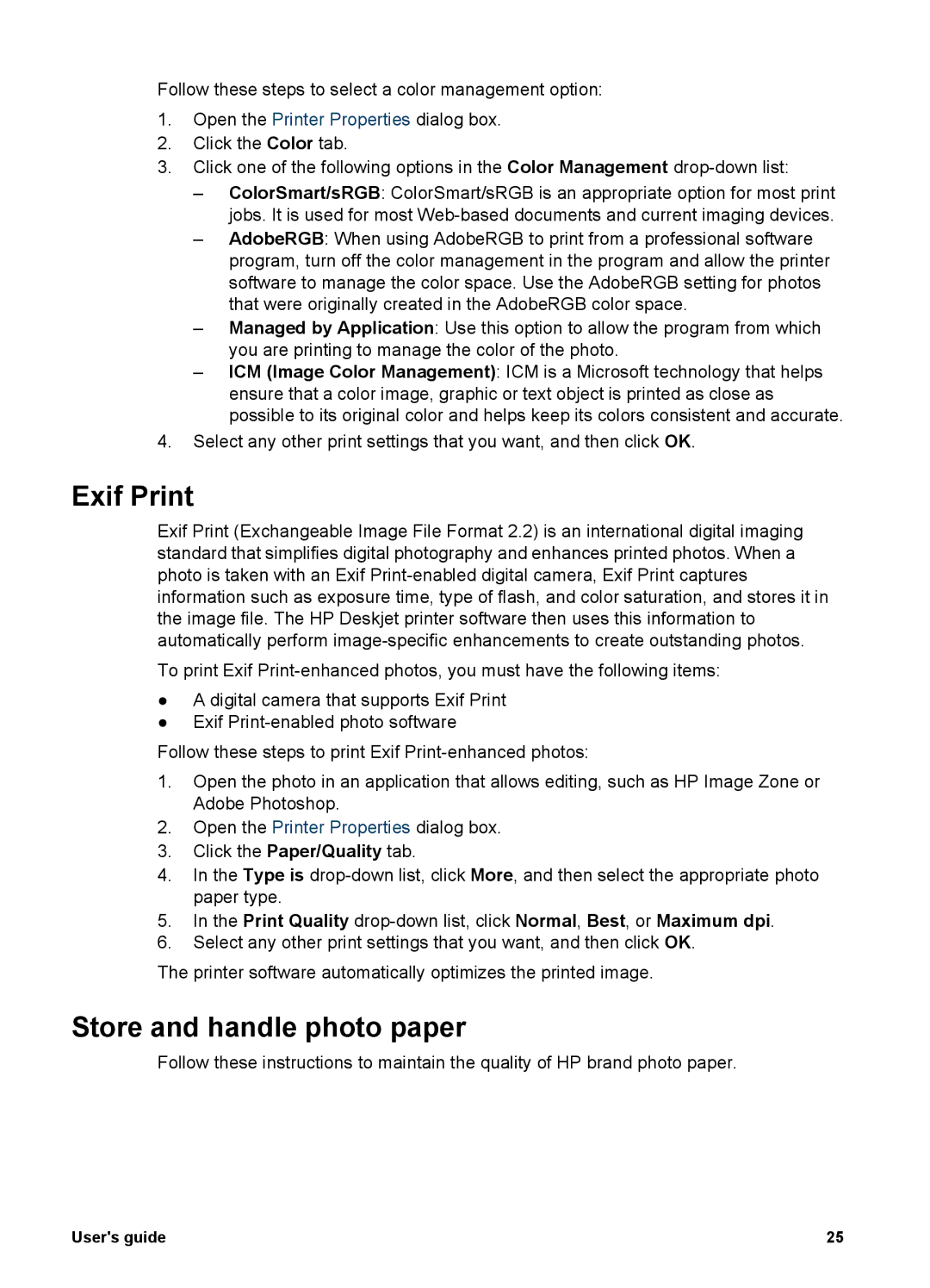Follow these steps to select a color management option:
1.Open the Printer Properties dialog box.
2.Click the Color tab.
3.Click one of the following options in the Color Management
–ColorSmart/sRGB: ColorSmart/sRGB is an appropriate option for most print jobs. It is used for most
–AdobeRGB: When using AdobeRGB to print from a professional software program, turn off the color management in the program and allow the printer software to manage the color space. Use the AdobeRGB setting for photos that were originally created in the AdobeRGB color space.
–Managed by Application: Use this option to allow the program from which you are printing to manage the color of the photo.
–ICM (Image Color Management): ICM is a Microsoft technology that helps ensure that a color image, graphic or text object is printed as close as possible to its original color and helps keep its colors consistent and accurate.
4.Select any other print settings that you want, and then click OK.
Exif Print
Exif Print (Exchangeable Image File Format 2.2) is an international digital imaging standard that simplifies digital photography and enhances printed photos. When a photo is taken with an Exif
To print Exif
●A digital camera that supports Exif Print
●Exif
Follow these steps to print Exif
1.Open the photo in an application that allows editing, such as HP Image Zone or Adobe Photoshop.
2.Open the Printer Properties dialog box.
3.Click the Paper/Quality tab.
4.In the Type is
5.In the Print Quality
6.Select any other print settings that you want, and then click OK.
The printer software automatically optimizes the printed image.
Store and handle photo paper
Follow these instructions to maintain the quality of HP brand photo paper.
User's guide | 25 |