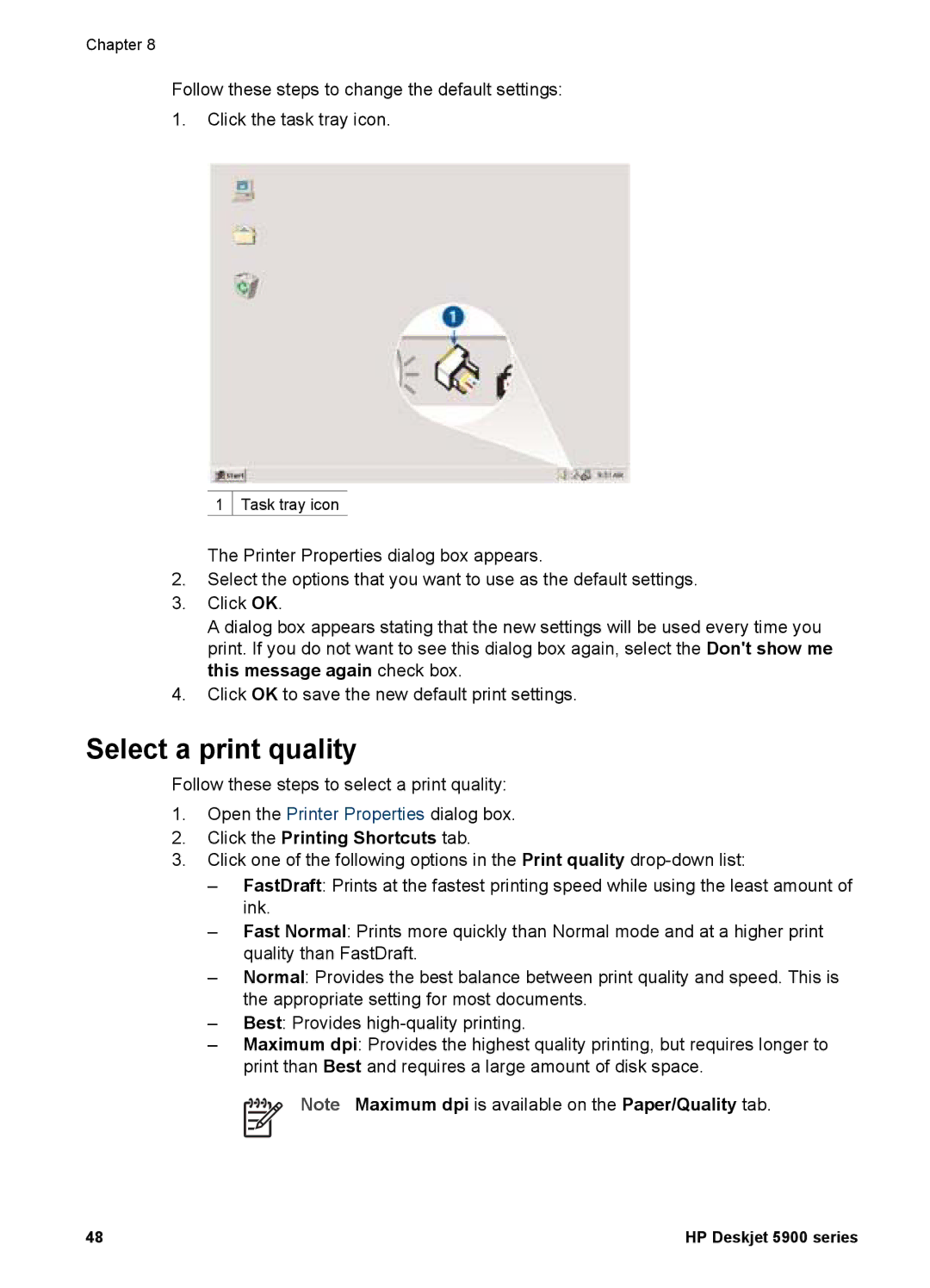Chapter 8
Follow these steps to change the default settings:
1.Click the task tray icon.
1 ![]() Task tray icon
Task tray icon
The Printer Properties dialog box appears.
2.Select the options that you want to use as the default settings.
3.Click OK.
A dialog box appears stating that the new settings will be used every time you print. If you do not want to see this dialog box again, select the Don't show me this message again check box.
4.Click OK to save the new default print settings.
Select a print quality
Follow these steps to select a print quality:
1.Open the Printer Properties dialog box.
2.Click the Printing Shortcuts tab.
3.Click one of the following options in the Print quality
–FastDraft: Prints at the fastest printing speed while using the least amount of ink.
–Fast Normal: Prints more quickly than Normal mode and at a higher print quality than FastDraft.
–Normal: Provides the best balance between print quality and speed. This is the appropriate setting for most documents.
–Best: Provides
–Maximum dpi: Provides the highest quality printing, but requires longer to print than Best and requires a large amount of disk space.
Note Maximum dpi is available on the Paper/Quality tab.
48 | HP Deskjet 5900 series |