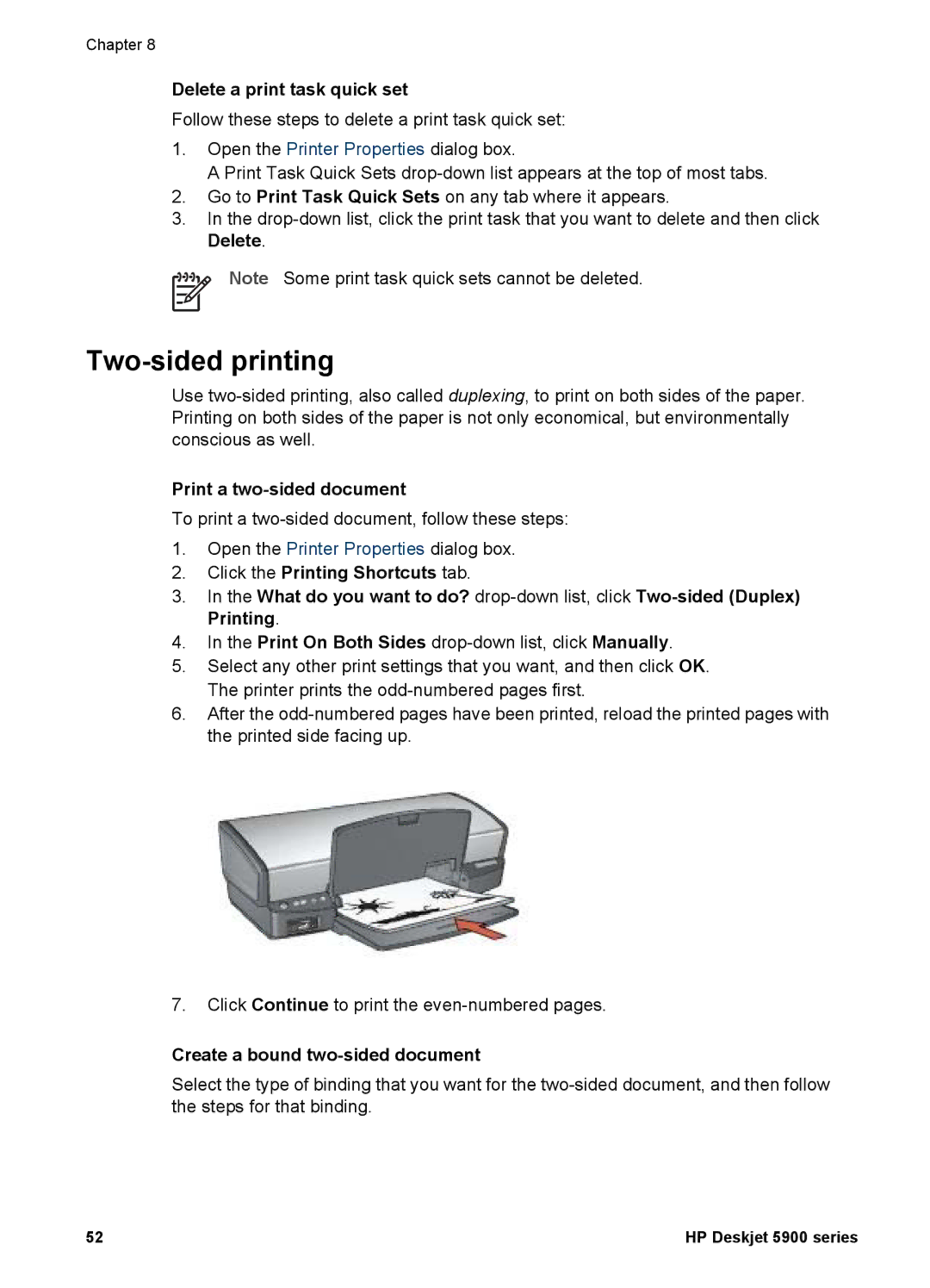Chapter 8
Delete a print task quick set
Follow these steps to delete a print task quick set:
1.Open the Printer Properties dialog box.
A Print Task Quick Sets
2.Go to Print Task Quick Sets on any tab where it appears.
3.In the
Note Some print task quick sets cannot be deleted.
Two-sided printing
Use
Print a two-sided document
To print a
1.Open the Printer Properties dialog box.
2.Click the Printing Shortcuts tab.
3.In the What do you want to do?
4.In the Print On Both Sides
5.Select any other print settings that you want, and then click OK. The printer prints the
6.After the
7.Click Continue to print the
Create a bound two-sided document
Select the type of binding that you want for the
52 | HP Deskjet 5900 series |