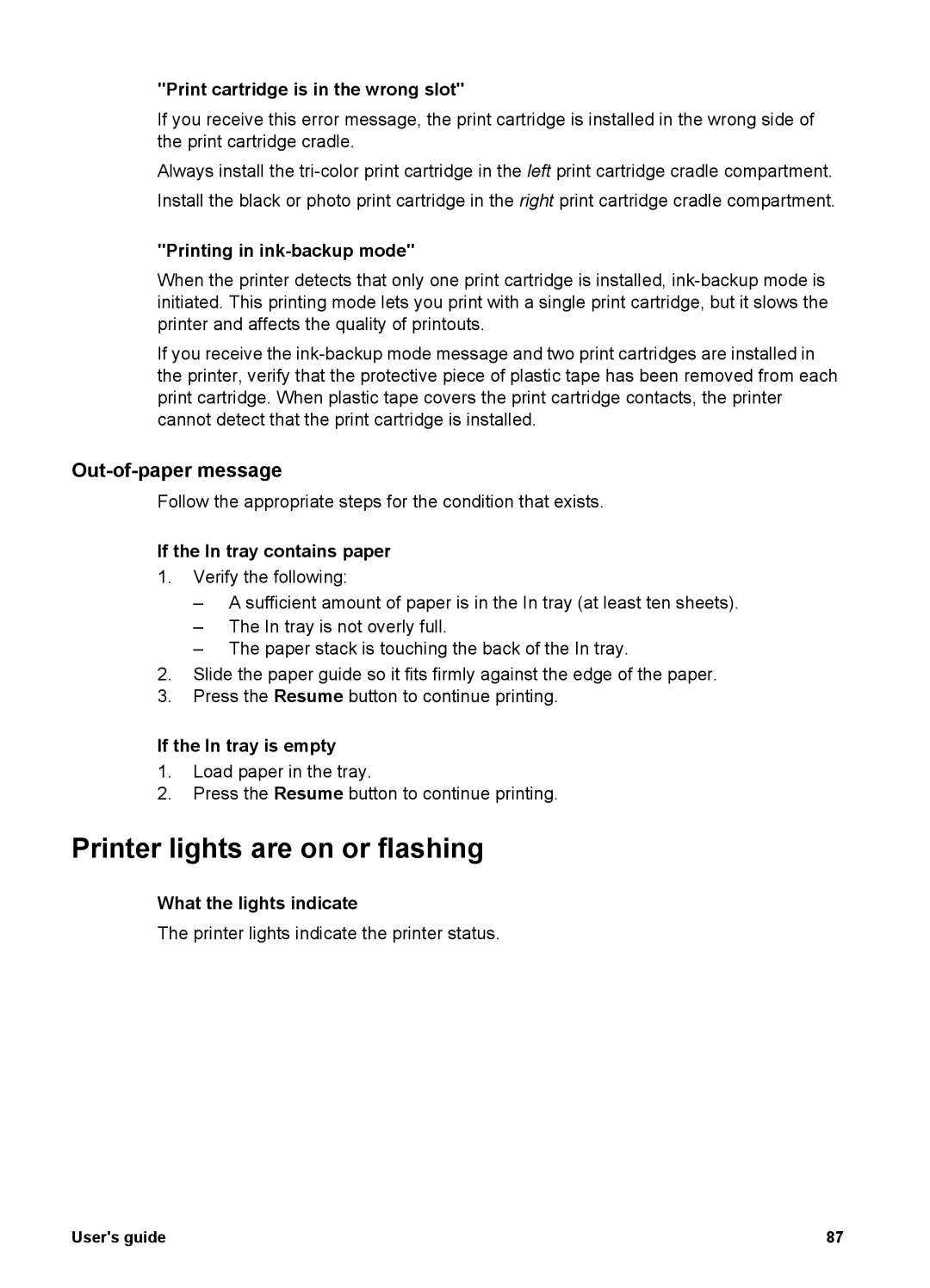"Print cartridge is in the wrong slot"
If you receive this error message, the print cartridge is installed in the wrong side of the print cartridge cradle.
Always install the
"Printing in ink-backup mode"
When the printer detects that only one print cartridge is installed,
If you receive the
Out-of-paper message
Follow the appropriate steps for the condition that exists.
If the In tray contains paper
1.Verify the following:
–A sufficient amount of paper is in the In tray (at least ten sheets).
–The In tray is not overly full.
–The paper stack is touching the back of the In tray.
2.Slide the paper guide so it fits firmly against the edge of the paper.
3.Press the Resume button to continue printing.
If the In tray is empty
1.Load paper in the tray.
2.Press the Resume button to continue printing.
Printer lights are on or flashing
What the lights indicate
The printer lights indicate the printer status.
User's guide | 87 |