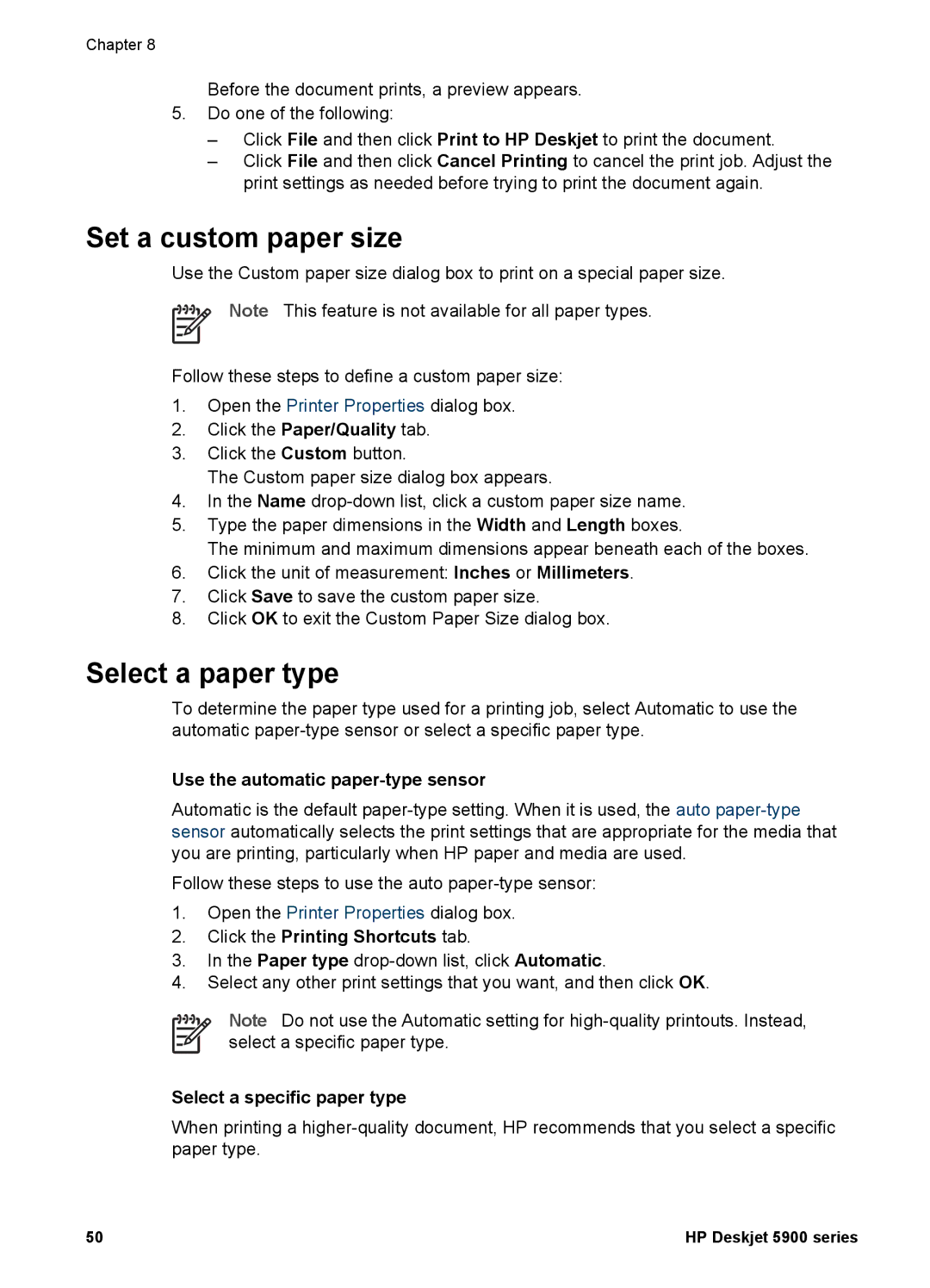Chapter 8
Before the document prints, a preview appears.
5.Do one of the following:
–Click File and then click Print to HP Deskjet to print the document.
–Click File and then click Cancel Printing to cancel the print job. Adjust the print settings as needed before trying to print the document again.
Set a custom paper size
Use the Custom paper size dialog box to print on a special paper size.
Note This feature is not available for all paper types.
Follow these steps to define a custom paper size:
1.Open the Printer Properties dialog box.
2.Click the Paper/Quality tab.
3.Click the Custom button.
The Custom paper size dialog box appears.
4.In the Name
5.Type the paper dimensions in the Width and Length boxes.
The minimum and maximum dimensions appear beneath each of the boxes.
6.Click the unit of measurement: Inches or Millimeters.
7.Click Save to save the custom paper size.
8.Click OK to exit the Custom Paper Size dialog box.
Select a paper type
To determine the paper type used for a printing job, select Automatic to use the automatic
Use the automatic paper-type sensor
Automatic is the default
Follow these steps to use the auto
1.Open the Printer Properties dialog box.
2.Click the Printing Shortcuts tab.
3.In the Paper type
4.Select any other print settings that you want, and then click OK.
Note Do not use the Automatic setting for
Select a specific paper type
When printing a
50 | HP Deskjet 5900 series |