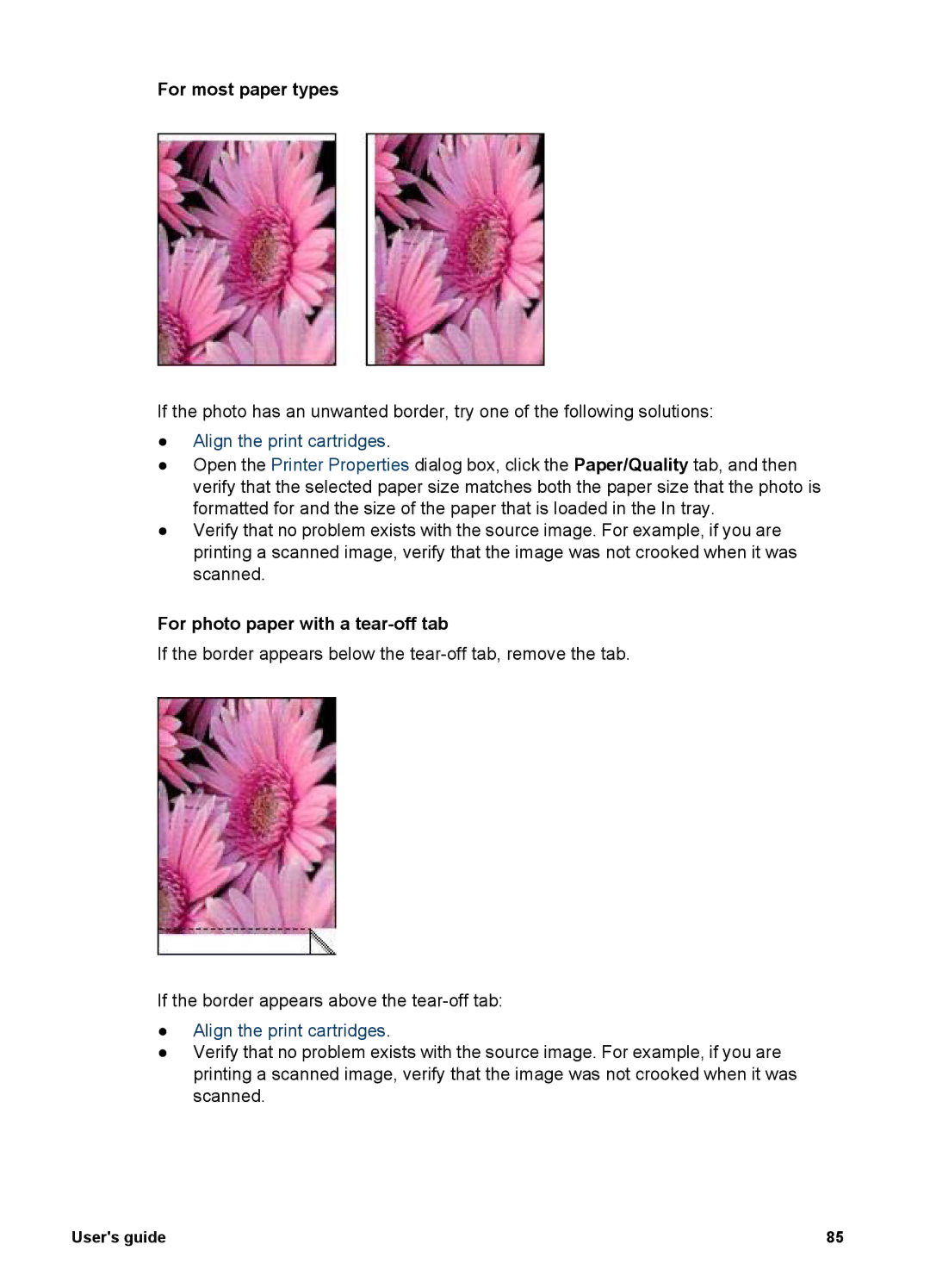For most paper types
If the photo has an unwanted border, try one of the following solutions:
●Align the print cartridges.
●Open the Printer Properties dialog box, click the Paper/Quality tab, and then verify that the selected paper size matches both the paper size that the photo is formatted for and the size of the paper that is loaded in the In tray.
●Verify that no problem exists with the source image. For example, if you are printing a scanned image, verify that the image was not crooked when it was scanned.
For photo paper with a tear-off tab
If the border appears below the
If the border appears above the
●Align the print cartridges.
●Verify that no problem exists with the source image. For example, if you are printing a scanned image, verify that the image was not crooked when it was scanned.
User's guide | 85 |