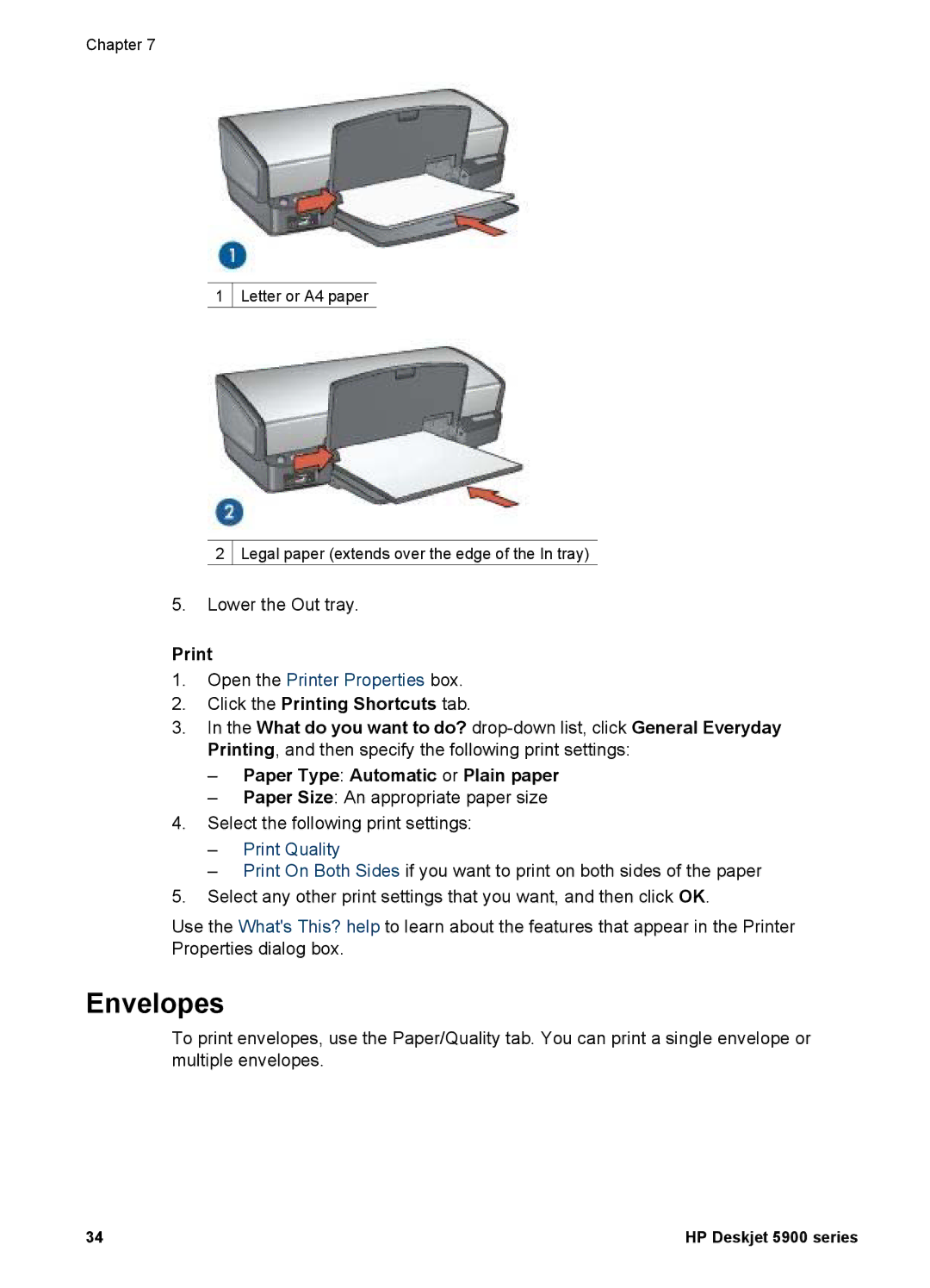Chapter 7
1 ![]() Letter or A4 paper
Letter or A4 paper
2![]() Legal paper (extends over the edge of the In tray)
Legal paper (extends over the edge of the In tray)
5.Lower the Out tray.
1.Open the Printer Properties box.
2.Click the Printing Shortcuts tab.
3.In the What do you want to do?
–Paper Type: Automatic or Plain paper
–Paper Size: An appropriate paper size
4.Select the following print settings:
–Print Quality
–Print On Both Sides if you want to print on both sides of the paper
5.Select any other print settings that you want, and then click OK.
Use the What's This? help to learn about the features that appear in the Printer Properties dialog box.
Envelopes
To print envelopes, use the Paper/Quality tab. You can print a single envelope or multiple envelopes.
34 | HP Deskjet 5900 series |