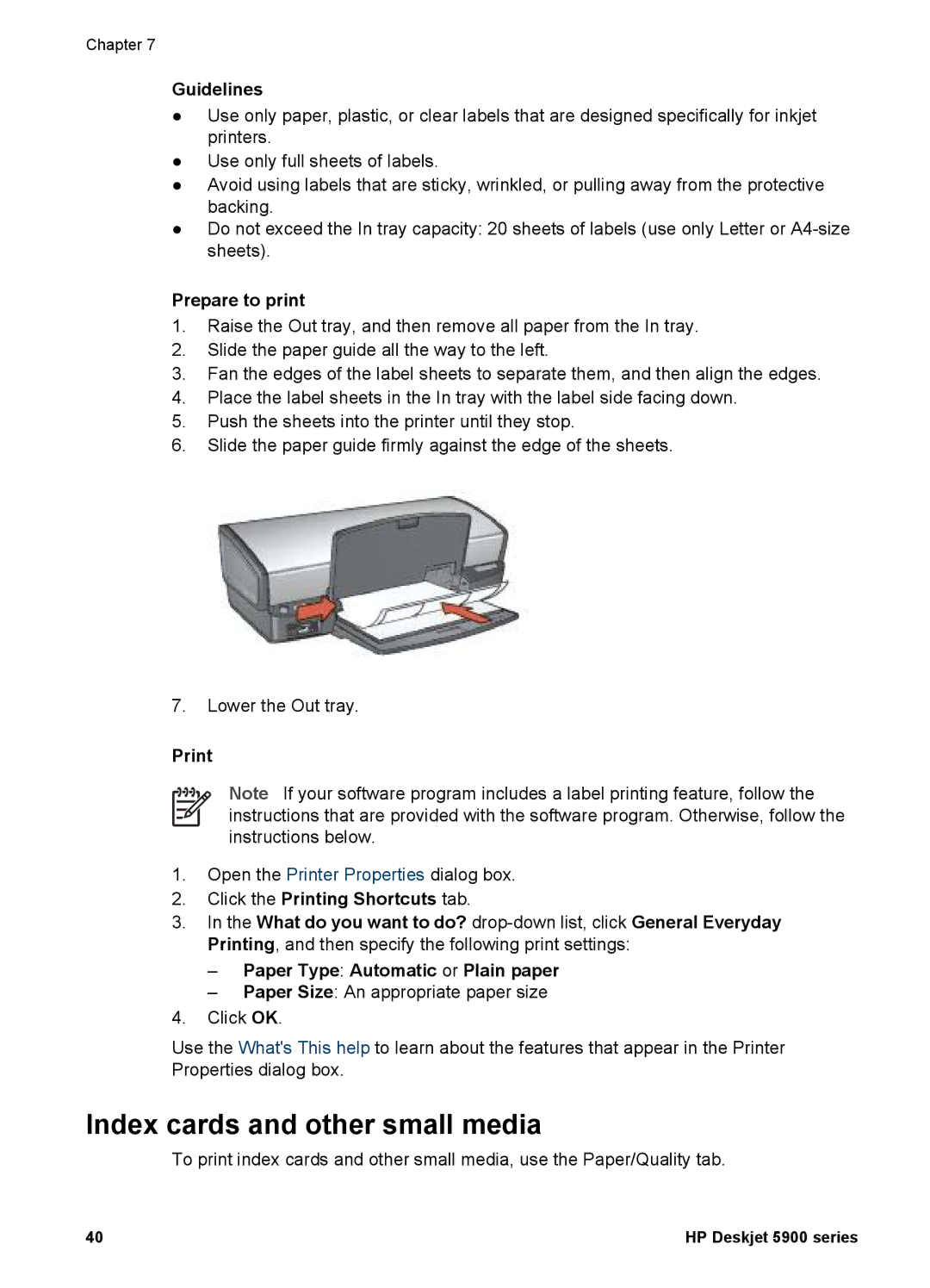Chapter 7
Guidelines
●Use only paper, plastic, or clear labels that are designed specifically for inkjet printers.
●Use only full sheets of labels.
●Avoid using labels that are sticky, wrinkled, or pulling away from the protective backing.
●Do not exceed the In tray capacity: 20 sheets of labels (use only Letter or
Prepare to print
1.Raise the Out tray, and then remove all paper from the In tray.
2.Slide the paper guide all the way to the left.
3.Fan the edges of the label sheets to separate them, and then align the edges.
4.Place the label sheets in the In tray with the label side facing down.
5.Push the sheets into the printer until they stop.
6.Slide the paper guide firmly against the edge of the sheets.
7.Lower the Out tray.
Note If your software program includes a label printing feature, follow the instructions that are provided with the software program. Otherwise, follow the instructions below.
1.Open the Printer Properties dialog box.
2.Click the Printing Shortcuts tab.
3.In the What do you want to do?
–Paper Type: Automatic or Plain paper
–Paper Size: An appropriate paper size
4.Click OK.
Use the What's This help to learn about the features that appear in the Printer Properties dialog box.
Index cards and other small media
To print index cards and other small media, use the Paper/Quality tab.
40 | HP Deskjet 5900 series |