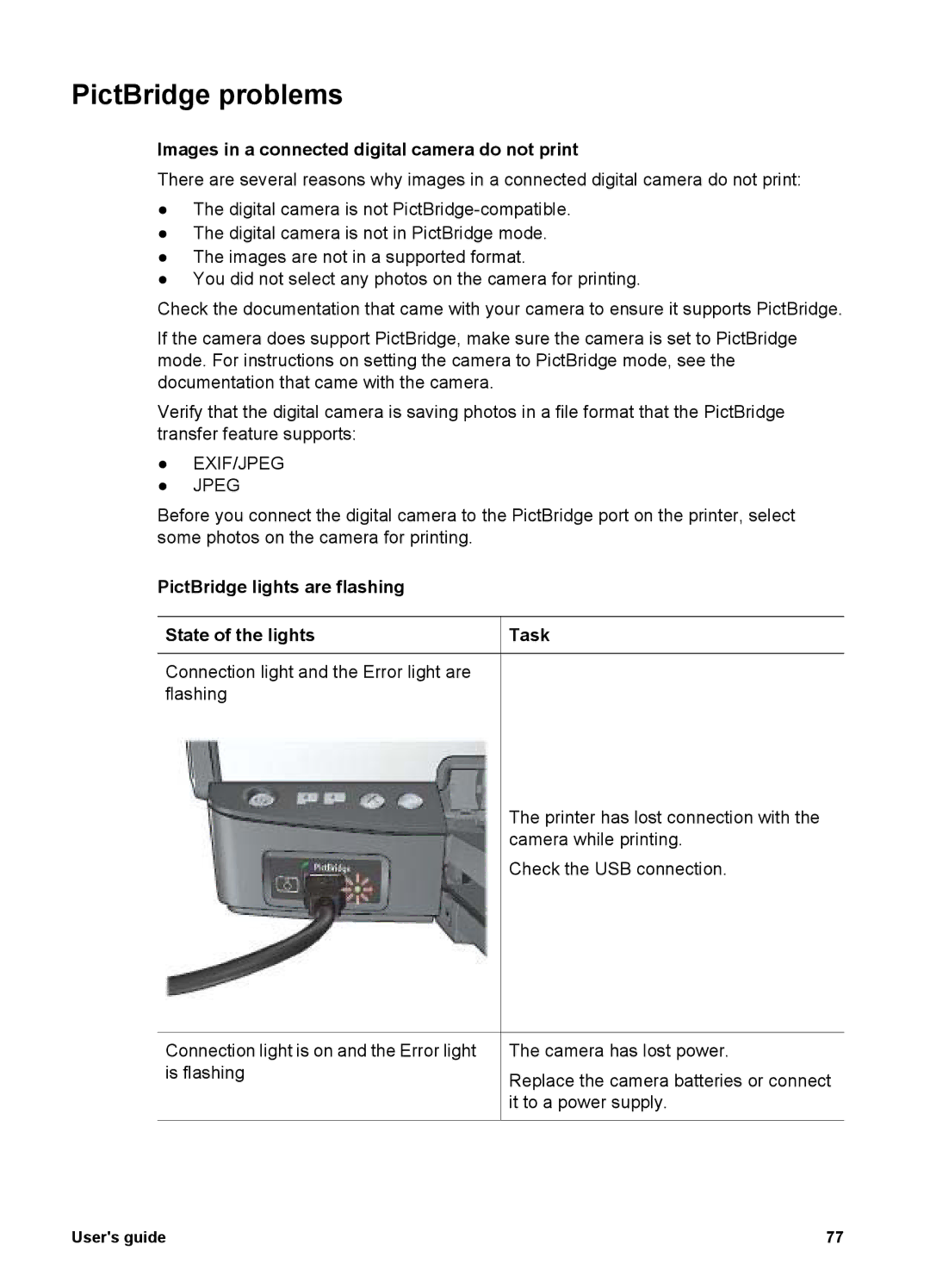PictBridge problems
Images in a connected digital camera do not print
There are several reasons why images in a connected digital camera do not print:
●The digital camera is not
●The digital camera is not in PictBridge mode.
●The images are not in a supported format.
●You did not select any photos on the camera for printing.
Check the documentation that came with your camera to ensure it supports PictBridge.
If the camera does support PictBridge, make sure the camera is set to PictBridge mode. For instructions on setting the camera to PictBridge mode, see the documentation that came with the camera.
Verify that the digital camera is saving photos in a file format that the PictBridge transfer feature supports:
●EXIF/JPEG
●JPEG
Before you connect the digital camera to the PictBridge port on the printer, select some photos on the camera for printing.
PictBridge lights are flashing |
|
State of the lights | Task |
Connection light and the Error light are flashing
The printer has lost connection with the camera while printing.
Check the USB connection.
Connection light is on and the Error light is flashing
The camera has lost power.
Replace the camera batteries or connect it to a power supply.
User's guide | 77 |