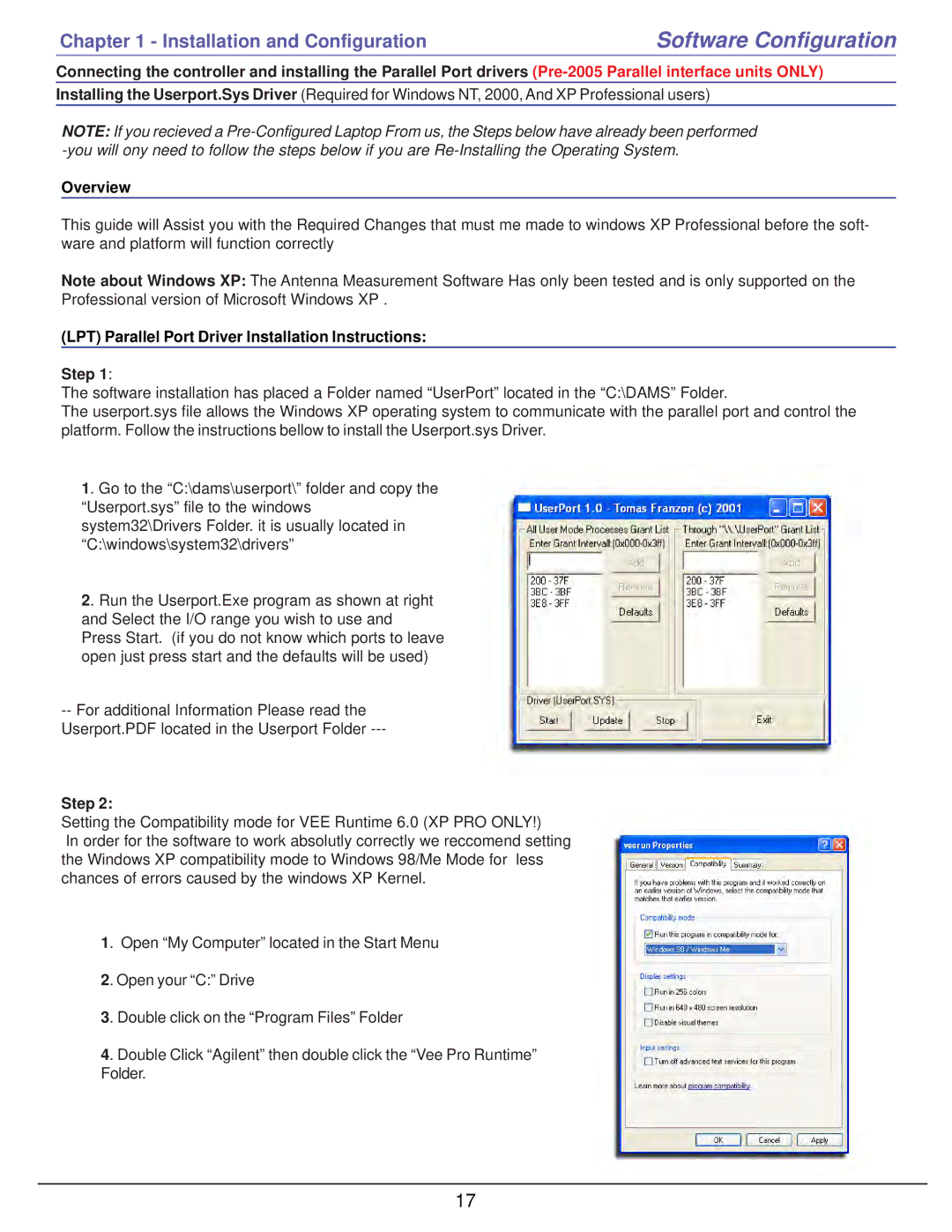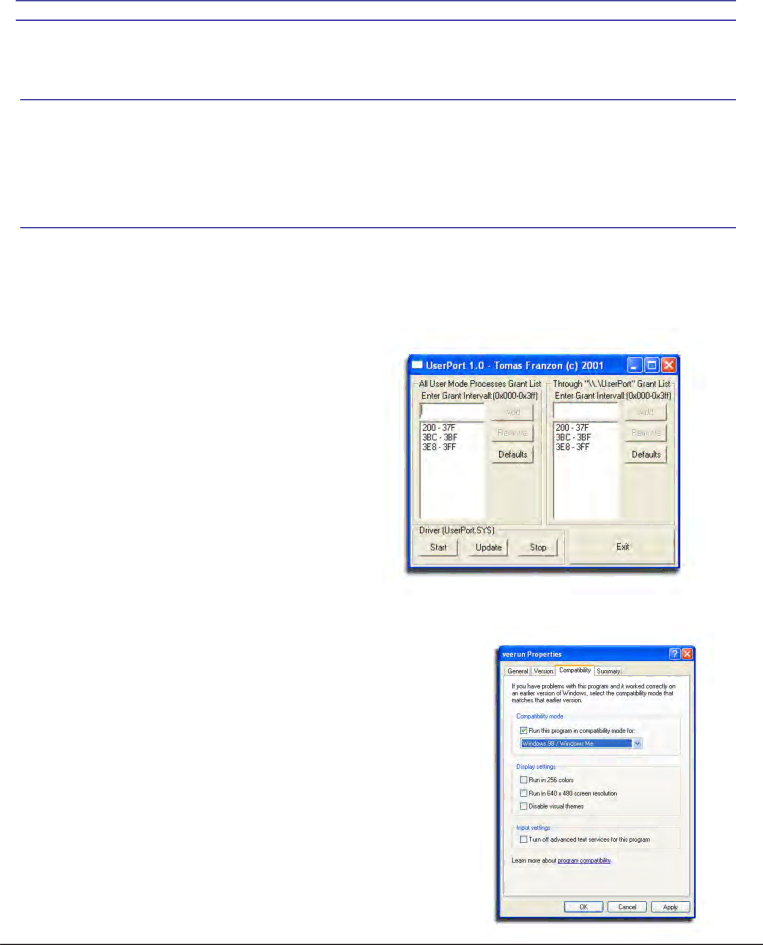
Chapter 1 - Installation and Configuration | Software Configuration |
Connecting the controller and installing the Parallel Port drivers
Installing the Userport.Sys Driver (Required for Windows NT, 2000, And XP Professional users)
NOTE: If you recieved a
Overview
This guide will Assist you with the Required Changes that must me made to windows XP Professional before the soft- ware and platform will function correctly
Note about Windows XP: The Antenna Measurement Software Has only been tested and is only supported on the Professional version of Microsoft Windows XP .
(LPT) Parallel Port Driver Installation Instructions:
Step 1:
The software installation has placed a Folder named “UserPort” located in the “C:\DAMS” Folder.
The userport.sys file allows the Windows XP operating system to communicate with the parallel port and control the platform. Follow the instructions bellow to install the Userport.sys Driver.
1. Go to the “C:\dams\userport\” folder and copy the “Userport.sys” file to the windows system32\Drivers Folder. it is usually located in “C:\windows\system32\drivers”
2. Run the Userport.Exe program as shown at right and Select the I/O range you wish to use and Press Start. (if you do not know which ports to leave open just press start and the defaults will be used)
--For additional Information Please read the Userport.PDF located in the Userport Folder
Step 2:
Setting the Compatibility mode for VEE Runtime 6.0 (XP PRO ONLY!)
In order for the software to work absolutly correctly we reccomend setting the Windows XP compatibility mode to Windows 98/Me Mode for less chances of errors caused by the windows XP Kernel.
1. Open “My Computer” located in the Start Menu
2. Open your “C:” Drive
3. Double click on the “Program Files” Folder
4. Double Click “Agilent” then double click the “Vee Pro Runtime” Folder.
17