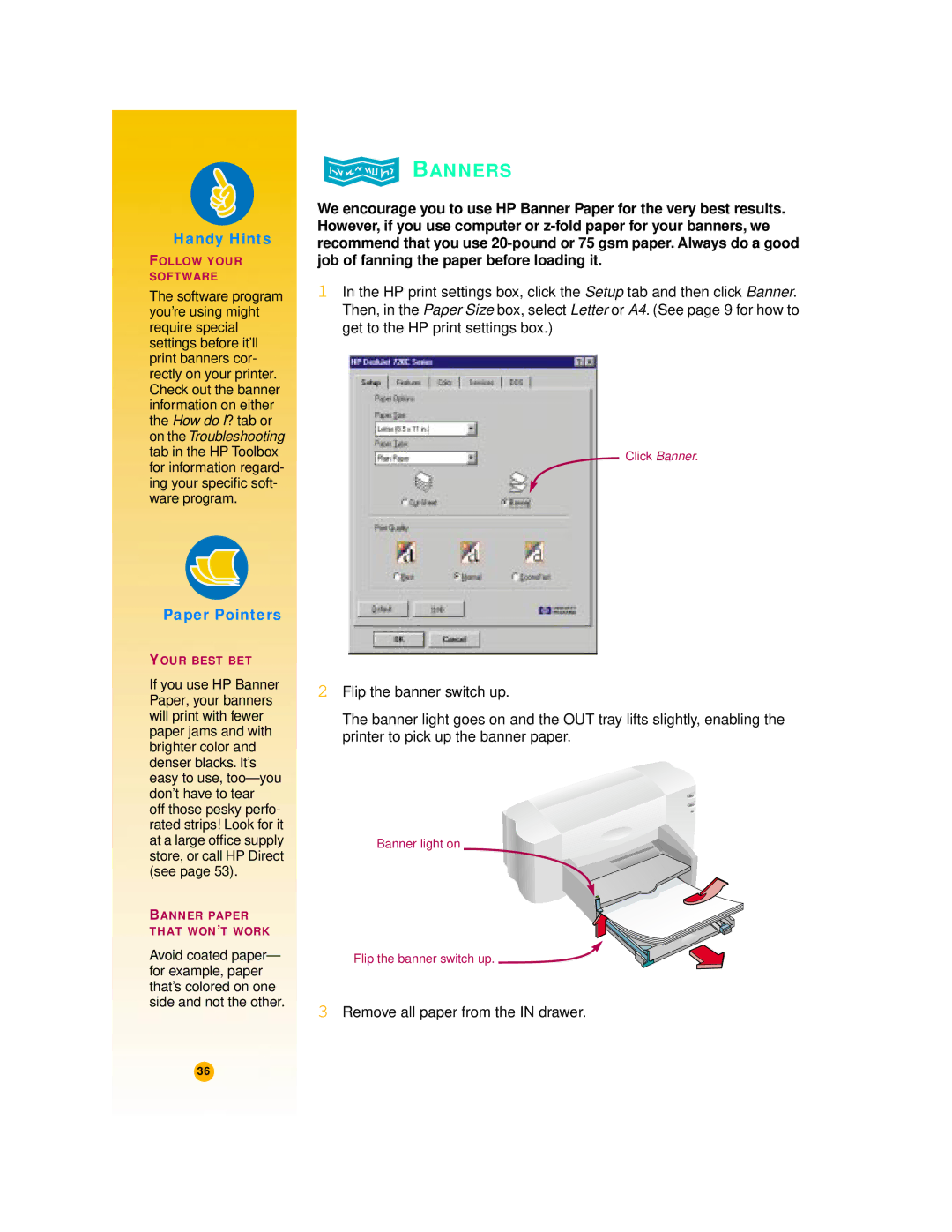Handy Hints
FOLLOW YOUR
SOFTWARE
The software program you’re using might require special settings before it’ll print banners cor- rectly on your printer. Check out the banner information on either the How do I? tab or on the Troubleshooting tab in the HP Toolbox for information regard- ing your specific soft- ware program.
 BANNERS
BANNERS
We encourage you to use HP Banner Paper for the very best results. However, if you use computer or
1In the HP print settings box, click the Setup tab and then click Banner. Then, in the Paper Size box, select Letter or A4. (See page 9 for how to get to the HP print settings box.)
Click Banner.
Paper Pointers
YOUR BEST BET
If you use HP Banner Paper, your banners will print with fewer paper jams and with brighter color and denser blacks. It’s easy to use,
BANNER PAPER THAT WON’T WORK
Avoid coated paper— for example, paper that’s colored on one side and not the other.
2Flip the banner switch up.
The banner light goes on and the OUT tray lifts slightly, enabling the printer to pick up the banner paper.
Banner light on
Flip the banner switch up. ![]()
3Remove all paper from the IN drawer.
36